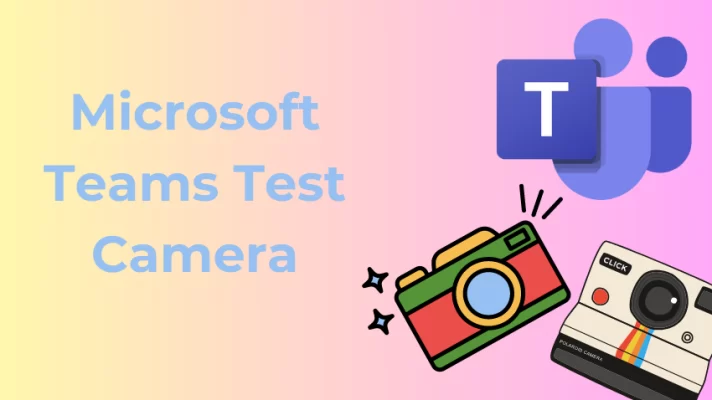Upon using your DLSR, control is the most important thing you’ll achieve with your projected image. There are limited control features on a webcam because of its cost. DLSRs have the highest quality control options to capture the best-looking image for a particular scene.
Therefore, if you expect high-quality videos for your streaming on your computer, one digital camera would be the perfect option. This post shares 4 methods to turn your digital camera into a webcam for your computer. Let’s check them one by one.
5 Advantages of a Digital Camera over Other Webcams
Here are five advantages you can get with a DLSR over a webcam as a camera source.
- Using a lens, you can control the sharpness and details of your images. You don’t use lenses on a webcam.
- Manually focusing your DLSR on an object improves what image you want to concentrate on; this feature is lacking or limited on a webcam.
- Shutter speed control. Unlike a webcam, you can adjust how you capture fast-moving objects with a DLSR.
- Aperture control. Unlike an ordinary webcam, you can adjust the area of focus and blur out the background using a DLSR.
- ISO control. This advanced feature is found only on DLSRs, where you can adjust its light sensitivity.
Method 1. Use Digital Camera as Webcam using Official Webcam Utilities
In recent years DLSR manufacturers have been kind enough to let their hardware become a webcam by using their official software. This feature made many DLSR owners happy as their cameras can serve another purpose, and you don’t have to buy other expensive equipment. However, a downside is that the software does not support audio. With this, you may encounter audio/video sync challenges. So here are the steps to install and use an EOS Webcam Utility by Canon to check things out.
- Download the official EOS Webcam Utility from the Canon website (or your local Canon website)
- Extract the contents of the ZIP file and run Setup.exe. Follow the setup procedures, then click Finish and restart your computer.
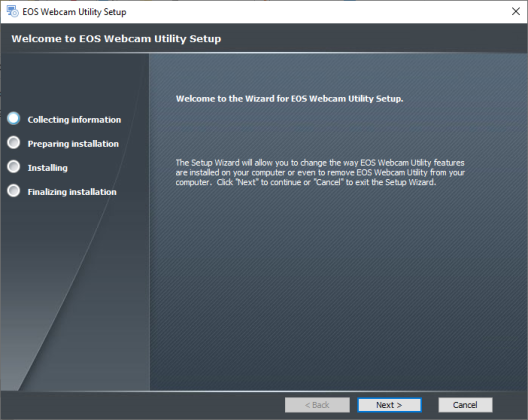
Use Canon Camera as Webcam using EOS Webcam Utility
- Turn on your EOS digital camera. Turn the dial in Movie Mode and set it to a full-HD setting.
- Connect a USB cable from your camera to your PC.
- Now open an app that utilizes a webcam. Use the EOS Webcam Utility as a camera source.
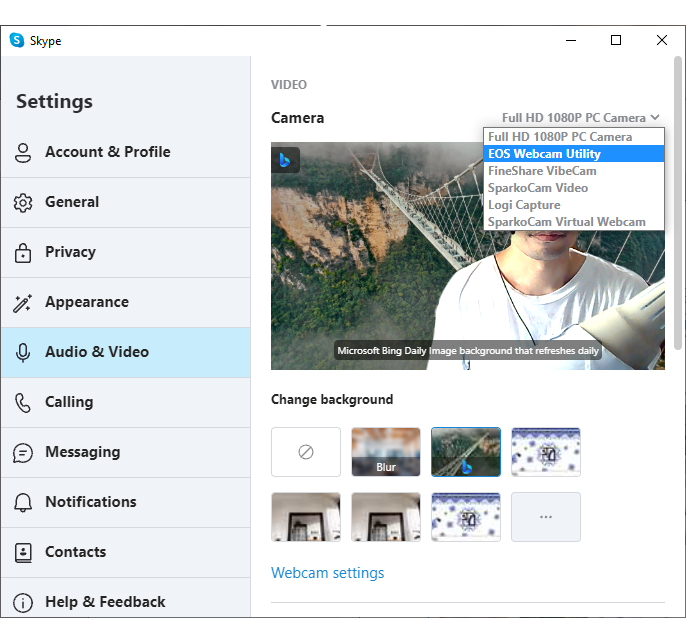
Use Canon Camera as Webcam for Skype
For a video tutorial on this, please go to:
Method 2. Use Digital Camera as Webcam using a Capture Card
One of the most expensive ways to turn your DLSR into a webcam is to use a capture card. They can get real pricey, but you should be able to get something around 130 dollars. They are of studio quality and can reach capture rates of 1080p / 60fps or a 4K resolution at 30 fps.
This rate is far from the cheap HDMI to USB adapters that can only do 1080p at 30fps or 720p at 60fps. Note that these capture cards need a USB 3.0 port to function at this pace. An example product is the Elgato Cam Link 4k capture card. Listed below are the steps to use it.
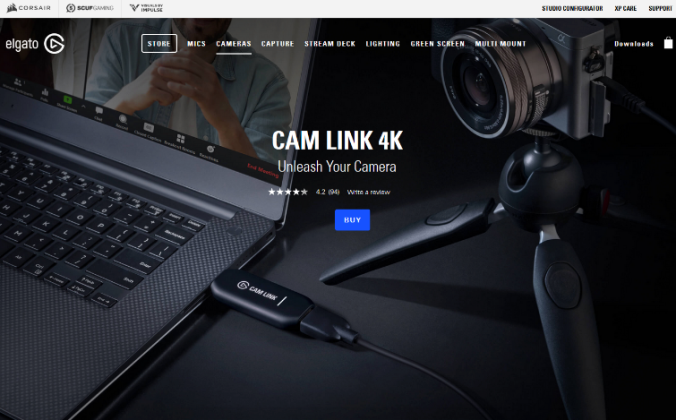
Use Digital Camera as Webcam using Capture Card – Cam Link
- Buy the Elgato Cam Link capture card. Their official website link is https://www.elgato.com/en/cam-link-4k.
- Go to their Downloads section and download their Camer Hub software for the Cam Link 4K.
- Follow the software installation instructions.
- Connect the Cam Link 4K to an empty USB 3.0 port in your PC and your DLSR via HDMI cable to the Cam Link’s HDMI slot.
- Turn on your DLSR and activate HDMI mode.
You should now be able to use your DLSR as a camera source with any of your PC apps by selecting the Cam Link as your source.
Method 3. Use Digital Camera as Webcam using an HDMI-to-USB Adapter
Many HDMI-to-USB Adapters are available today, and they come at a low price. You can find one on Amazon at around 12 dollars. The advantage of using one of these is that they’re simple to use. Just plug it into your computer’s USB port, and it should be detected. The device drivers should install automatically. Because they’re cheap, professional video streamers don’t use them as they tend to drop frames from time to time. This issue should be okay for live streams and video conference meetings with non-critical tasks.
Take a look at an in-depth review of HDMI-to-USB adapters:
Method 4. Turn DSLR or Mirrorless Camera into Webcam using SparkoCam
SparkoCam is webcam software that adds visual effects to your video streams. Many live streamers love this software as it’s super easy to use. It boasts of an added functionality by turning your DLSR into a webcam. This extra feature helps preserve your old DLSRs, preventing them from being sold or thrown away. Note that the free version of SparkoCam will have your live stream watermarked unless you buy the software. Below are the steps to install and use SparkoCam.
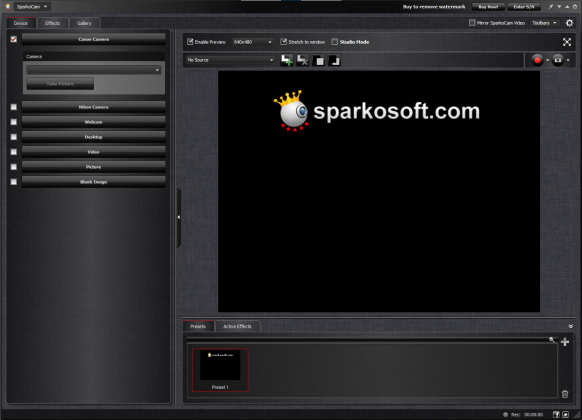
Turn DSLR or Mirrorless Camera into Webcam using SparkoCam
- Download and install the SparkoCam installer at the SparcoCam website.
- Connect your DLSR camera to your computer with a USB cable, then turn it on.
- Open the SparkoCam software, then go to the Device tab. Choose your camera from the checkboxes and drop-down menu.
- Now open your video conferencing app and choose SparkoCam Virtual Webcam as your Video source.
Conclusion
There are different methods to use your DLSRs as a webcam. It’s up to you to choose based on your budget, the quality of your video, and a device’s availability. Once you’ve decided on one, the operation is relatively simple as selecting the capture source of your video conferencing app.