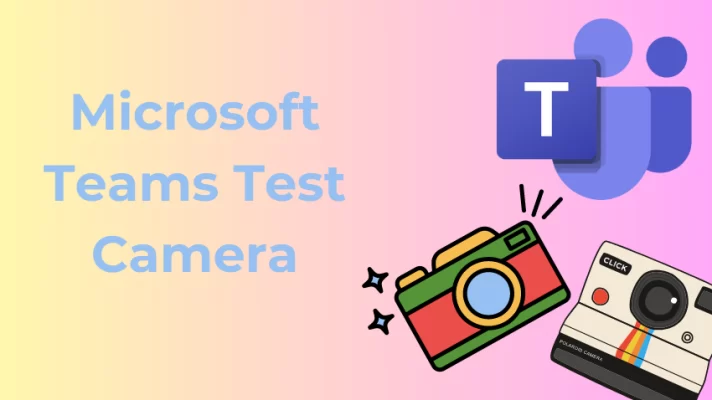Why Is Camera Blurry on Discord?
Discord is popular for gamers for letting people connect via voice and video. When using Discord, it gets frustrating when your video gets blurry, and it gets worse when you don’t have an idea of how to fix the Discord camera blurry problem.
If you are curious about why the Discord camera is blurry, below are the common reasons.
- Your Discord cache files are corrupted.
- You have the wrong settings for your Discord camera.
- Unstable internet connection, causing the transmission of packets to break.
- You have multiple processes running in the background and consuming your system’s graphics.
- Your web camera on your phone or desktop is faulty.
The above are not the only causes of Discord camera pixelated but are the leading causes. If you are experiencing issues with your Discord camera, keep reading the article to discover easy ways of getting rid of the blurry Discord camera.
How to Fix Discord Camera Blurry Problems
Now that you know why your Discord camera is pixelated, how about learning the various fixes for the problem? Let’s dig in!
Fix 1. Check Internet Connection
Discord requires the internet for a smooth connection. That said, having an unstable internet connection limits the bandwidth for Discord to facilitate the video connection resulting in a blurry camera.
Moreover, it could be that your data subscription is depleted or that your router has some technical glitches throttling your access to the network. In that case, consider checking your data subscription to ensure it’s active.
Still, troubleshoot your Wi-Fi by running a speed test. If there is a problem with your network, contact your ISP and have them resolve the issue with your network. Once solved, open Discord and check how your camera quality performs. That should have fixed the problem of the blurry Discord camera.
Fix 2. Adjust Discord Settings
Having the wrong configuration for your audio and video settings for Discord could cause a blurry Discord camera. Here’s how to adjust your settings to improve your pixelated Discord camera.
1. Open your Discord app on your desktop.
2. Tap on the gear icon located at the bottom.
3. Tap the option for Voice and Video under the App settings.
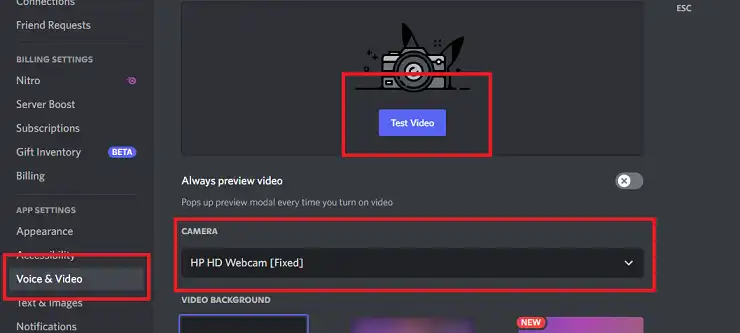
Adjusting Discord video settings
4. The Video settings page will open. Select your camera.
With your camera selected, tap the Test Video option to check if your camera is working fine.
Also, if you own a given voice channel and your video camera is blurry, click on the gear icon for settings, and under the Video quality option, choose the option for 720p and save your changes.
Fix 3. Disable Hardware Acceleration
Many users have successfully fixed the “why is my camera blurry on Discord” error by disabling hardware acceleration. Follow the steps below, and hopefully, the solution will work for your case.
1. Open Discord on your desktop.
2. Tap on the gear icon at the bottom.
3. Scroll down to the App Settings and toggle off the hardware acceleration.
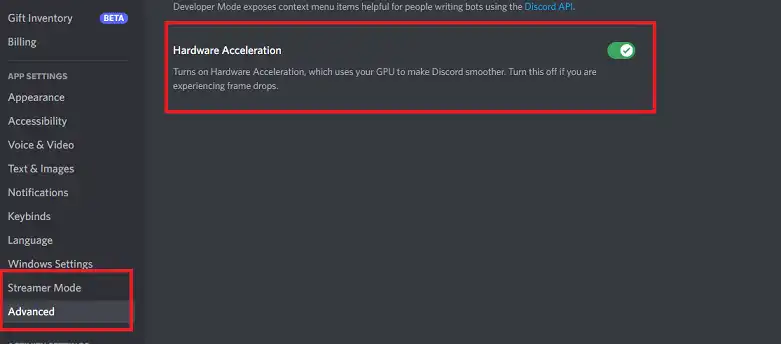
Disable Discord hardware acceleration
Confirm the action on the confirmation prompt to finalize the process. With hardware acceleration disabled, open your video channel and see if that fixed your blurry Discord camera.
Fix 4. Clear Discord Cache Files
The cache is how apps easily enhance their performance. The drawback is that when the cache gets corrupted, the effect will be felt on your video quality, and you will start noticing the camera getting blurry.
The good news is that you can fix this problem by clearing your Discord cache using the below steps.
1. Click the windows-logo key and search for “Task Manager.”
2. Once it opens, locate Discord and End Task.
3. Next, tap the Windows key + R simultaneously.
4. Paste the following on the input box: “%appdata%/discord/cache.” Click the Ok button.
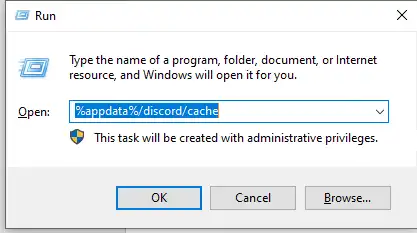
Open Discord cache files
5. Next, select all by pressing the CTRL+A key. Then, right-click on the selection and tap the Delete option.
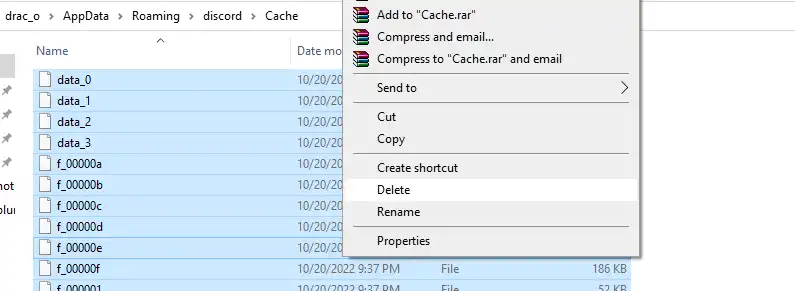
Deleting Discord cache files
Your Discord cache is deleted, and your camera quality is resolved. Are you still stuck with a blurry Discord camera? Read on!
Fix 5. End Unnecessary Background Processes
Having many background processes can affect your CPU and slow it. If that happens, Discord will get pixelated, especially if the background processes rely on video graphics meaning all video applications will share the available resources. If that happens, your Discord camera will get blurry.
To fix this, use the below steps.
1. Click the windows-logo key and search for “Task Manager.”
2. Locate the heavy processes having a high CPU usage.
3. Once located, right-click each, then tap on the End Task option.
Hopefully, that fixed your Discord camera.
Fix 6. Change the Webcam
What camera are you using as your webcam? The quality of your webcam determines the video quality on Discord. If your built-in camera is faulty, it could cause your Discord camera to get blurry.
In that case, consider changing your webcam. Besides, you can use external webcams, such as FineCam, which do an excellent job at taking your video experience next level, ensuring you won’t face any pixelated camera issues with Discord again.
Connect FineCam to your Mac or Windows and change the camera source for Discord.
To learn more, check this post: How to Make Video Calls on Discord 2022
Fix 7. Reinstall Discord
When no method works in fixing the Discord camera, it could be an issue with your Discord. To solve that, reinstall Discord and check if that does the magic in fixing the Discord camera blurriness.
On your device, uninstall Discord, visit the official Discord website, install Discord, then access your account. Check if your video camera quality is now fixed.
Fix 8. Restart Your Computer
As the last solution, it doesn’t hurt to restart your computer to restart all services and processes. That way, if the issues with your Discord originate from the computer, restarting it should fix the problem.
Restart your computer and open Discord. Hopefully, your camera is now working correctly.
That’s how you can fix the “Discord camera blurry” error using the above eight methods.
Conclusion
Everyone hates it when their Discord camera is pixelated. This guide has presented the common fixes for the Discord camera blurry problem. Hopefully, if you followed along, you managed to fix your blurry Discord camera. That’s it, folks!