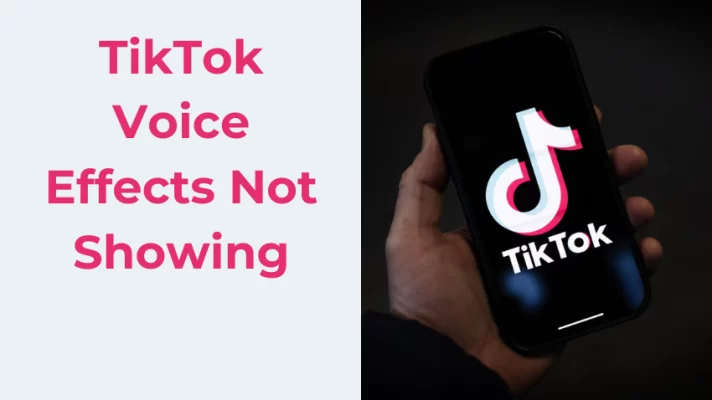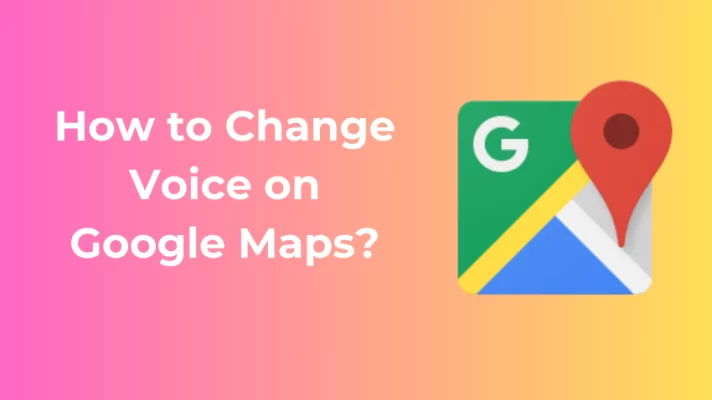If you need an answer to the query of “how to remove vocals from a song”, you are in the right place. Removing vocals from a song can be helpful for various reasons, whether it’s to remove the vocals from an existing song that you like but can’t stand the lyrics to or to replace one set of vocals in a song with another.
However, you might use it, removing vocals from music with a vocal remover is relatively straightforward, and this guide will help you do just that. This article features several methods to help remove voices from songs. We’ll first brief offline software tools such as Audacity and Garageband. Then we’ll look into free online vocal removers such as remove-vocals.com and vocalremover.org.
FineVoice is a high-quality voice recorder that can record sound from microphone, computer, iPhone, iPad, streaming sites, etc. It also can share your sound with audio effects (like reverb, equalizer, chorus) and voice effects (turn your voice into Chipmunk and more).
#1. Learn to Remove Vocals from A Song Using Audacity
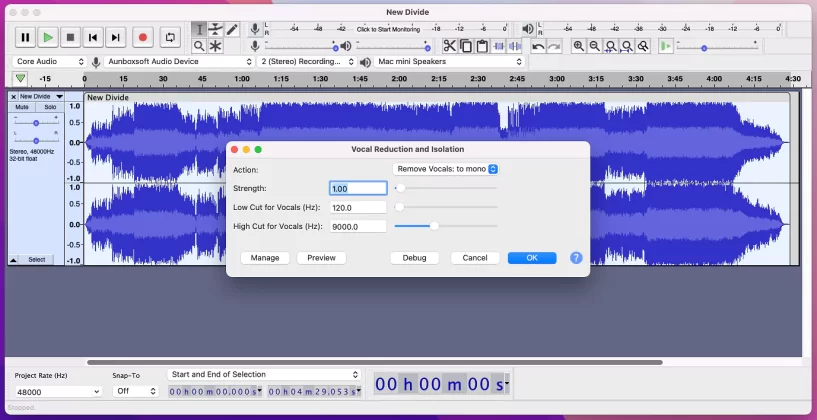
Remove Vocals from Song Using Audacity
Audacity is a free and open-source sound editing software that has been around for many years. It has more advanced features and robust capabilities than your computer’s operating system’s built-in record and playback options.
One of its most notable and practical uses is being able to remove vocals or other audio elements, such as music or noise, from an existing audio recording. Audacity offers several methods to remove vocals. And today, we’ll show you the best way to remove vocals from a song using Audacity.
Step 1: Download and Install Audacity.
Step 2: Open Audacity, then select File > Open to choose the music file you want to edit.
Step 3: Select the audio file and choose the “Vocal Reduction and Isolation” effect from the Audacity effect list. Select the “Remove Vocals” preset from the dialog box. You can play the rest of the settings for optimal results. However, the default settings tend to work well in most cases. You can preview the sound in real-time as well. Finalize by pressing “OK.”
Step 4: Export your files as MP3, WAV, or OGG.
One issue that may arise is that the sound of your track may seem too quiet. To fix this, hover your mouse to the “Effect” tab and click “Amplify.” In the box that appears, type a negative number.
Now let’s dive into the second-best method to remove vocals from songs.
#2. Tip to Remove Vocals from A Song Using Garageband
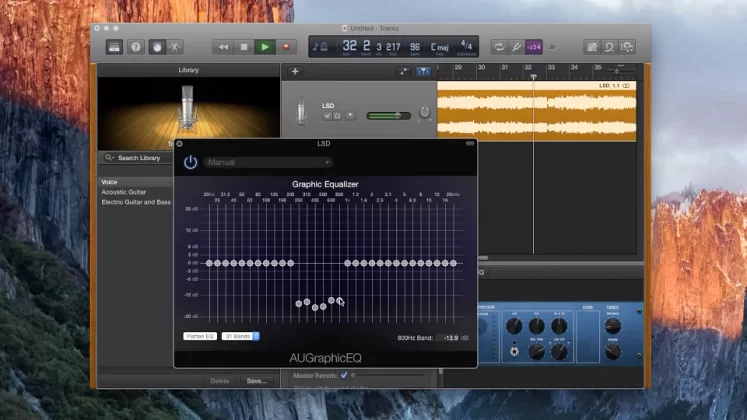
Remove Vocals from A Song Using Garageband
Garageband is an Apple product that will only work on macOS and iOS. You’ll also need the newest version of GarageBand if you have any hope of removing vocals in one of your favorite songs.
Older versions of GarageBand cannot open the audio files created with newer software like Logic or Adobe Audition CC – although they can still open audio recordings made using older versions like Pro Tools 9 or 10.
Here are the step-by-step methods for removing vocals from a song using Garageband as a vocal remover.
Step 1. Install and open GarageBand. Click on File to open a recent project or Audio to add a song. Alternatively, you could drag and drop the audio file to the track list.
Step 2: Get started with equalization. First, click on the Effects tab and select Graphic Equalizer. Then click on Manual to open the equalizer controls.
EQ Explained: In music, equalization or EQ refers to the adjustment of the frequency spectrum of the audio file. You can bring out specific frequencies and adjust their balance with other frequencies using equalization.
Step 3: Open the Equalizer window to adjust the volume of each frequency band. Then, lower the frequency band of the human voice in the song. Here’s a fun fact to remember: the average male voice is about 120 Hz, and the average female voice is 200 Hz.
Step 4: Now, invert the track. Tap the original audio clip and Command + C & Command + V to make a duplicate. Drag this copy in parallel with the source. Turn the Pan dial to the (full) left on the first track, and turn it to the (full) right on the second track.
Step 5: Ready to export! Delete the middle tracks, then save the inverted instrument files as the new audio track.
#3. Remove Voices from Songs Online Using vocalremover.org
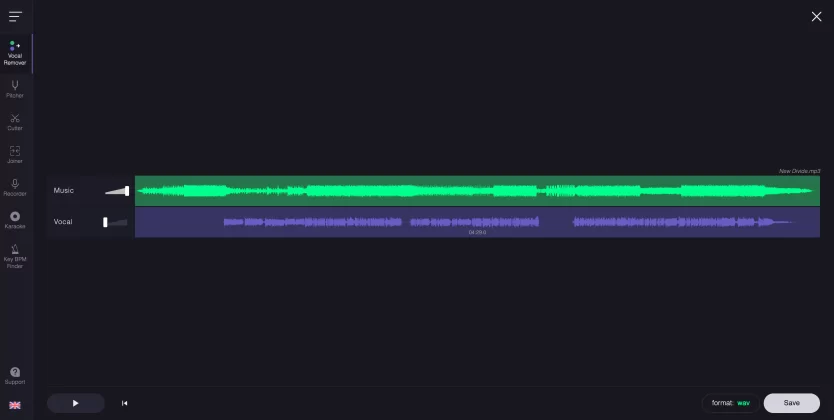
Remove Voices from Songs Online Using vocalremover.org
This free voice remover software will help you remove vocals from a song by creating separate vocal and instrumental tracks. When you choose a song, the artificial intelligence will separate the vocals from the instrumental ones and give you two tracks—an instrumental version of your song and an acapella version. Here’s how to do it.
Step 1: Visit https://vocalremover.org/
Step 2: Click the “Browse my files” button and upload your audio track to the website.
Step 3: Wait for the AI to process the song and finish splitting tracks. Once the AI completes processing, you’ll see a Music track and a Vocal track. Tap on the “Save” button in the bottom right corner. It lets you choose from WAV or MP3 formats and download the Music-only track. Viola! Your instrumental track is ready.
To learn more vocal removers, see this post: 10 Best Acapella Extractors of 2022
#4. How to Remove Vocals from A Song Using remove-vocals.com
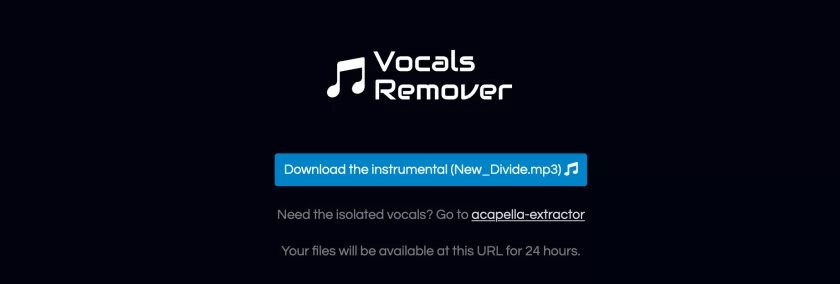
Remove Vocals from A Song Using remove-vocals.com
remove-vocals.com is another free online vocal remover tool powered by AI. The platform is intuitive and uses the spleeter algorithm to separate music and vocal tracks. Here’s how to remove vocals from a son using remove-vocals.com.
Step 1: Visit remove-vocals.com
Step 2: Click the “Drop or upload audio” input field to add your audio track to the website.
Step 3: Wait for the process to complete. It usually takes a minute or two to split the audio track. And once finished, it’ll display a download button to download the instrumental.
Closing Thoughts
In today’s article, we’ve shared four easy methods to remove vocals from songs. While Audacity has a one-click voice removal method, we highly recommend you focus on the Garageband method for optical results. It’s mainly because direct access to equalization gives you more control over the vocal frequencies.
And if you want expert-level equalization control, you should look into tools such as iZotope Ozone 10, Waves PuigTec EQP-1A, and Fab Filter Pro-Q. These tools are used mainly by recording engineers and professionals.
That said, we wish you the best in all your musical endeavors.