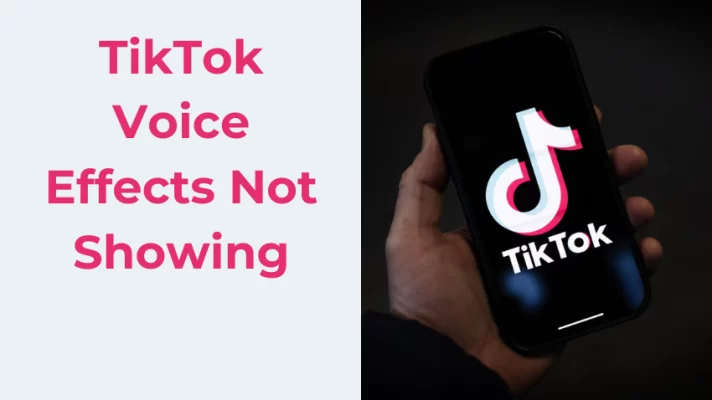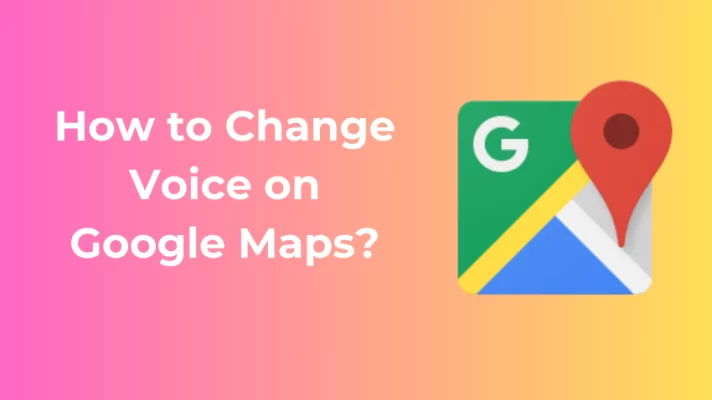You may want to share computer audio in a Zoom meeting. You may need to share an MP3 file or YouTube music on Zoom. Read this post to get how to share audio on Zoom. And we will ask some frequently asked questions about Zoom audio sharing.
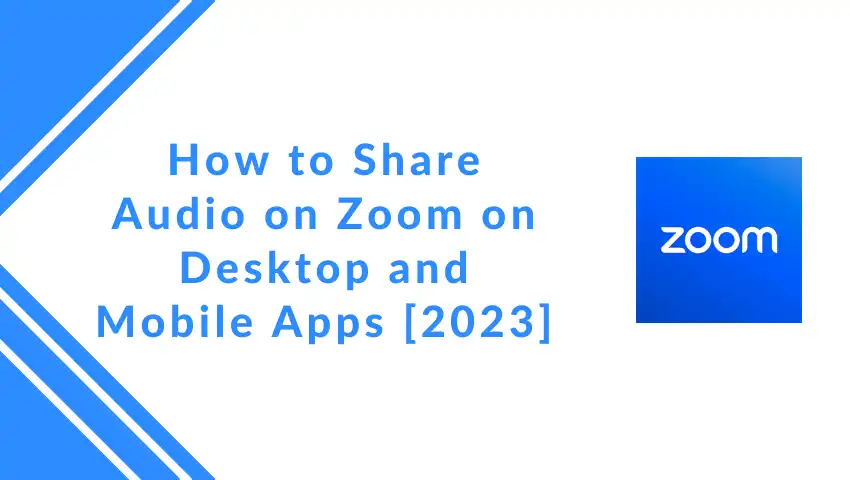
If you want to remove your video background or look better with cinematic filters and effects in a meeting, try FineShare FineCam. This free webcam software for Windows and Mac can use your phone as a 4K webcam.
First, let’s walk you through how to share computer audio on zoom with the Share Screen feature.
Step 1: Start a Zoom meeting and click on the Share Screen button.
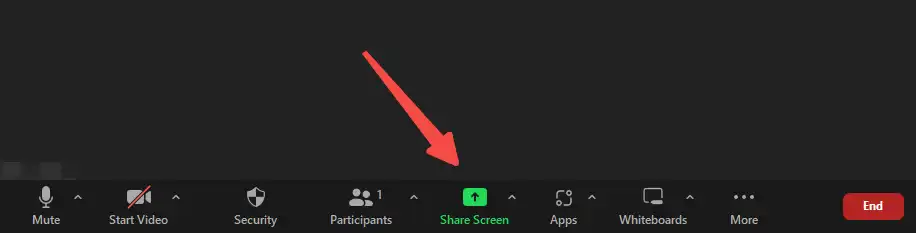
Step 2: Select the window or application you want to share.
Step 3: Check the Share sound option at the bottom of the Basic tab.
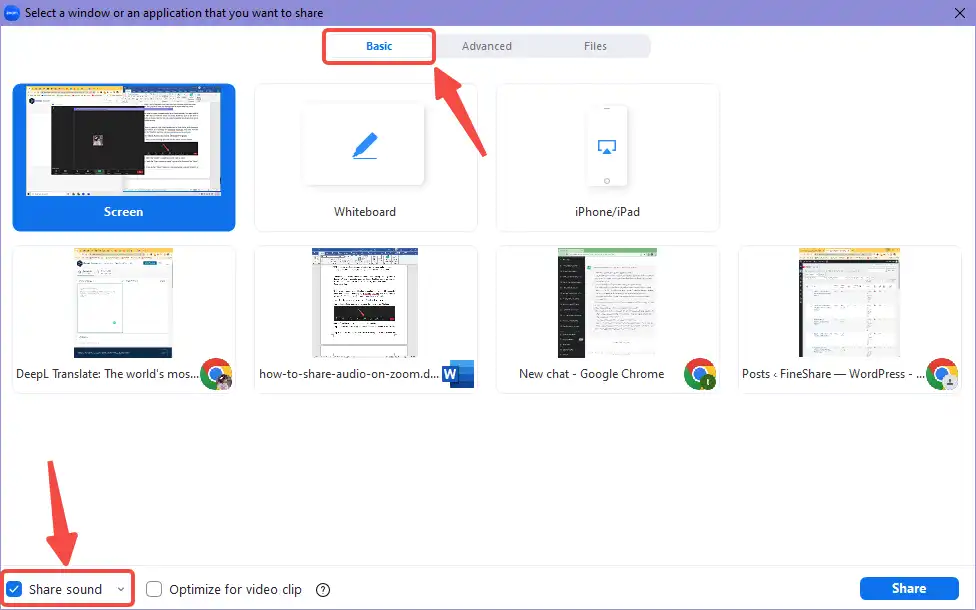
Step 4: Click on the Share button to start sharing the selected window or application with the computer sound.
Step 5: Start playing the video or audio so others in the meeting can hear the audio.
That’s how to share a video on zoom with audio.
Now, let’s look at how to share only audio without showing the interface or your screen on Zoom.
Step 1: Open the application or website where the audio you want to share is playing.
Step 2: Join the Zoom meeting and click the Share Screen button.
Step 3: Click the Advanced tab at the top of the sharing options.
Step 4: Select Computer Audio and click Share.
Step 5: The audio will be shared without showing the interface or your screen.
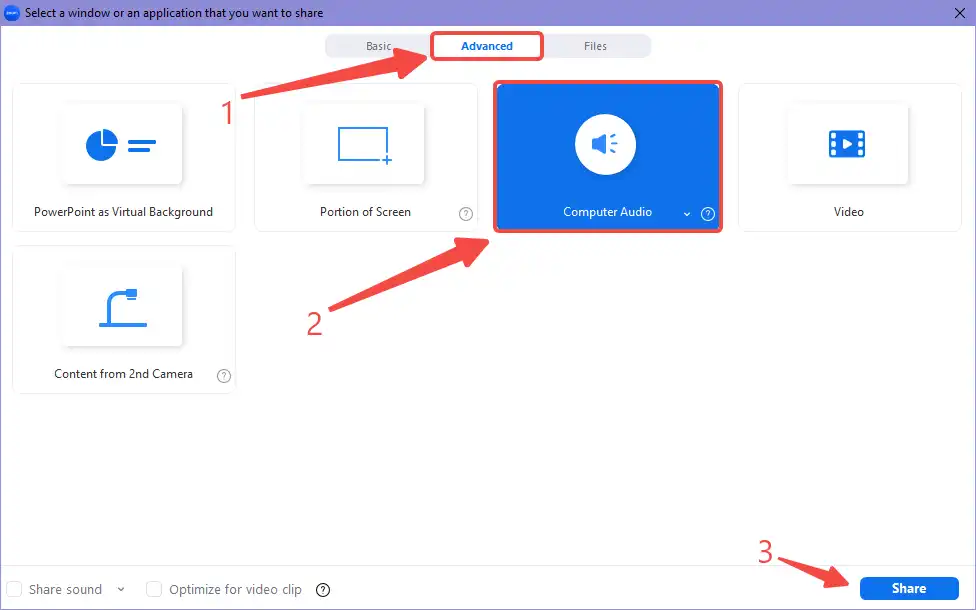
Step 6: Click Stop Share on the top of the Zoom interface to stop audio sharing.

With this method, it’s able to share video audio on Zoom.
Zoom allows you to share computer audio in mono and stereo quality and you can choose one mode by clicking the down arrow next to Computer Audio.
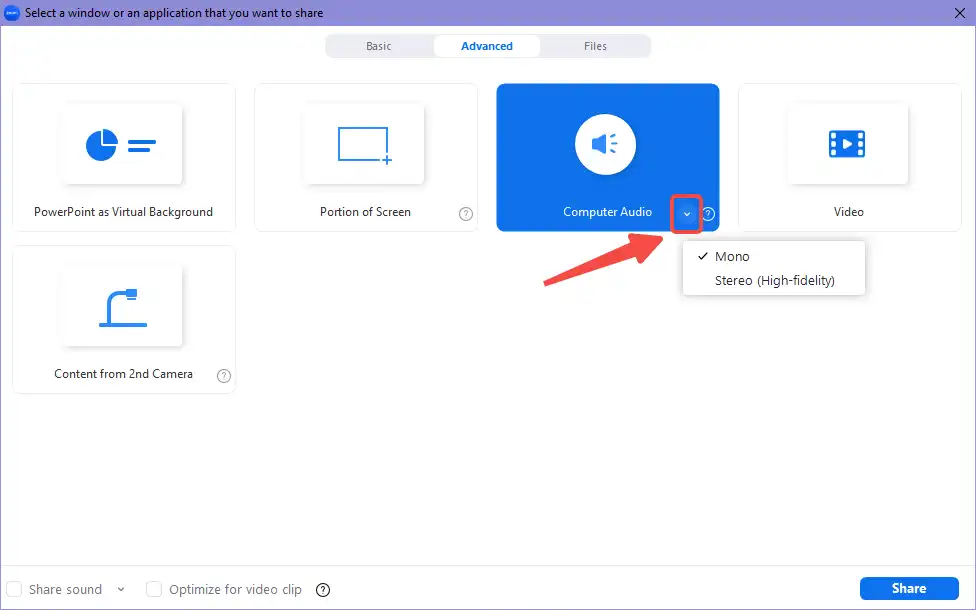
Related Article: 6 Best Voice Changers for Zoom on Windows, Mac, and Mobile
Do you need to share audio or music when you are joining or hosting a Zoom meeting on your iPhone? Read on to get an easy guide on how to share audio on Zoom mobile app.
First, you need to know that the screen-sharing feature on iOS devices requires iOS 11 and above and Zoom iOS version 4.1.18611.1228 and above.
Step 1: Join or start a Zoom meeting on your iOS device.
Step 2: Tap on the Share Content button at the bottom of the screen.
Step 3: Select Screen from the options.
Step 4: Choose Zoom from the list of apps to start broadcasting your Zoom screen.
Step 5: Start playing the audio you want to share on your device.
Step 6: Swipe up from the bottom of your screen to reveal the Control Center, and then press and hold the Screen Recording button.
Step 7: Tap the Microphone Audio icon to turn on the audio recording.
Step 8: Tap Start Recording to begin recording your screen and the audio.
Step 9: Return to the Zoom app and continue with your meeting.
Step 10: To stop sharing audio, tap the red Stop button in the Control Center and then tap Stop Recording in the screen recording menu.
This method may not work for all audio sources, as some apps or media may be restricted from being recorded due to copyright or other restrictions.
Step 1: Join or start a Zoom meeting on your Android device.
Step 2: Tap the Share button at the bottom of the screen.
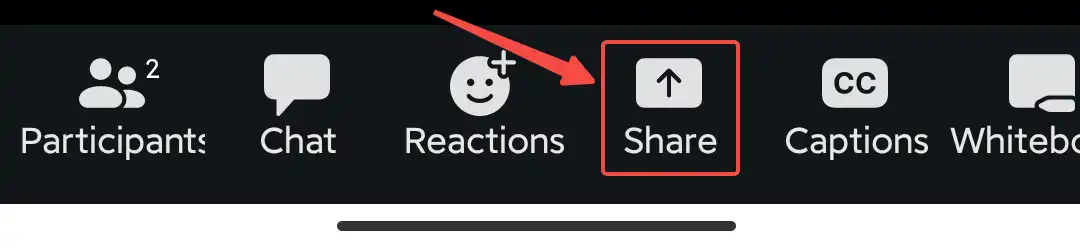
Step 3: Choose Screen from the options shown.
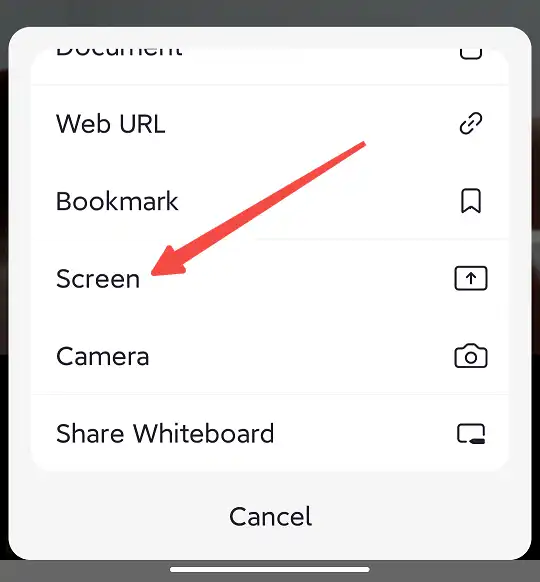
Step 4: And tap tap Start Now to share everything on your screen.
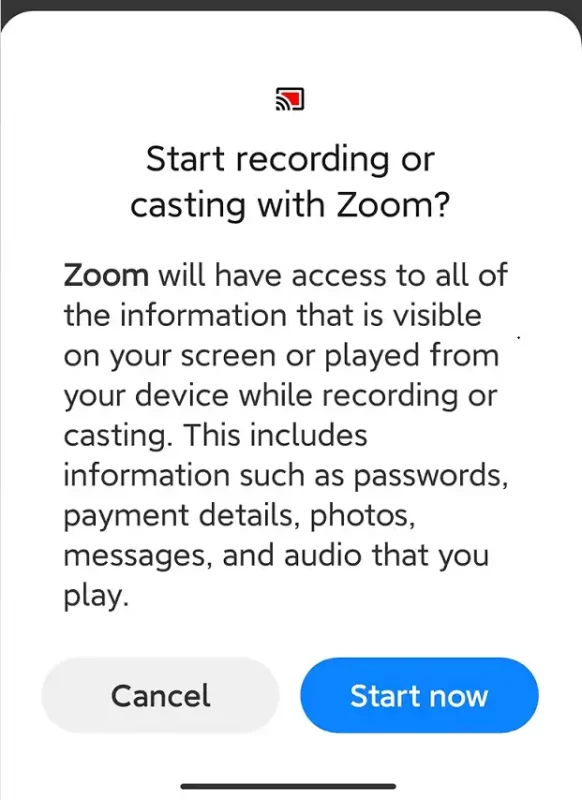
Step 5: Tap Share Audio on the screen share control bar, and start playing the audio you want to share.
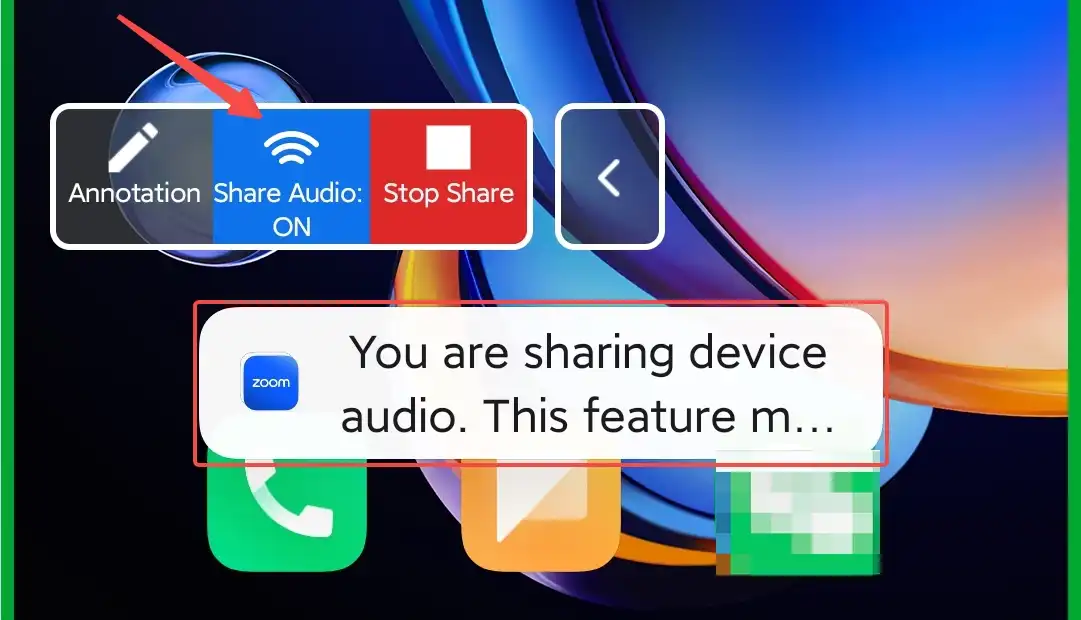
Sharing audio on Zoom may not work on all Android devices. If you encounter any issues, try updating your Zoom app to the latest version, checking your device’s audio settings, or using a different device.
FAQs about Zoom Audio Sharing
#1. Why can’t I share computer sound?
Mono/stereo audio requires your Zoom desktop client for Windows, macOS, and Linux to be version 5.0.0/ 5.5.0 or higher. Update your Zoom client to the latest version.
#2. Why is the audio quality poor when sharing computer sound?
The audio quality may be affected by various factors such as internet speed, microphone quality, and the audio source. To improve the audio quality, you can try to optimize these factors or use an external microphone.
#3. How to start audio sharing when I am already sharing my screen?
Find the Zoom toolbar on the top of the screen, click the More button, then click Share Sound from the drop-down menu to start sharing audio.
Conclusion
If you want to share video audio, application audio, and any computer audio on Zoom, this post can help. We gave you how to share audio on Zoom from desktop and mobile apps.
Try FineShare FineCam, the best webcam to use on your Android and iPhone as a 4K webcam for Zoom meetings.