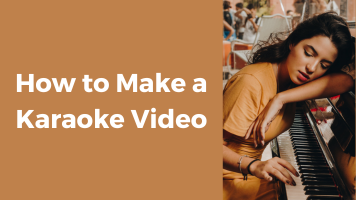Do you want to create a karaoke version of your favorite YouTube song? Or do you want to isolate the vocals or the background music from a YouTube video?
If so, you might be wondering how to remove vocals from a YouTube video easily and quickly.

In this blog post, I will show you three free ways to remove vocals from YouTube videos online. You don’t need to download or install any software, and you can get high-quality results in minutes.
By the way, if the vocal removal is for an AI cover version of a YouTube MV, you can use Fineshare Singify to create any AI cover songs with your favorite singer without vocal isolation.
Let’s get started!
Method 1: Media.io Vocal Remover
Media.io is a powerful AI-based tool that can instantly separate vocals and music from any song. You can upload your audio file or paste the YouTube video URL directly. It supports various audio and video formats and outputs high-quality karaoke tracks.
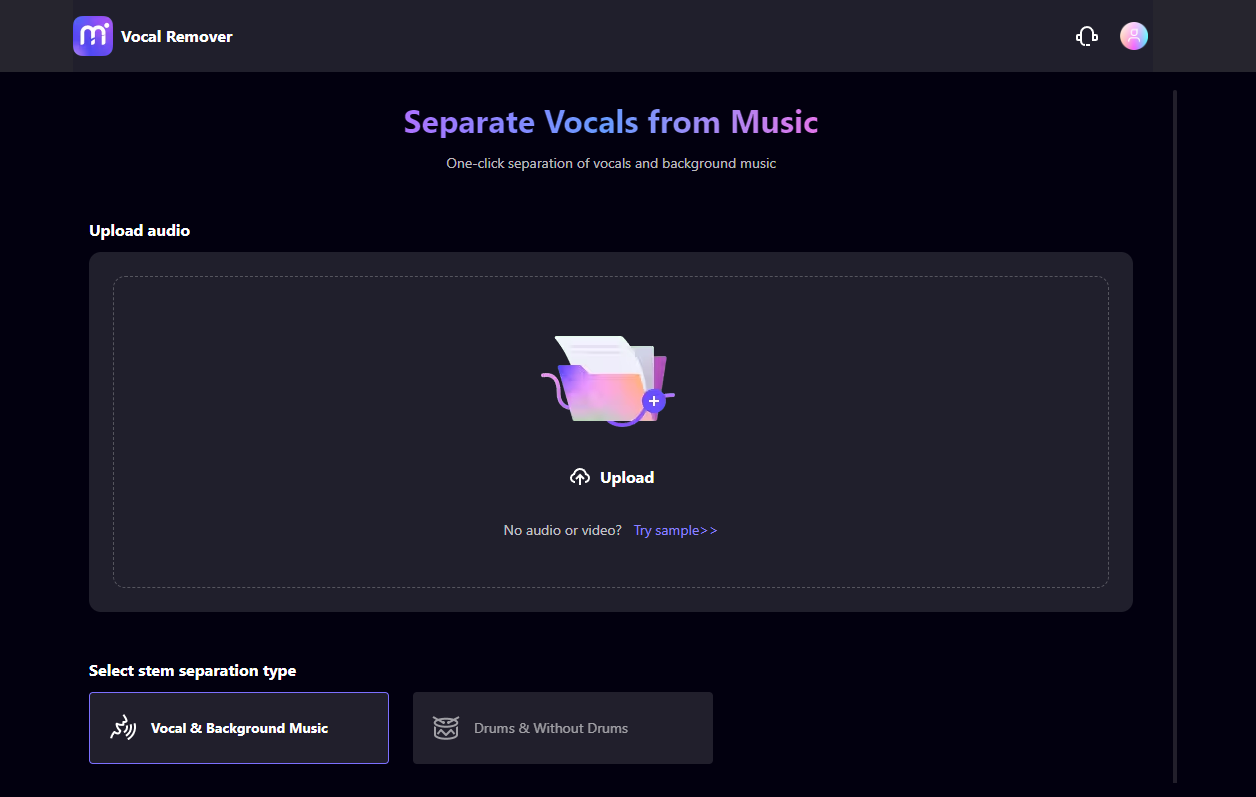
Here are the steps to use Media.io Vocal Remover:
Step 1. Go to Media.io Vocal Remover and drag and drop the YouTube video file you have already downloaded.
Step 2. Select Vocal & Background Music as the stem separation type to remove the vocals.
Step 3. Click on Separate now and wait for the processing. The progress bar will show you how long you will wait.
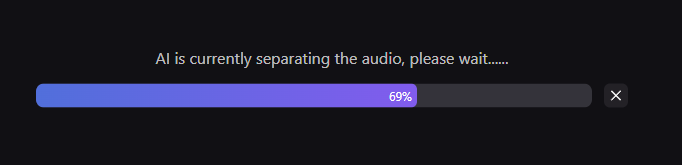
Step 4. After the processing is done, you can preview the separated tracks by clicking on the play buttons.
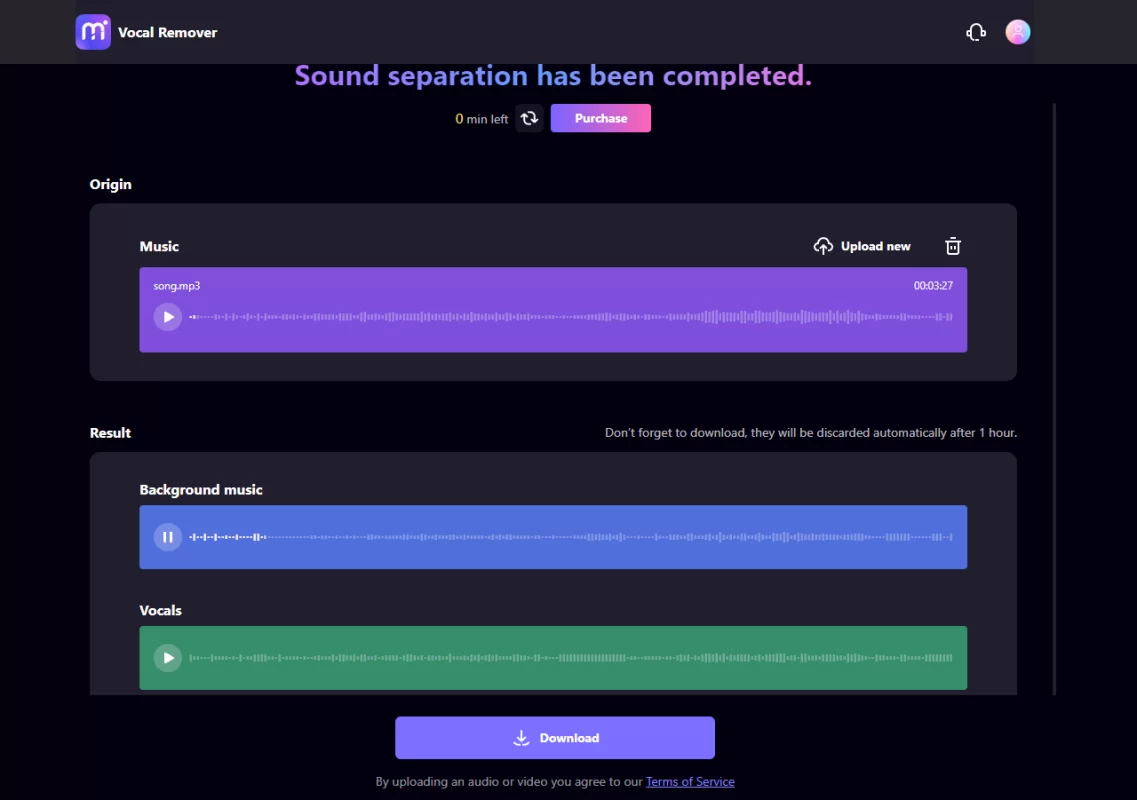
Step 5. Click on Download to save the vocal or instrumental track to your computer.
Method 2: Moises AI
Moises AI is software that uses advanced sound processing technology to remove vocals and singing from music. With its different versions and flexibility, you can use it on all your devices. One of the biggest advantages of Moises AI is that you can extract vocals directly from songs from YouTube (you just need to copy-paste the video’s URL).
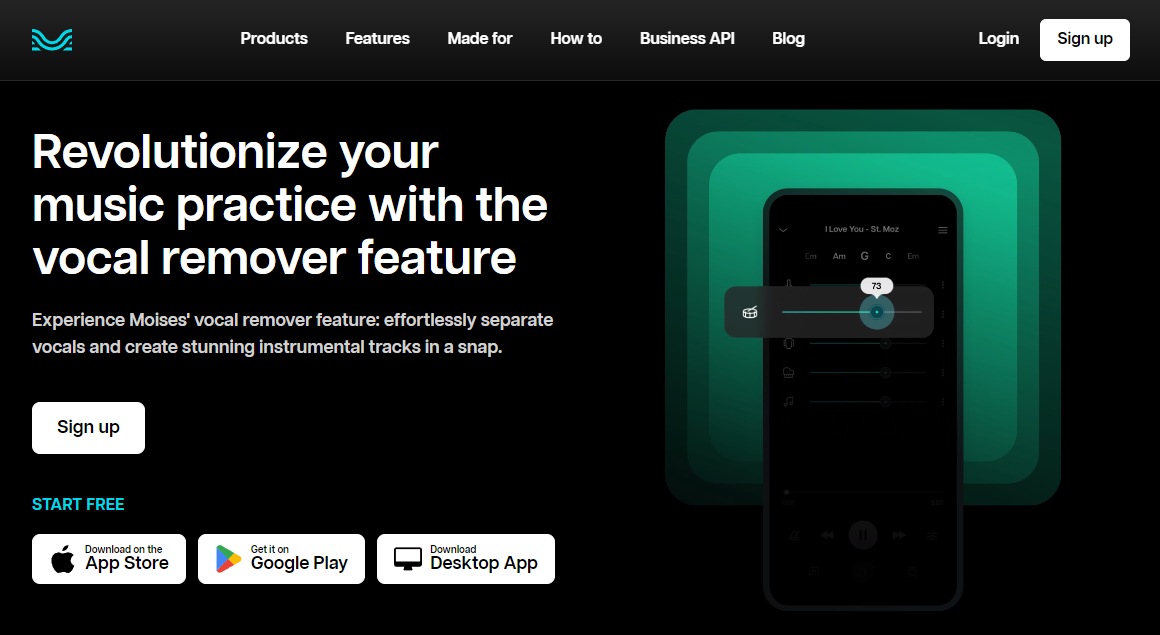
Here are the steps to use Moises AI:
Step 1. Go to Moises Vocal Remover and register an account.
Step 2. In your Moises library, click on Upload and choose Separate track to isolate the vocals and instrumental.
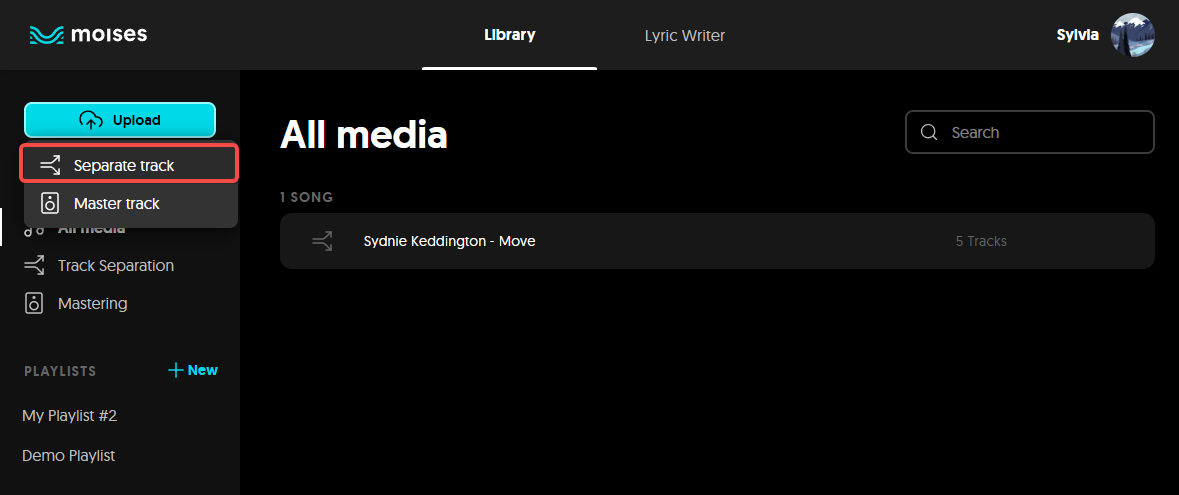
Step 3. Select the YouTube video you have downloaded or paste a public link and click on Next.
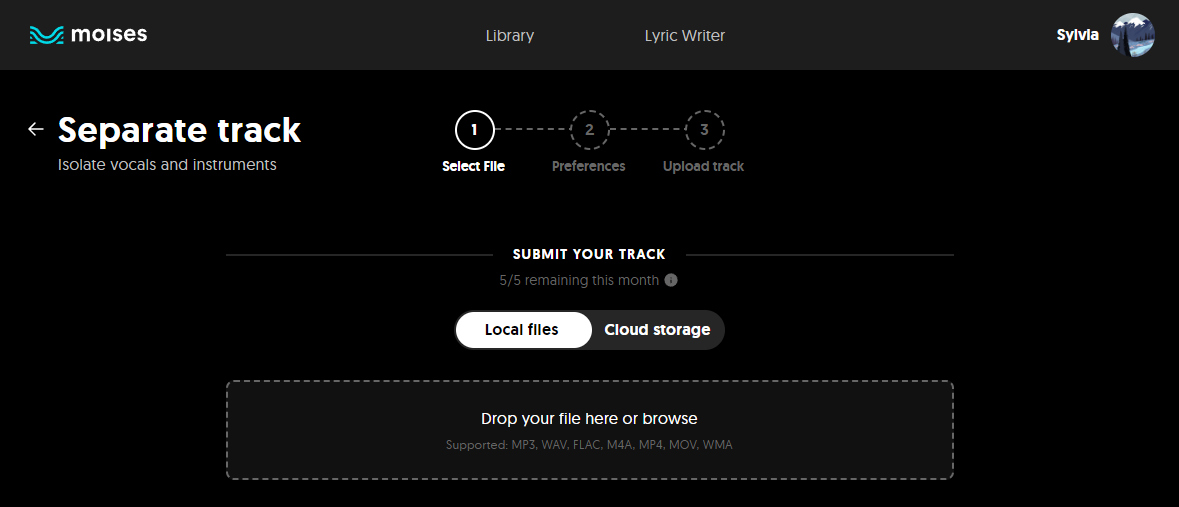
Step 4. Select a separation type based on your preference and account type, and click on Submit.
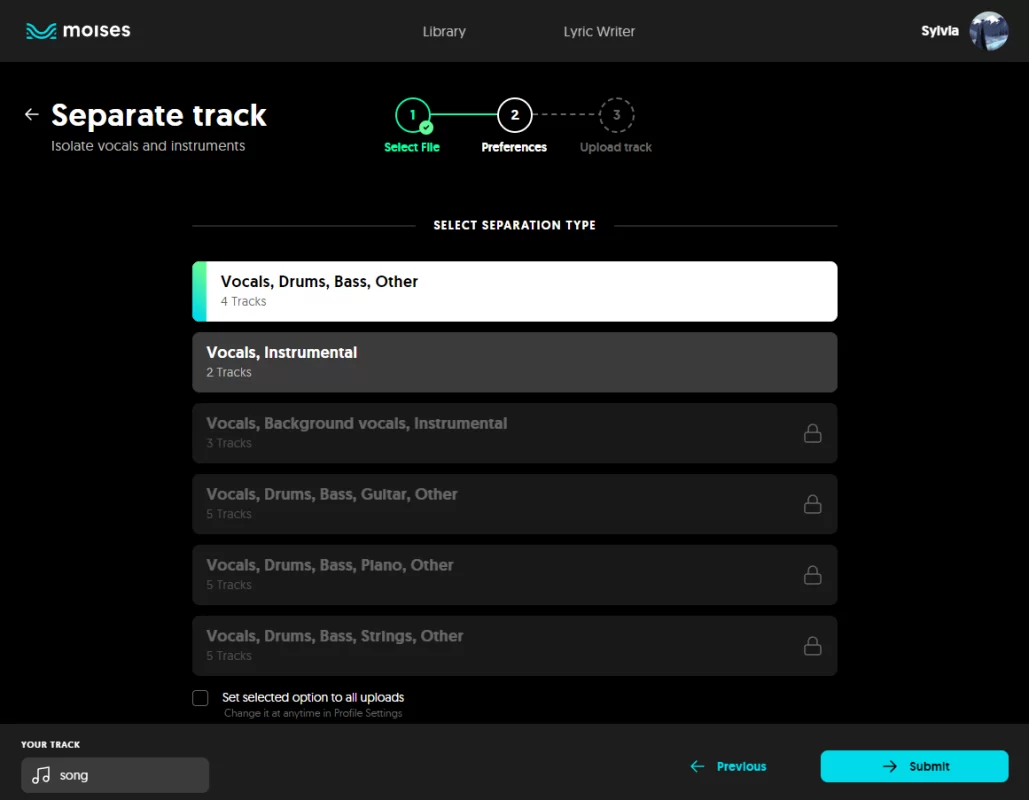
Step 5. Wait for the processing to finish. You can check your song under All Media in your Library.
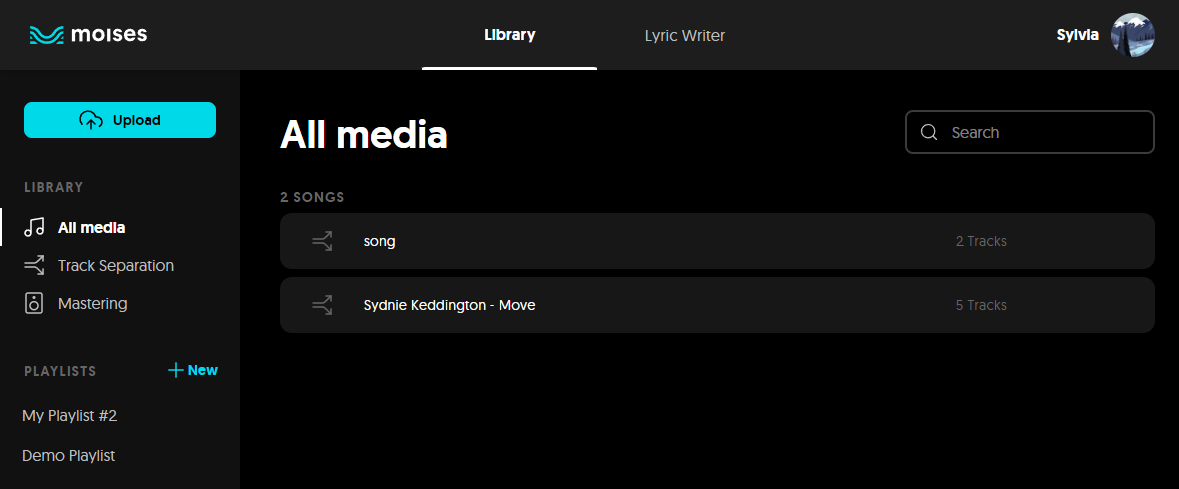
Step 6. Click the song to preview the tracks and adjust them as you like.
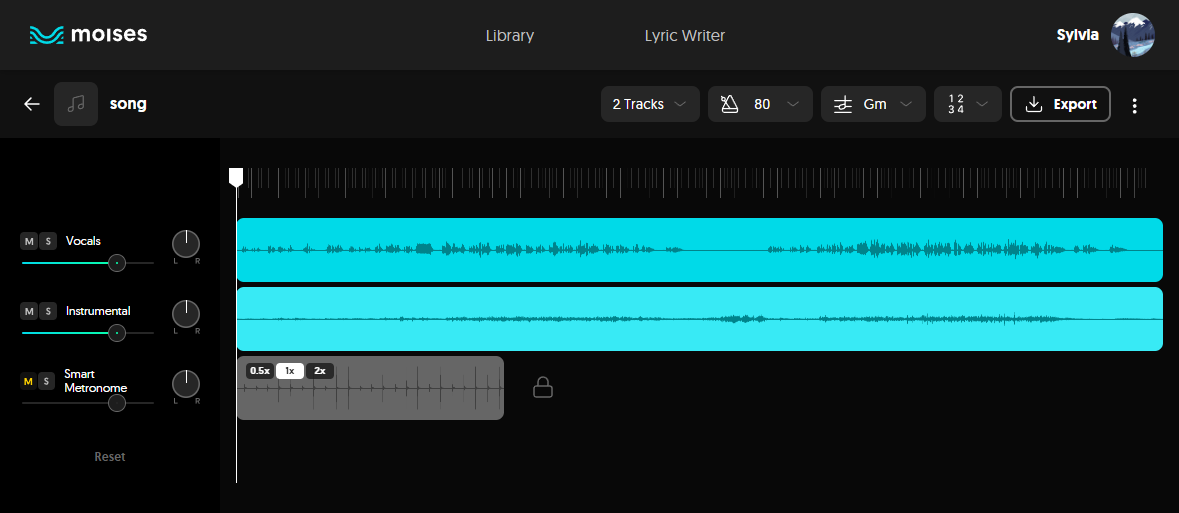
Step 7. Click on Export to save whatever track you want for Karaoke.
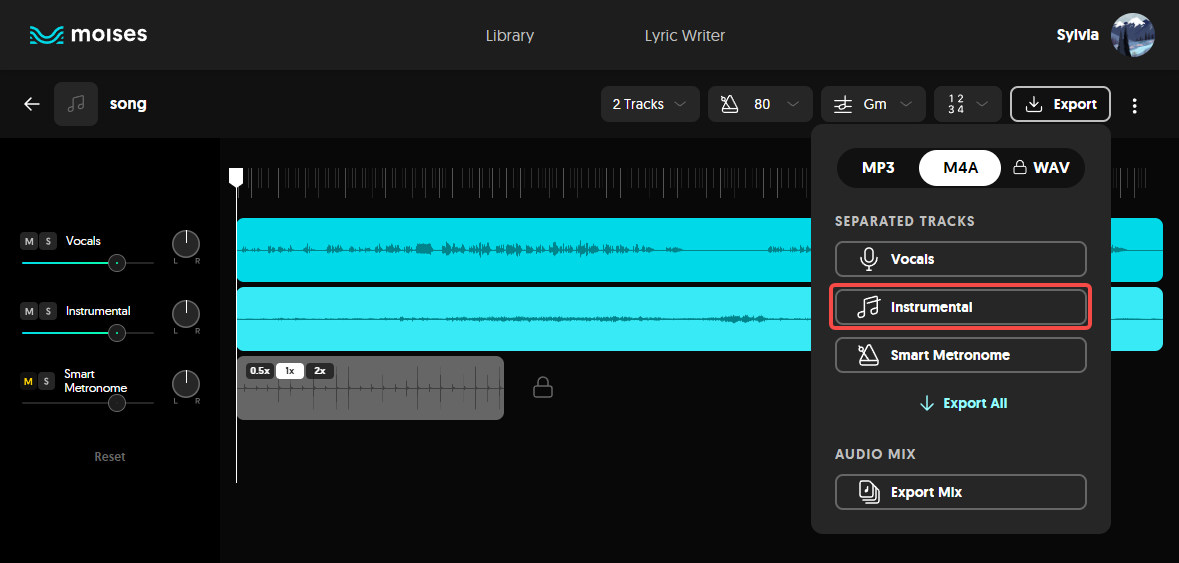
Related Article: 10 Best Acapella Extractors of 2023 (An Essential Review)
Method 3: Vocal Remover Pro
Vocal Remover Pro is a software that uses advanced sound processing technology to remove vocals and singing from music. It offers online tools, desktop software, and mobile apps. One of the biggest advantages of Vocal Remover Pro is that you can extract vocals directly from songs from YouTube (you just need to copy-paste the video’s URL).
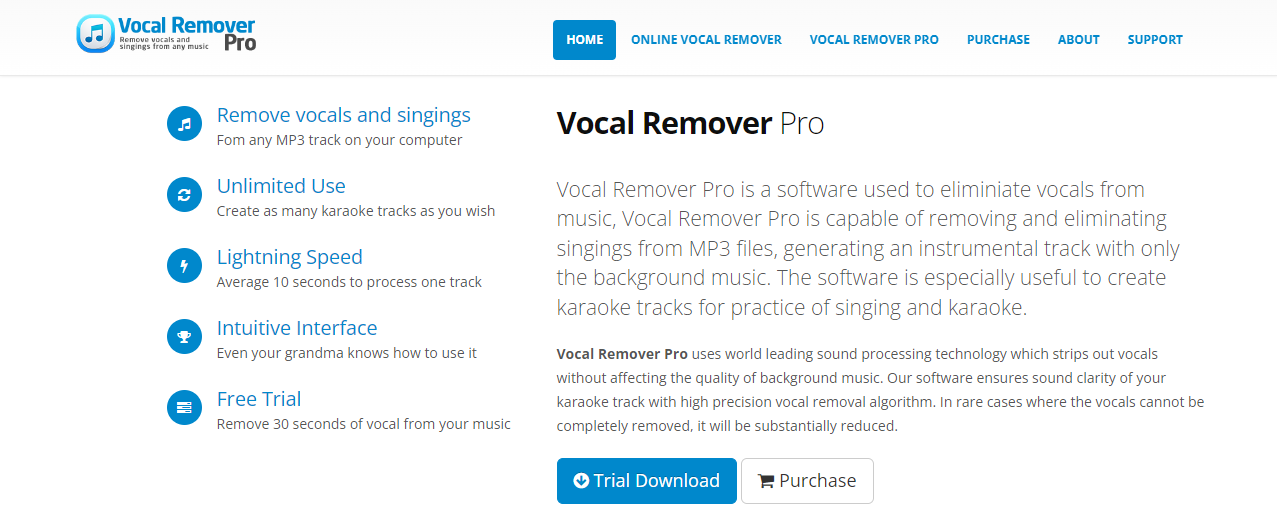
Here are the steps to remove vocals from YouTube videos on Vocal Remover Pro:
Step 1. Go to Vocal Remover Pro to use this web version.
Step 2. Click on Choose File or paste the YouTube URL to input the media.
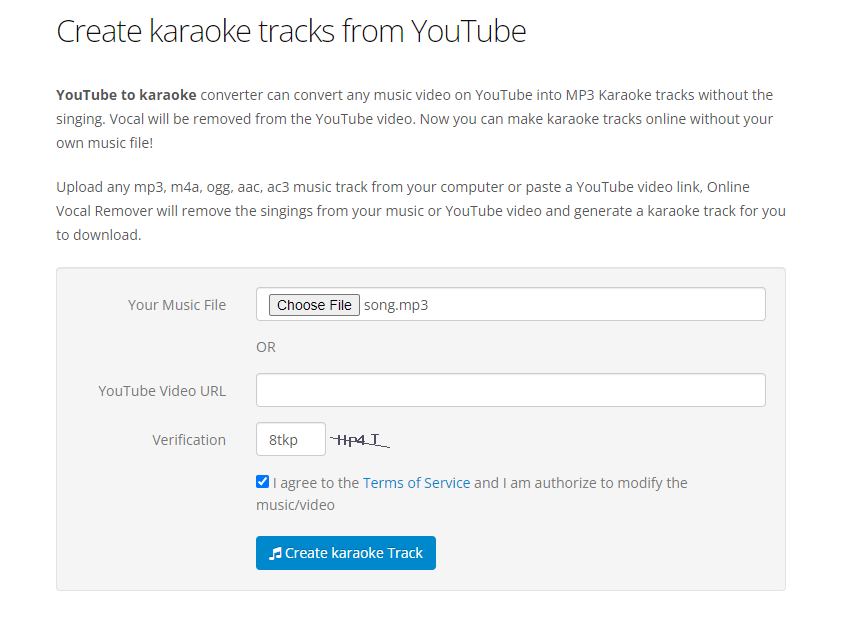
Step 3. Click Create Karaoke Track and wait for the processing to finish.
Step 4. After the processing is done, you can preview the separated tracks by clicking on the play buttons. Or click on Download to save the background music in MP3 format.
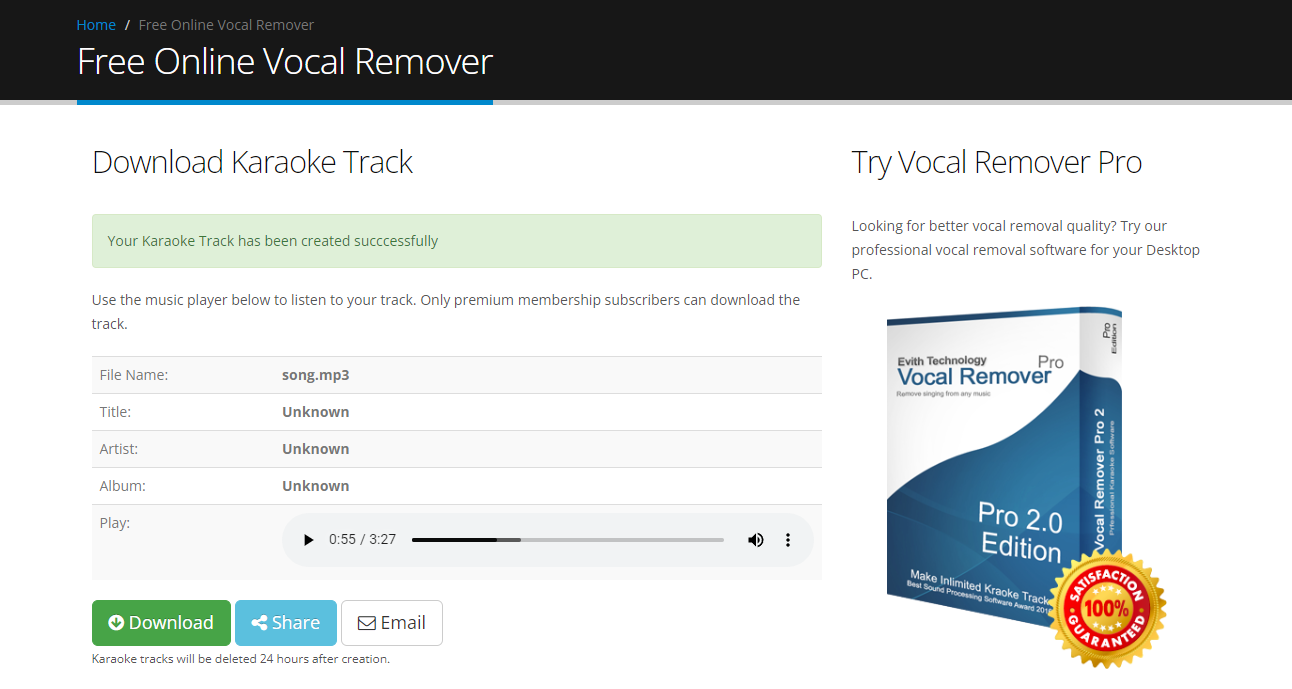
Method 4: Mazmazika Vocal Remover
Mazmazika Vocal Remover is a web-based service that can remove vocals from any song online. You can upload your audio file or enter the YouTube video URL and wait for the processing to finish. It also allows you to adjust the vocal level and the output quality. Here are the steps to use Mazmazika Vocal Remover:
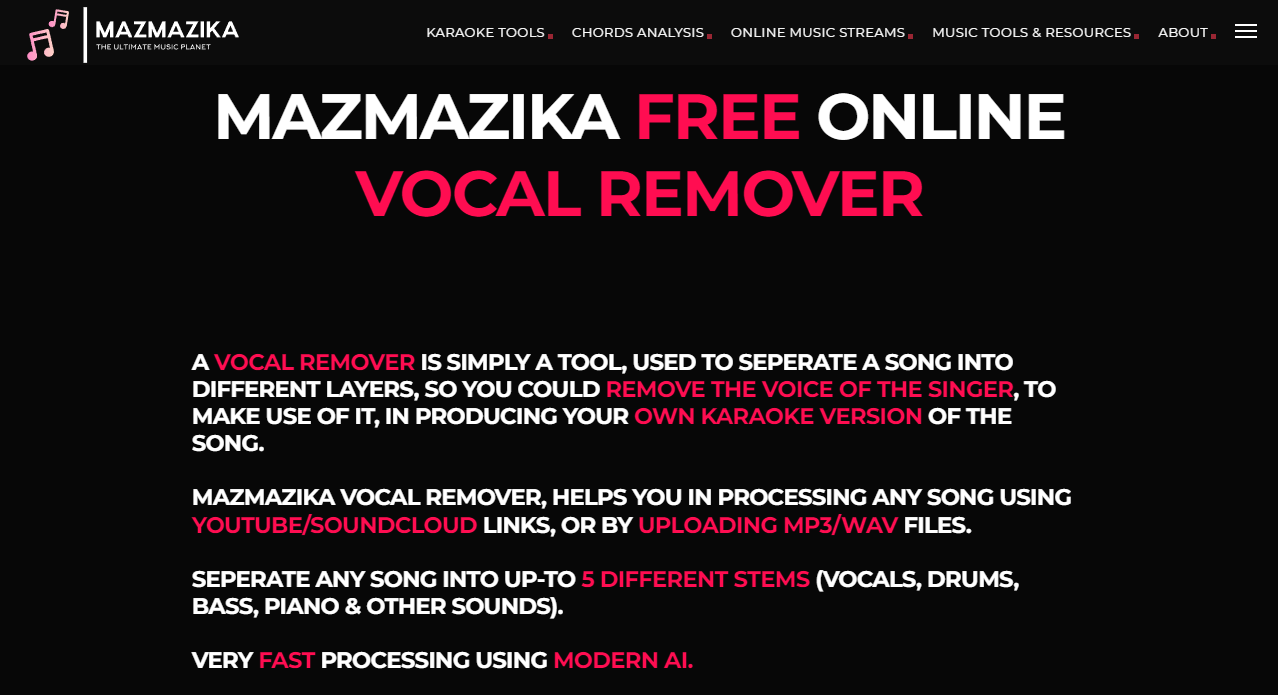
Step 1. Go to Mazmazika Vocal Remover.
Step 2. Under the YouTube tab, paste a YouTube URL. Or, switch to the Upload tab to import the audio file.
Step 3. Choose how many stems you want to create with the YouTube video and click on Process to start the separation.
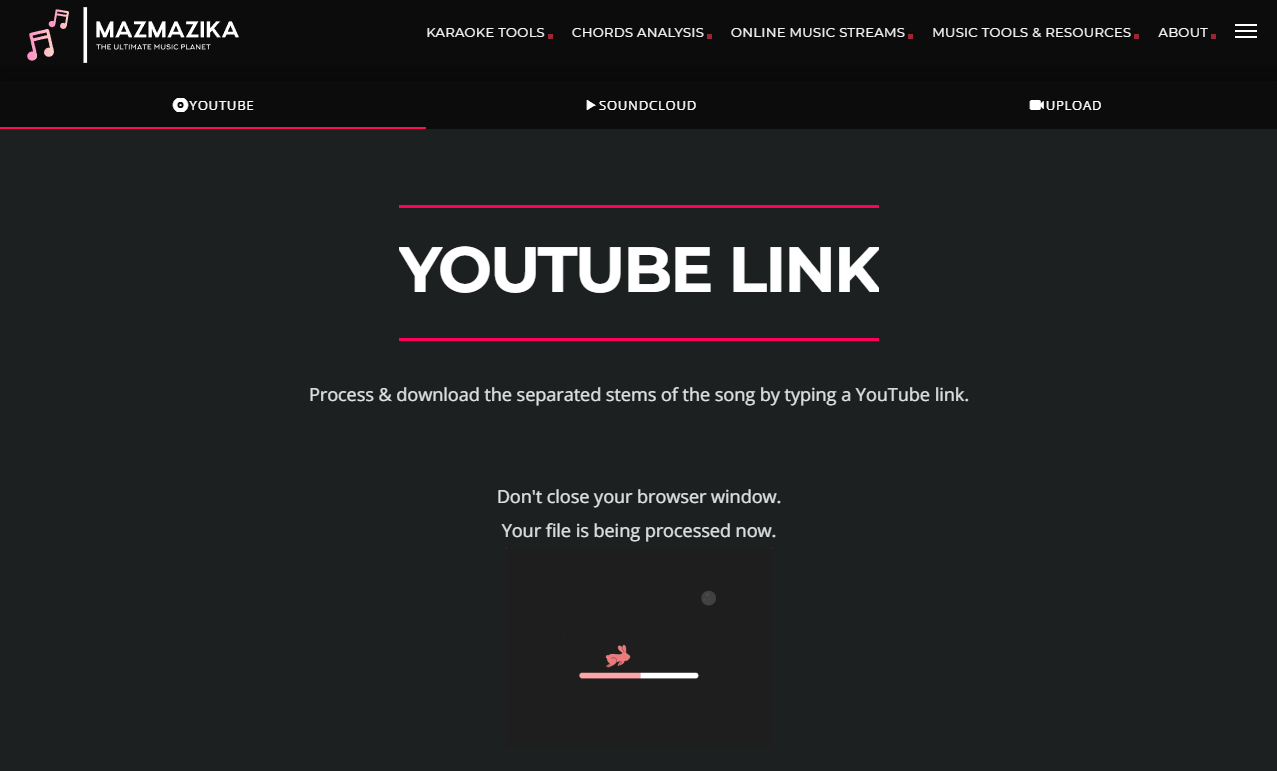
Step 4. After the processing is done, Mazmazika Vocal Remover automatically downloads the tranks to your computer in a ZIP file.
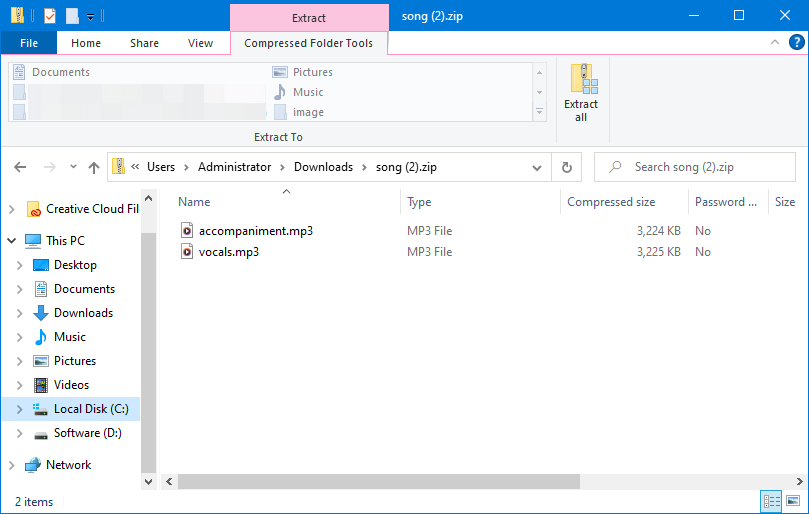
Although this one is not a YouTube vocal remover, it can be used to remove the vocals of a YouTube video. This AI song cover generator was released by FineShare, who is dedicated to the AI voice area and provides users with various voice-related tools.
It can make AI song covers with any MVs on YouTube. You don’t need to isolate and remove the vocals to create a song cover. This free online tool offers 100+ AI voice models of singers, rappers, celebrities, and characters.
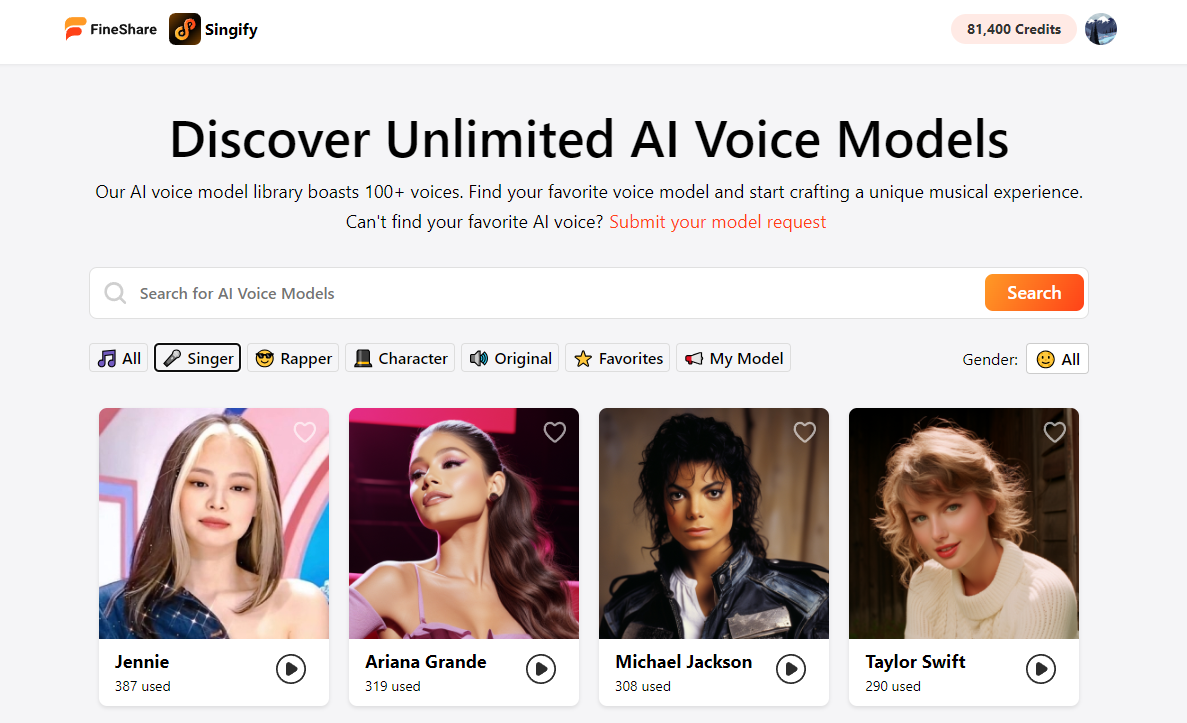
Let’s check how to use this AI singing voice generator:
Step 1. Visit Fineshare Singify and click on Create AI Covers Now.
Step 2. Search for an AI voice model or choose from the 100+ voices.
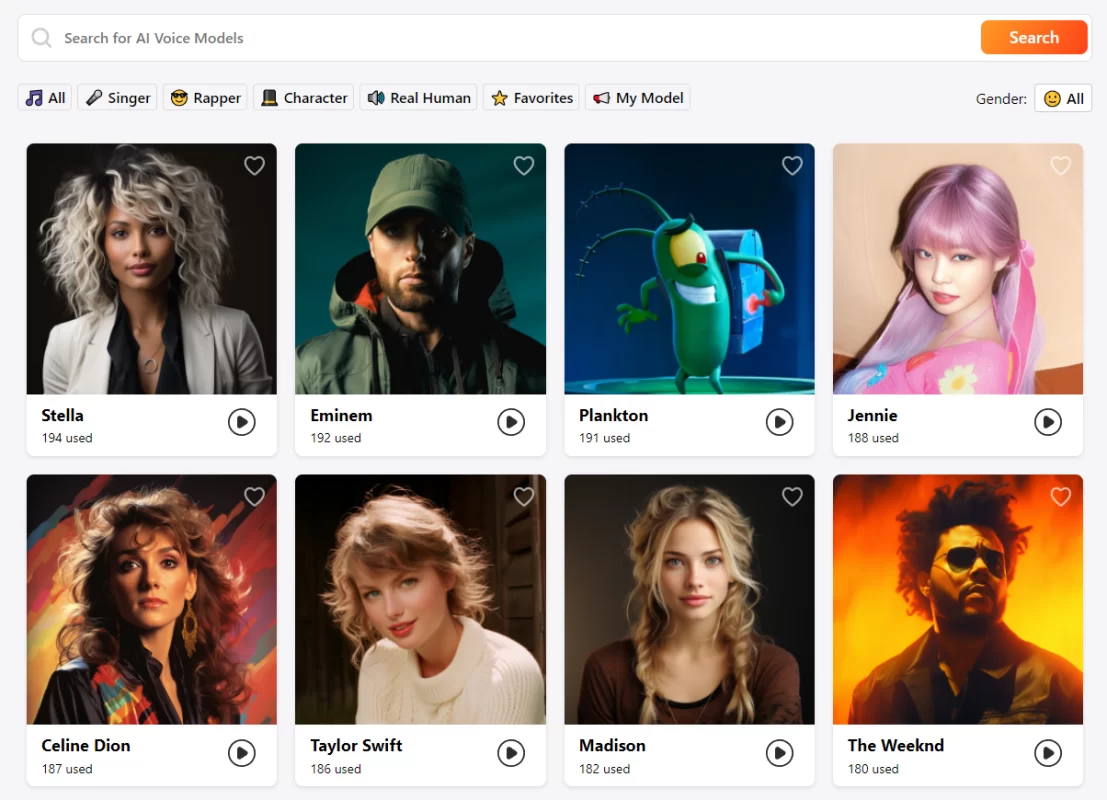
Step 3. Open any voice model, paste a YouTube link, or search for a YouTube video with the search box.
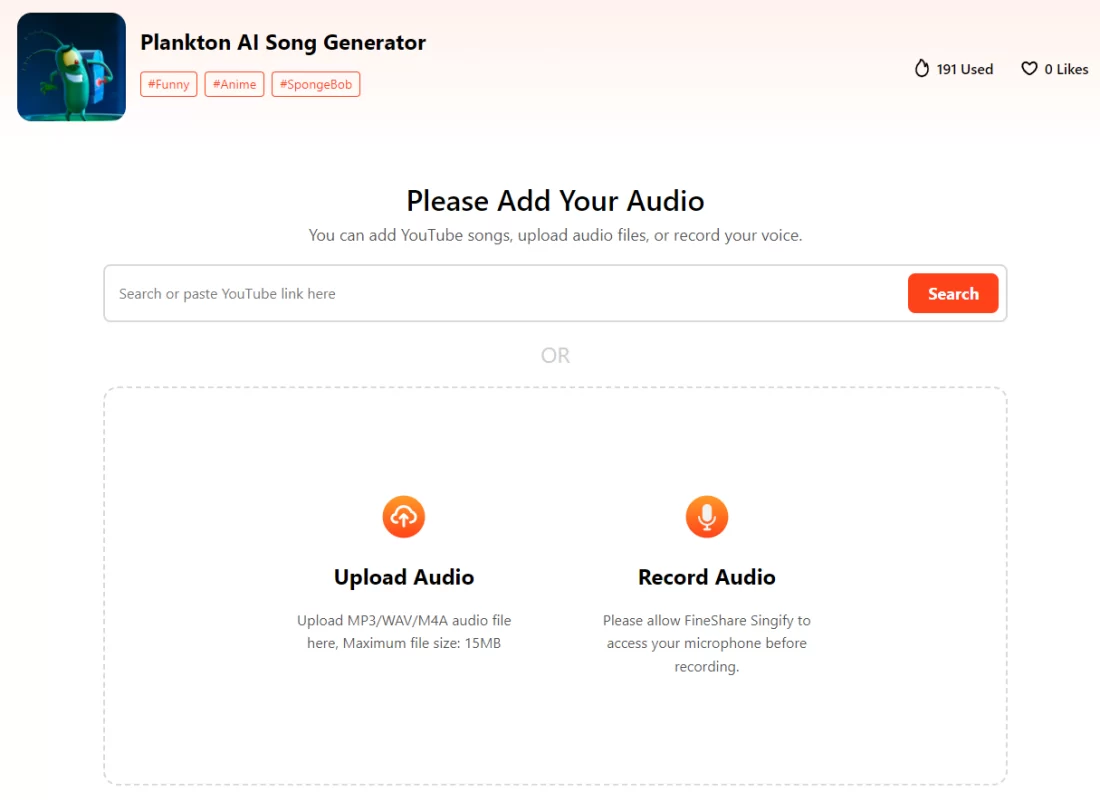
Step 4. Find the one you want to remove the vocals from and click Make AI Cover.
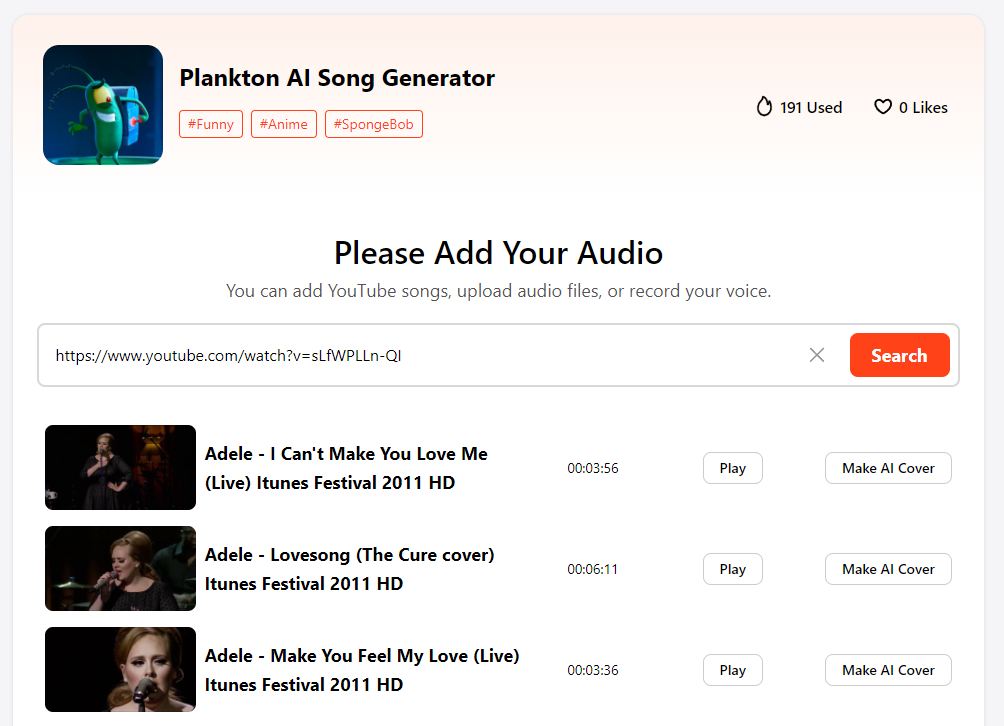
Step 5. Check the result, you can find all your covers by clicking on your avatar > Covers. Select the action you want to do. To get the vocal-free music, click on Download Instrumental.
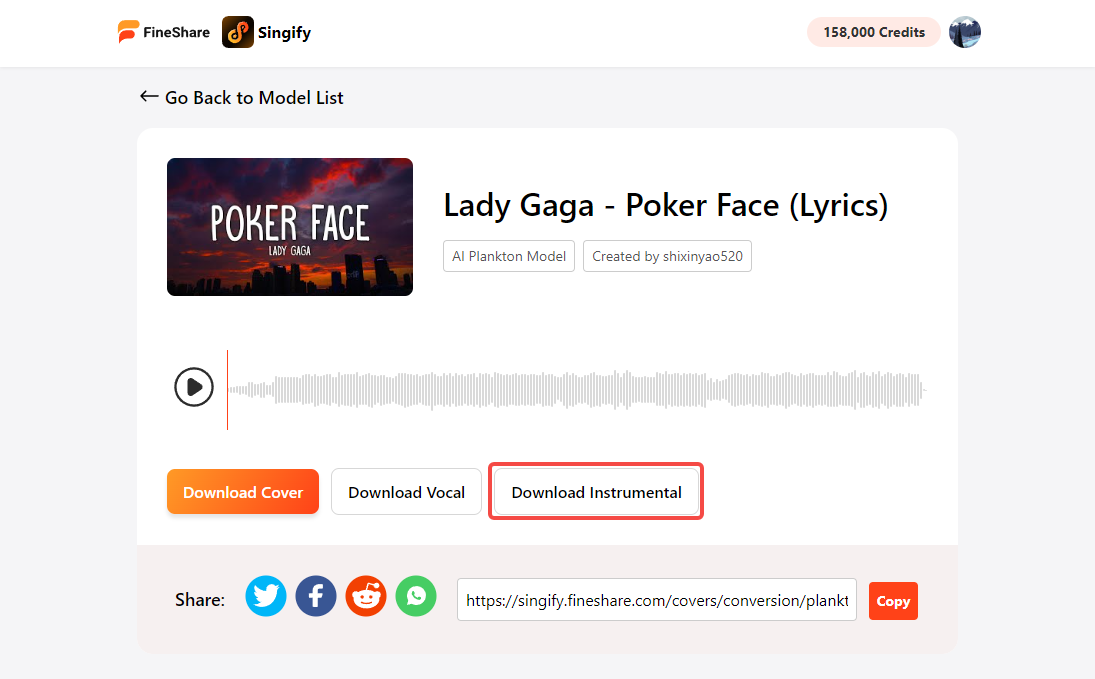
Conclusion
Today we introduced the three free ways to remove vocals from YouTube videos online. Try them out and find which one works best for you. You can also use other software such as PhonicMind to remove vocals from YouTube videos and more features and options.