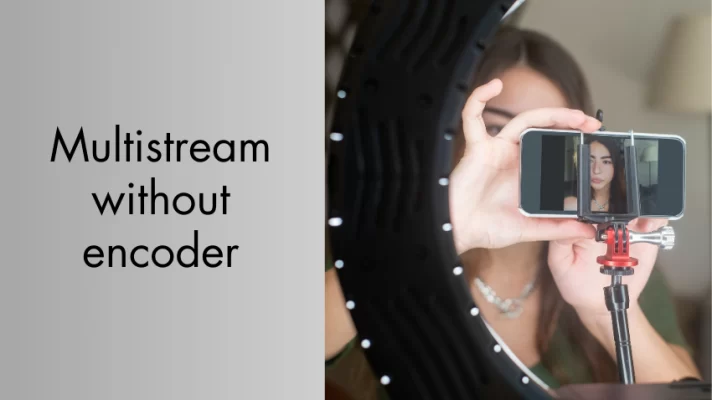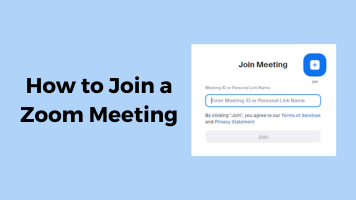Have you ever seen a movie where a clock goes backward, falling leaves fly up into the sky, or a broken glass cup puts itself back together again? Such reversed videos have become extremely popular on various social media platforms — from TikTok and Snapchat to YouTube, Facebook, and Instagram. They bring a unique twist to storytelling, capture the interest of the audience, and spark their curiosity.
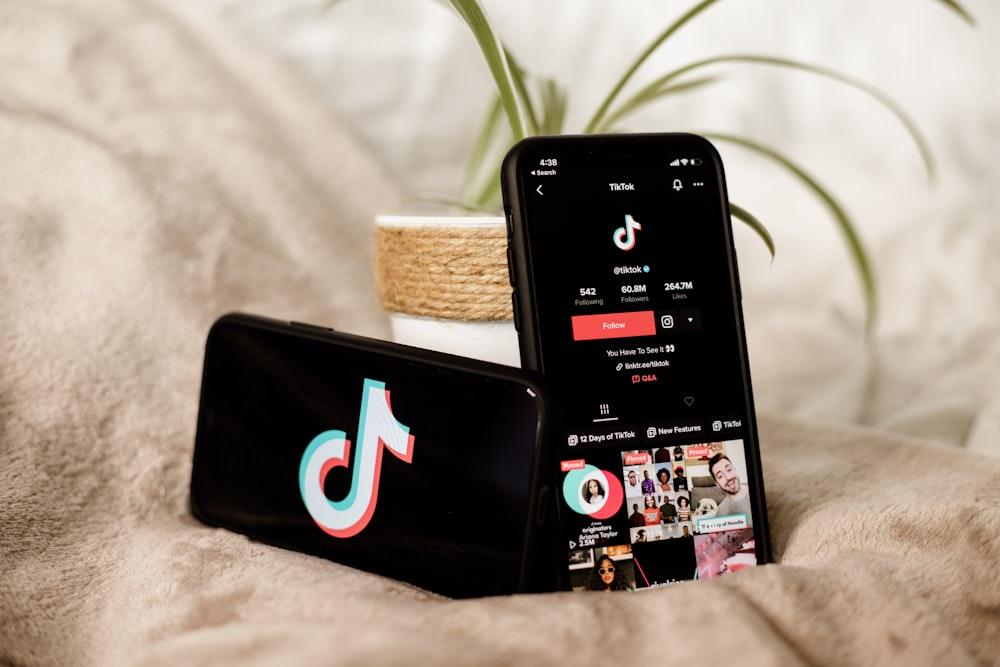
Luckily, there are many different reverse tools specifically designed to flawlessly play back your footage. Whether you want to add a touch of humor, highlight a particular moment, or create a captivating visual, a video reverser is a perfect solution to accomplish that. In this post, we will shed some light on how to create a reverse video in seconds and share the key tips for enhancing reversed videos.
Why Reverse Videos Matter
Reverse videos have become an increasingly powerful digital marketing tool in various content creation fields, offering creators a unique way to captivate audiences. Filmmaking, social media, and marketing are some of the industries where reverse videos are making an impact:
- Offering a fresh perspective and allowing creators to experiment with visual storytelling;
- Evoking emotions and helping content creators connect with their audience on a deeper level;
- Adding layers of complexity to a narrative (e.g., convey a sense of time travel or dream-like sequences);
- Creating stunning visual effects and illusions.
Brands and marketers are leveraging reverse videos to create memorable and shareable content that their audiences engage with. Whether it is a short Instagram video or a creative product demo, using a reverse effect brings storytelling to a whole new level and boosts a creator’s visibility. So if this is something that you want to achieve, then you should definitely give a try to video reversing tools that are available in the market today.
Step-by-Step Guide to Reversing Videos
With modern video editing tools, reversing videos is an easy task for anyone to do. In order to make a video go backwards, you just need to choose the right tool, import the target clip to the application, do the editing, preview the output file, and export it to the target device. Let’s dig a bit deeper into each step so that you get an idea of what’s expected on your end.
Step 1 — Choose the Right Tool
There are many different video editing tools that you can use to reserve a video. You can go for a free video reverser by Movavi to turn a video back without paying a dime. This is the best solution for those looking for an easy-to-use online tool. It is fast, packed with multiple video editing features, doesn’t require software installation, and can be used right in the browser. Alternatively, you can go for dedicated mobile apps or software versions of the program. It all depends on your needs. Luckily, there are many top video editing software for Windows and macOS. In case you aim to get the reversed video to YouTube, then you can use a dedicated program for that.
Step 2 — Import Your Video
Once you know what tool to use and log in to the system, the next step is to upload the video that you want to edit. And you can do it in many different ways based on the program that you decide to use. For example, you need to click on the “Upload my video” button to import the asset to the video maker by Kizoa. When it comes to the Kapwing video editing tool, the same can be achieved by hitting the “Add media” button. The easiest way to get multimedia files into the system is with Movavi and Adobe movie editing software solutions. You can both drag and drop the assets or upload them one by one to your library.
Step 3 — Reverse the Video
In most video editing software, you can reverse a video by selecting the video event and associated audio event, then right-clicking on the video event and choosing “Reverse.” This action will create a subclip that plays the video in reverse order. Different programs may have slightly varied steps, but the core process remains similar across most platforms.
Additionally, some tools allow for adjusting the speed of the reversed video. So you will be able to speed up the reversed video to up to 4x or slow it down to up to 0.25x. The feature is available in Movavi, Kapwing, Adobe, and Kizoa. With some programs, you will be able to type in the desired speed, while others offer different speed options for you to choose from. On top of that, you can add audio online if needed.
Step 4 — Preview and Export
The best thing about using modern video reversing tools is that you can preview the “draft” before saving it locally and guessing that it will work as expected. All of the tools come with a preview feature that you can use to make sure that the output video meets your needs to the fullest and make extra edits if necessary.
If you are satisfied with the result, then you can pick the format (MP4, MOV, etc.) and export the video to the target place on your PC (or you can also change the video format afterward). Alternatively, it is also possible to upload the ready-made video to your YouTube channel, social media page, DropBox, etc.
Tips for Enhancing Reversed Videos
Are you just starting your journey with reversed videos and want to create a video or make a movie? Here are some handy tips that will help you bring your reversed videos to a whole new level:
- Pay attention to sound design and add complementary audio effects or play song that synchronizes with the reversed visuals;
- Combine different speed variations within the reversed footage to create dynamic and engaging sequences;
- Use unique transition effects between clips to seamlessly blend the reversed footage with forward footage or other effects;
- Experiment with filters and color grading to enhance the visual aesthetics of your reversed videos;
- Blend elements from different clips together;
- Add text overlays or subtitles to provide context, enhance storytelling, or create engaging visual elements;
- Experiment with AI video editing features.
By following the above tricks, you will be able to create outstanding reversed video content, just like professionals do, such as Coldplay in their “The Scientist” music video or Christopher Nolan in his “Memento” movie. Be inspired and advance your visual storytelling even if you want to turn your screen recording into something interesting and fresh.
Know How to Reverse a Video
Creating reversed videos is not a problem today. And you do not need video editing skills or special knowledge on how to reverse a video. With modern video editing tools, this becomes an easy task. All you need is to have raw footage (or a video draft), a dedicated tool, and a vision of what you want to get in the end. Follow the trend; after all, there are so many clips and videos to be inspired.