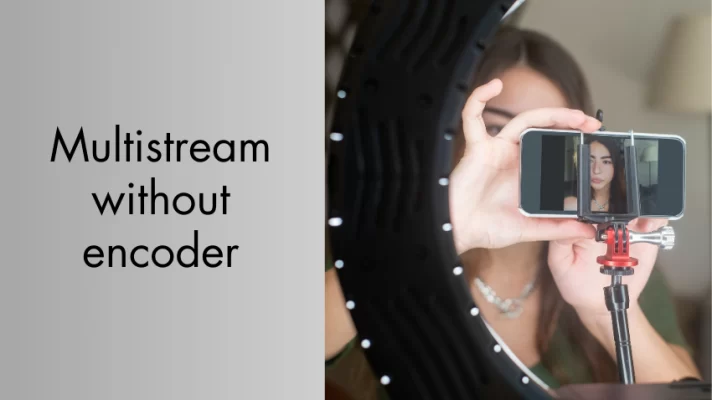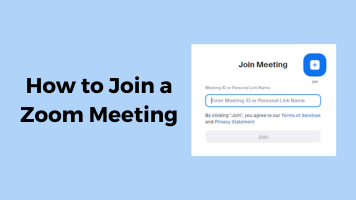Have you ever watched a YouTube video and wished you could skip to the part that interests you the most? Or have you ever created a YouTube video and wanted to make it easier for your viewers to navigate through your content?
If so, you might want to learn how to add chapters to YouTube videos. In this post, we will cover both manual and automatic methods, as well as some tips and tricks on how to make the most of this feature.
We will also explain how to fix some common issues that might prevent your YouTube chapters from showing properly.
If you want to shoot videos with a webcam and any YouTube videos, application windows, PowerPoint slides, iPhone screen, webpages, or other content for your YouTube channel, FineShare FineCam is always there to help you.
Let’s get started!
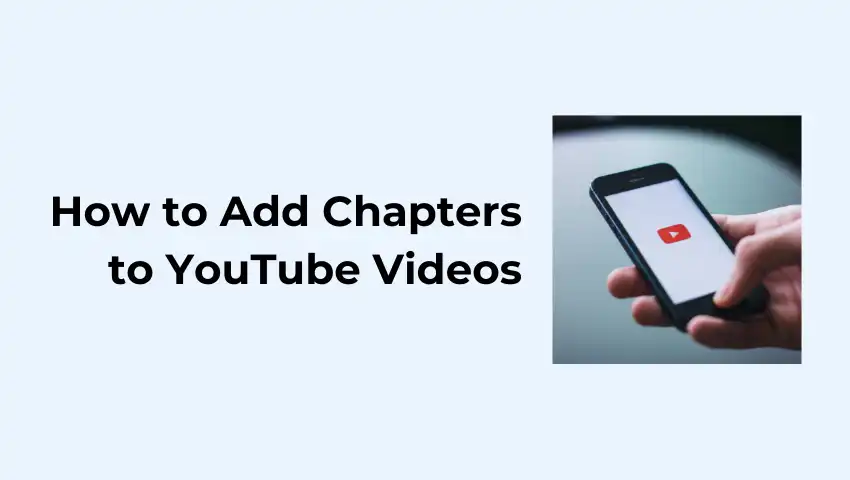
What Are YouTube Chapters and Why Use Them
YouTube chapters are the labeled sections in the red progress bar at the bottom of the YouTube video player. They enable you to divide your video into parts, each with a separate preview.
This way, you can give more details and background to each part of your video and let your viewers easily watch again or skip to different parts of your video.
Adding chapters to your YouTube videos can benefit you in many ways. For example, you can:
- Improve your user experience and engagement by helping your viewers find what they are looking for faster and easier.
- Boost your SEO and ranking by giving YouTube more clues about what your video is about and what keywords it should rank for.
- Increase your watch time and retention by encouraging your viewers to watch more parts of your video or rewatch the parts they like.
- Enhance your credibility and authority by showing that you care about your content and your audience.
By the way, don’t know what video recording software can give you the best outcome? Check this post, we reviewed the best video recorders for Windows, Mac, and Linux: 11 Best Video Recording Software in 2023 [Free & Paid]
How to Manually Add Chapters to a Youtube Video
How to put chapters in YouTube videos manually? It’s simple and straightforward. All you need to do is add a list of timestamps and titles in the description box of your video. Check how to chapters to YouTube videos manually:
Step 1: Go to YouTube Studio and sign in with your account.
Step 2: From the left menu, select the Content tab.
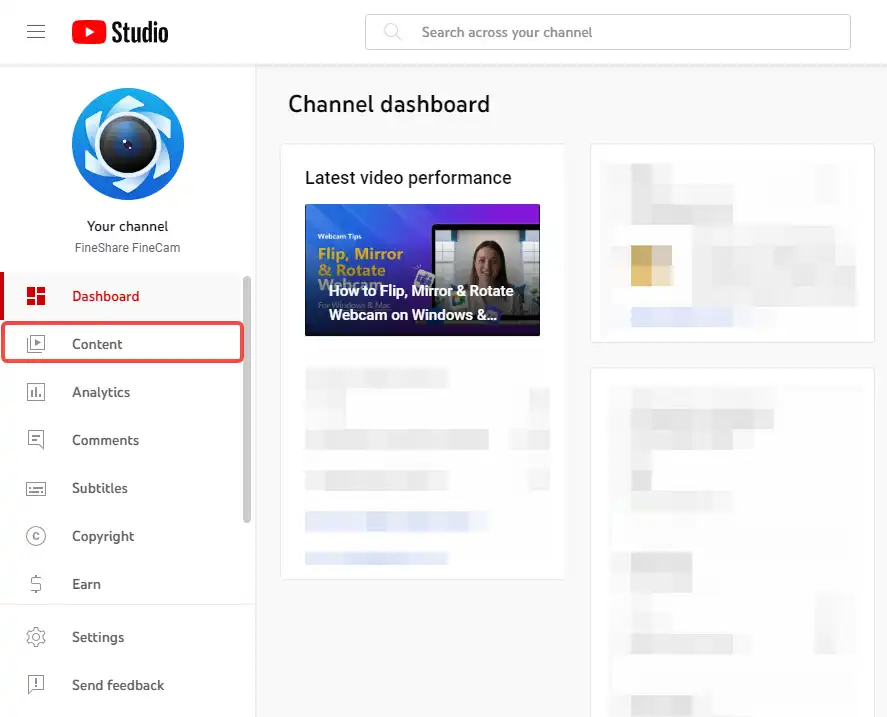
Step 3: Move the mouse to the video you want to edit, and click on the pencil icon to open the details.
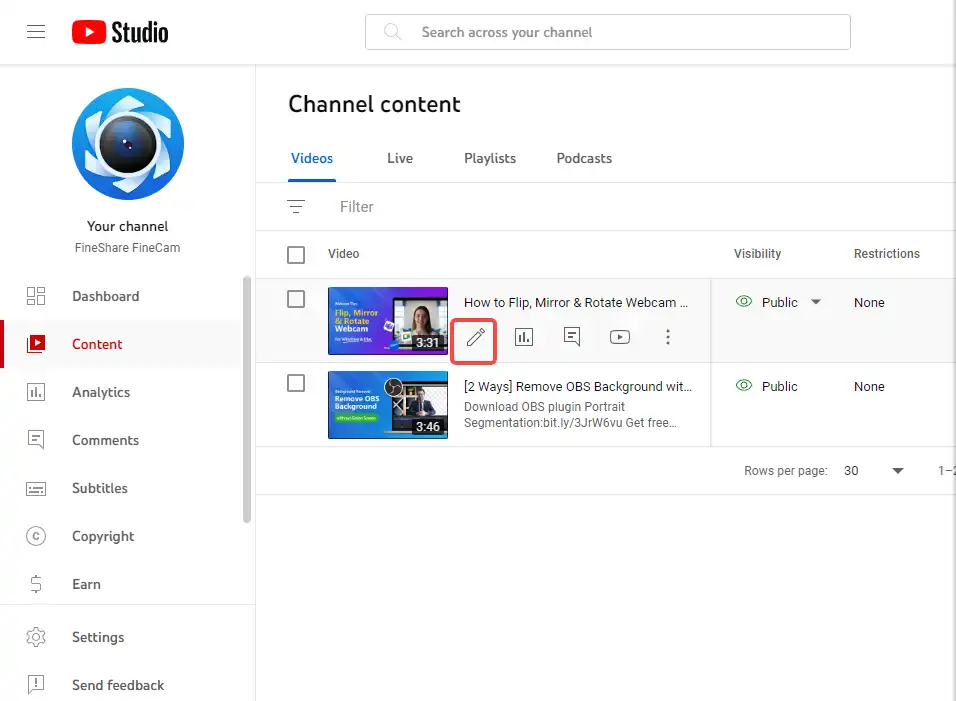
Step 4: In the Description box, add a list of timestamps and titles for each chapter.
1. Make sure that the first timestamp you list starts with 00:00 or 0:00.
2. Your video should have at least three timestamps listed in ascending order.
3. The minimum length for each chapter is 10 seconds.
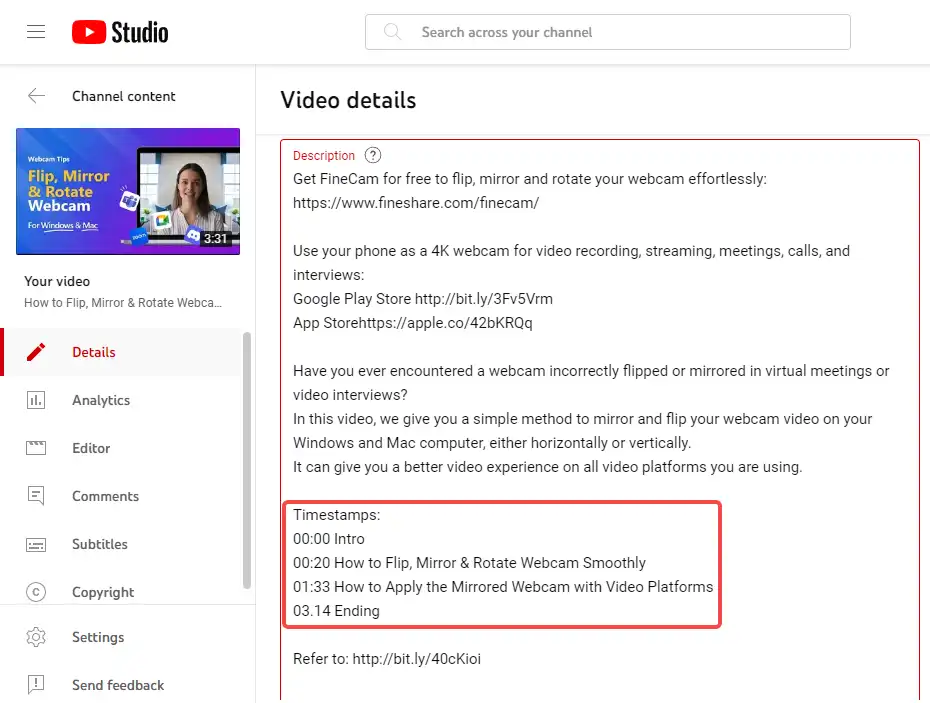
Step 5: Click Save. You will see the chapters as soon as you add them.
Want to shoot a video with yourself and any published YouTube videos? Use FineShare FineCam to record a 4K video using your iPhone as a webcam.
How to Use Automatic Video Chapters
If you don’t want to manually add chapters to your YouTube video, you can also use the automatic video chapters feature that YouTube introduced in 2020.
This feature uses speech recognition and machine learning to generate chapters based on the content of your video.
How to make chapters in YouTube videos using automatic video chapters:
Step 1: Go to YouTube Studio > Content and click the video you want to add chapters on to open the Video details page.
Step 2: Scroll down until finding Show More and click it. Continue scrolling down and under Automatic chapters, check the box “Allow automatic chapters and key moments”. By default, this box will be checked for all newly uploaded videos.
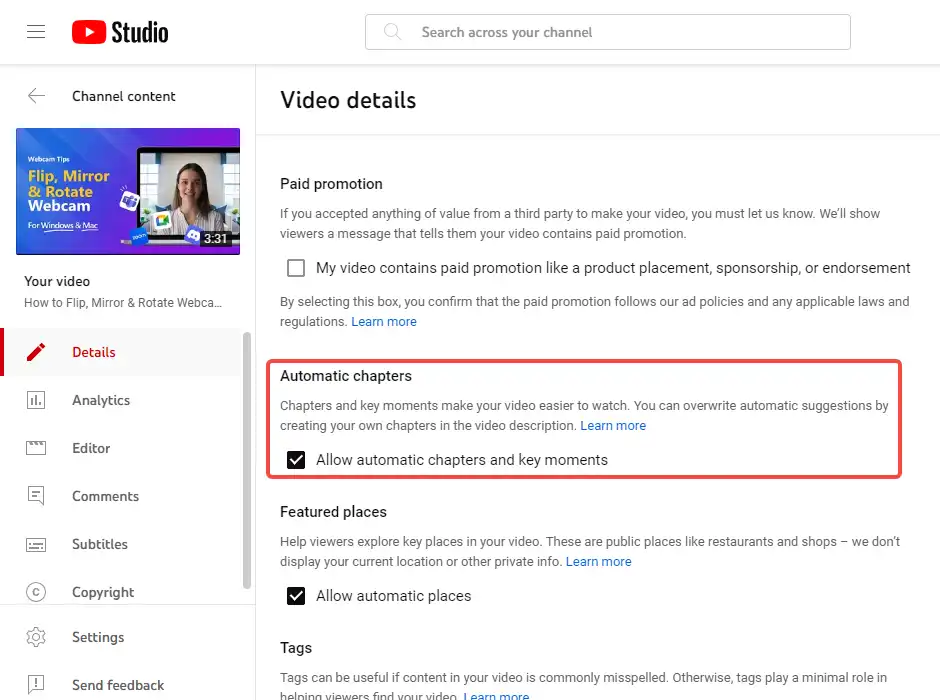
Step 3: Click Save.
Do you want to record a reaction video to grow your YouTube channel? Check this post for a comprehensive guide: How to Make a Reaction Video? an Easy Guide for YouTuber
How to Fix YouTube Chapters Not Working
Sometimes, you might encounter some issues that prevent your YouTube chapters from working properly. Here are some of the common reasons why YouTube chapters may not be showing and how to fix them:
#1. You forgot to add the 00:00 timestamp.
As we mentioned before, you need to add the 00:00 timestamp at the beginning of your description box to activate the chapter feature.
To fix it, simply add the 00:00 timestamp and save your changes.
#2. You have clickable elements between chapters.
If you have any clickable elements between your chapters, such as cards, end screens, or links, they might interfere with the chapter feature and prevent it from working properly.
To fix it, you need to remove any clickable elements between your chapters and save your changes.
#3. You have copyright strikes.
If your channel has any active copyright strikes, or if your content violates YouTube’s terms of service or community guidelines, the automatic chapter feature won’t be available for your video.
To fix it, you need to resolve any copyright issues or review your content and make sure it is suitable for all viewers.
#4. You have video length or the number of chapters issues.
If your video is too short or too long, or if you have too few or too many chapters, YouTube might not be able to generate or display chapters for your video.
To fix it, you need to adjust your video length or the number of chapters to meet the requirements.
Related Article: 7 Awesome Voice Changer for YouTube Videos 2023
Conclusion
In this post, we have shown you how to add chapters to YouTube videos in 2023.
We have covered both manual and automatic methods, as well as some tips and tricks on how to make the most of this feature. And we hope we can help you fix the YouTube chapters not showing.
Hope we have answered your questions about how to create chapters in YouTube videos.