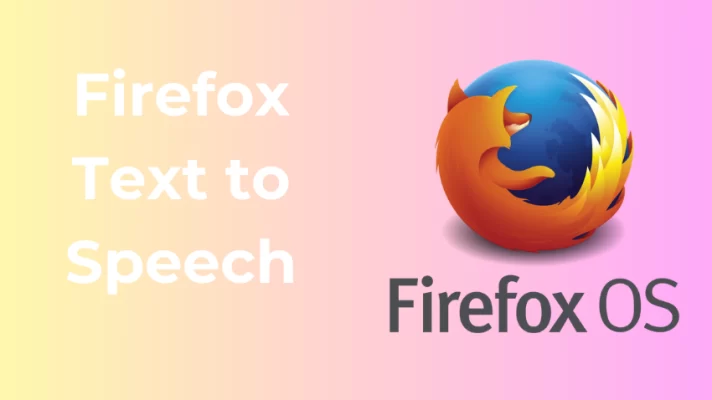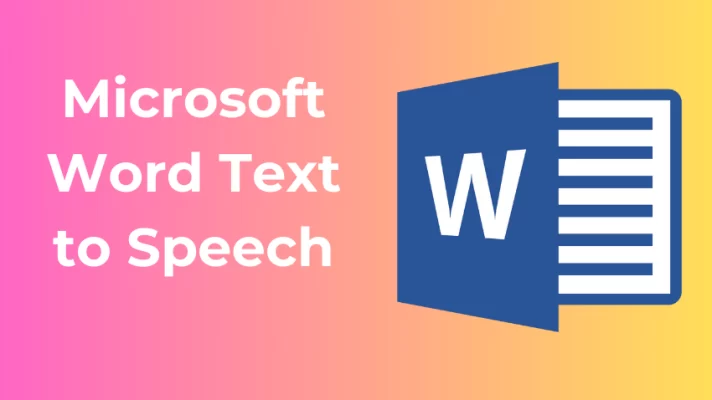Do you love making videos but hate recording your voice? Do you want to add some spice and variety to your videos with different languages, accents, and effects? Do you want to reach more people and make your videos more accessible and appealing?
Dive into the future of video creation with CapCut Text to Speech, a game-changer for content creators seeking innovation and efficiency. In this ultimate guide, we unravel the power of the CapCut Text to Speech feature, a tool that transforms written words into captivating narratives seamlessly.
What is CapCut?
CapCut, crafted by ByteDance, the creators of the widely-used social media platform TikTok, stands as a video editing application. Originally known as Viamaker, CapCut offers a range of features that empower users to create and edit videos with ease. The app provides tools for trimming, cutting, adding music, and incorporating various effects into videos.
CapCut has gained popularity for its user-friendly interface and accessibility, making it a go-to choice for both beginners and experienced content creators looking to produce engaging and polished video content on mobile devices.
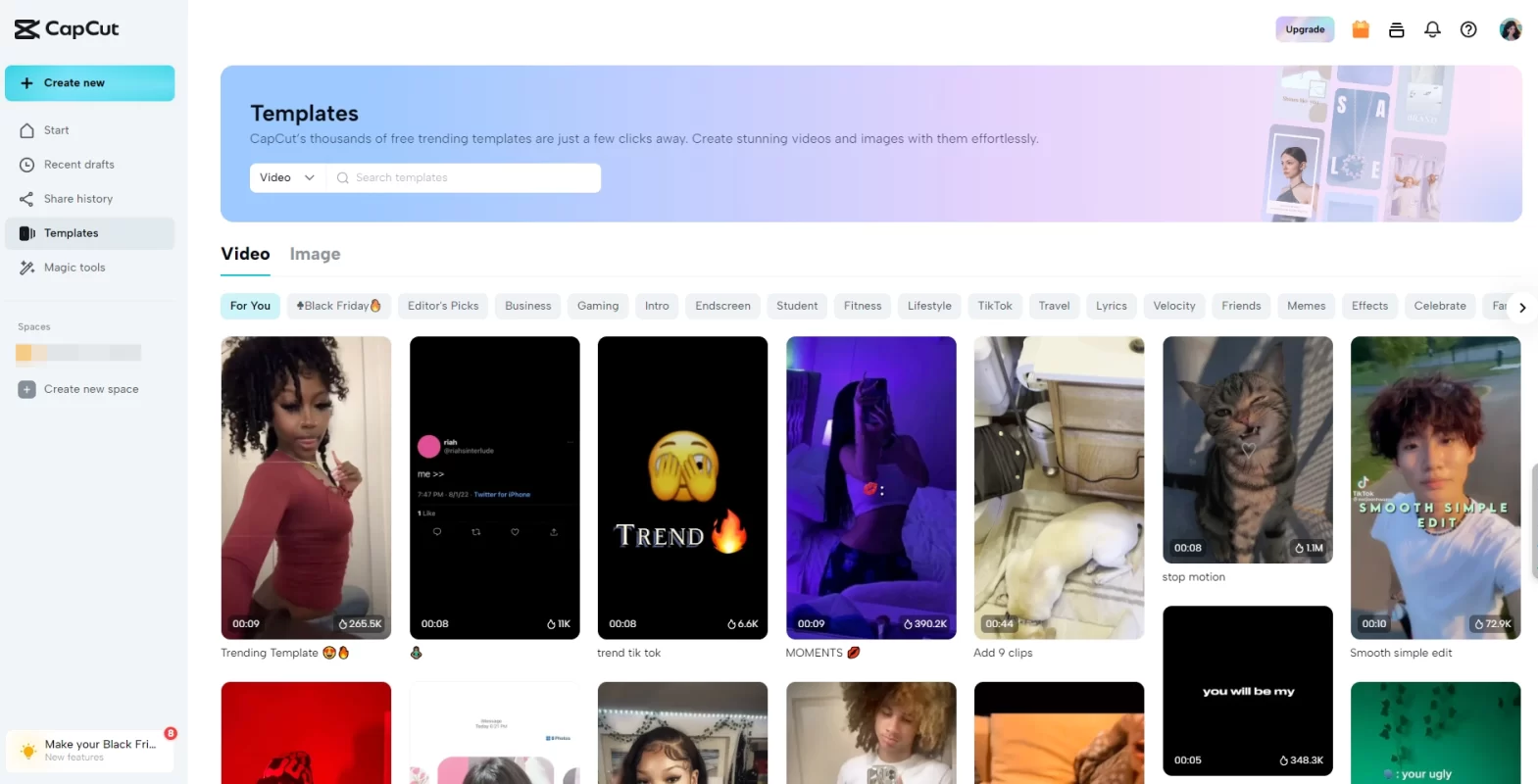
Why You Should Use CapCut Text to Speech?
CapCut text to speech offers a plethora of advantages that make it a valuable tool for content creators. Here are compelling reasons why you should consider using CapCut text to speech in your video projects.
- Save time and money
You don’t need to spend hours recording your voice or paying for a voice actor. You can simply type the text and let CapCut do the rest.
- Improve quality and consistency
You don’t need to worry about background noise, accent, or pronunciation. You can get a clear and consistent voiceover for your videos.
- Enhance creativity and diversity
You can experiment with different languages, voices, and effects to create unique and captivating videos.
- Increase accessibility and reach
You can make your videos more accessible to people who are deaf, hard of hearing, or have low vision. You can also reach a global audience by using different languages for your voiceovers.
Related Article: How to Use Microsoft Word Text to Speech: An Effective Guide
How to Use CapCut Text to Speech in Easy Steps?
Using CapCut text to speech is very easy and simple. Here’s a step-by-step guide to help you use Text to Speech on CapCut in easy steps.
Step 1: Launch the CapCut app on your device and open the project you’re working on or start a new one.
Step 2: Locate and select the section of your project where you want to add text to speech.
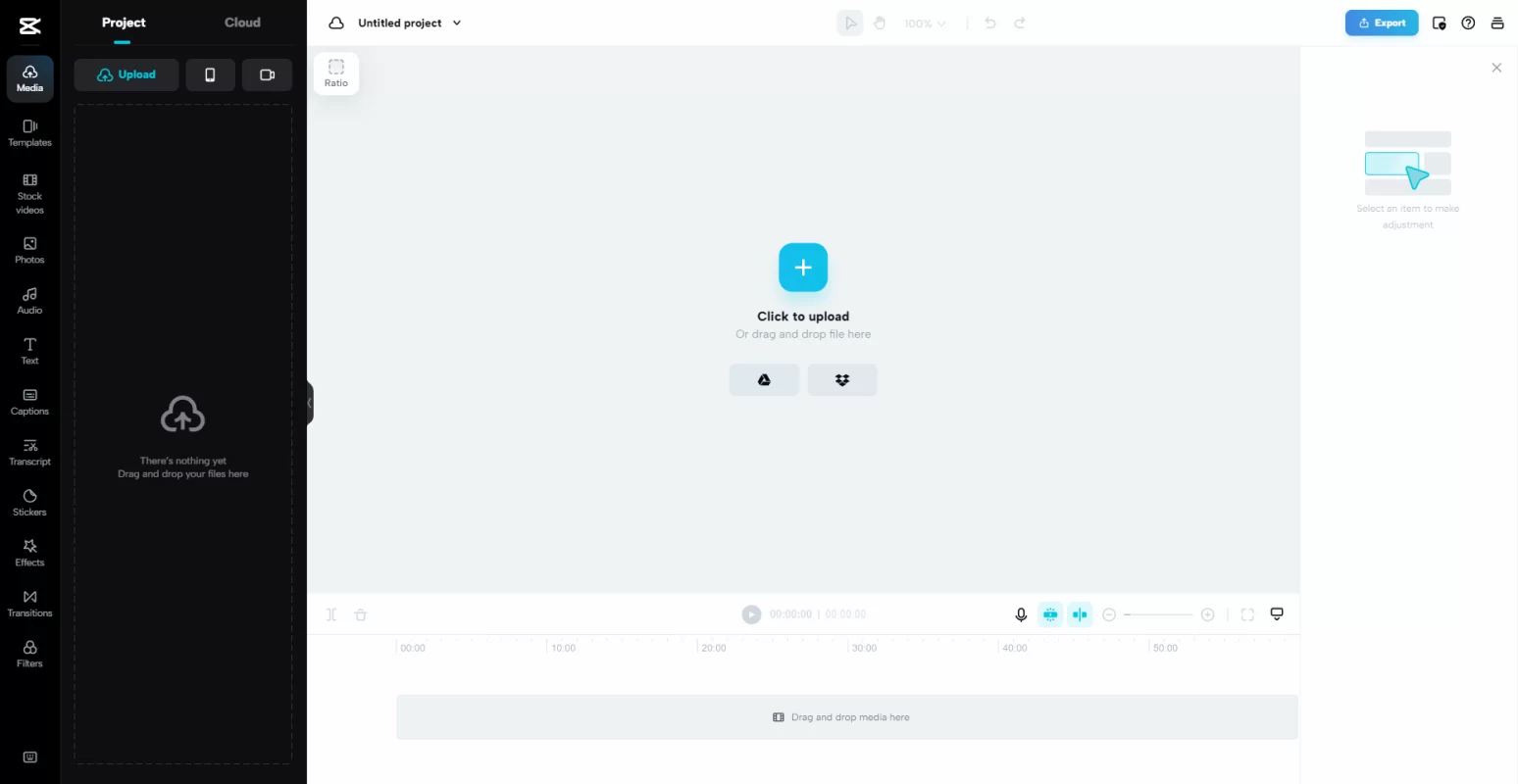
Step 3: Click on the Text to Speech option within the audio editing tools.
Step 4: Input the text you want to be converted into speech. This can be narration, dialogue, or any written content you want to vocalize.
Step 5: Select a voice that fits the tone and context of your video. CapCut offers different accents, languages, and tones to choose from.
Step 6: You can adjust the pitch, speed, and volume to achieve the exact sound you want.
Step 7: Before finalizing, use the Preview option to listen to how the Text to Speech sounds with your selected settings.
Step 8: Once you are satisfied with the Text to Speech settings, save your project.
Step 9: After exporting, review your video and make any additional adjustments if necessary.
How to Use CapCut Text to Speech for Different Purposes?
You can use text to speech in CapCut for various purposes and scenarios. Here are some examples.
- Narration
For tutorial videos, documentaries, or storytelling, you can use CapCut text to speech to add clear and engaging narration.
- Educational Content
Enhance your educational videos by utilizing text to speech for explanations, providing clarity, and making your content more accessible to diverse learners.
- Language Translation
Utilize CapCut’s multilingual support to create content in various languages, broadening your audience reach and making your videos globally inclusive.
- Accessibility Features
Improve accessibility by using text to speech for text-heavy content, ensuring that all viewers, including those with visual impairments, can comprehend your message.
- Character Voices for Animation
In animated videos or character-based content, experiment with different voices to give life to your characters. Adjust pitch and speed for comedic or dramatic effects.
- Podcast-Like Segments
Create podcast-style segments within your video by using CapCut text to speech. This is especially useful for vlogs or content where a voiceover adds depth to the visuals.
- Creative Storytelling
Unleash your creativity by using text to speech to experiment with unconventional storytelling techniques. Play with different voices and pacing to captivate your audience.
FineVoice: Best Alternative to CapCut Text to Speech
Are you tired of the same old voice in your videos? If you are looking for a good alternative to CapCut Text to Speech, you might try FineVoice. It’s a versatile AI voice studio that lets you create stunning voiceovers in minutes.
Whether you want to be creative, entertaining, or professional, you can use FineVoice to make your voice stand out from the crowd. It’s powered by advanced AI technology that can generate lifelike voices from text.
You can choose from over 500 diverse AI voices in 40+ languages, ranging from celebrities, cartoons, and animals, such as Barack Obama, Taylor Swift, Mickey Mouse, or Naruto. You can also customize your own voice model by adjusting the pitch, speed, tone, and rate of the voice.
FineVoice is the ultimate voice experience that you deserve. Experience it firsthand today and observe the notable distinction!
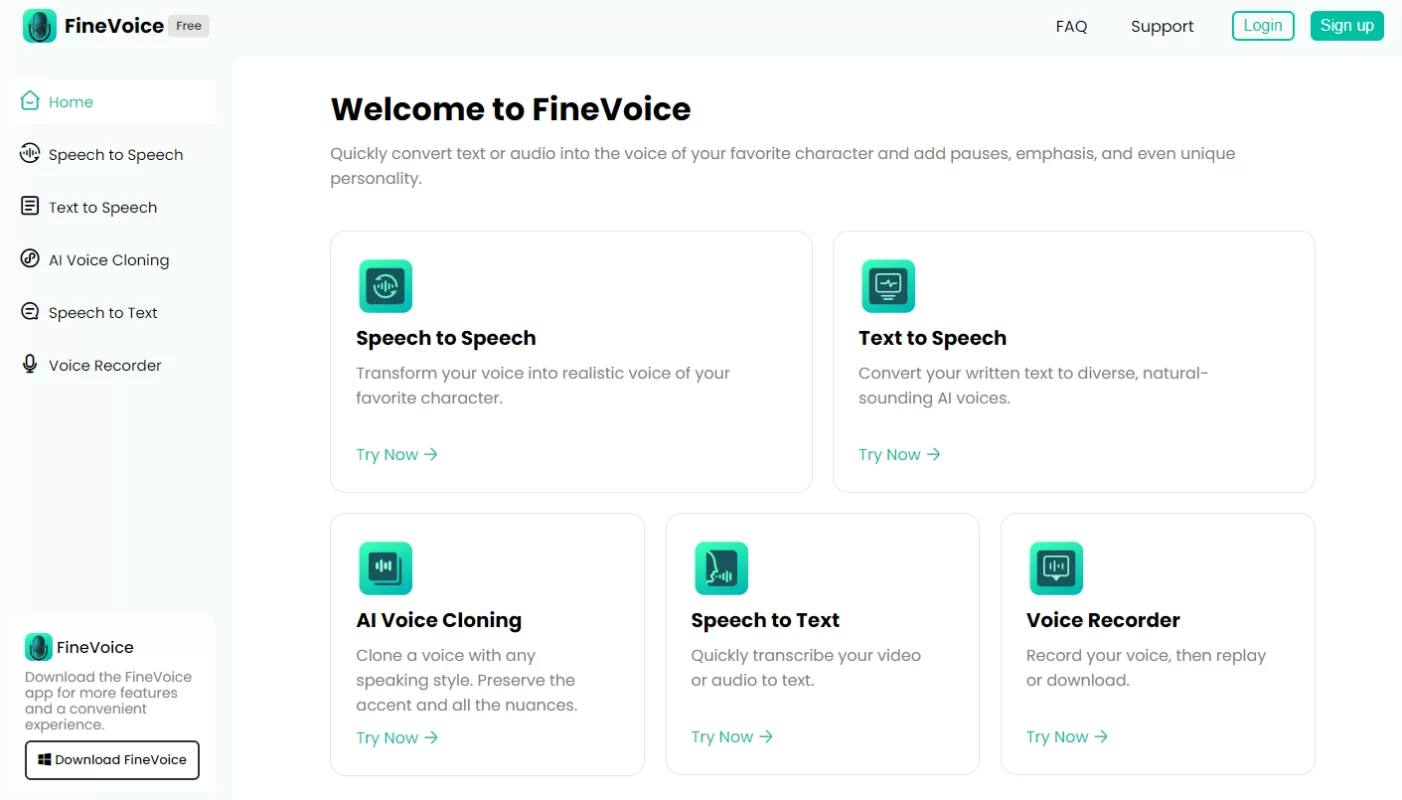
Conclusion
CapCut Text to Speech isn’t just a feature; it’s your creative edge in the world of video editing. Elevate your storytelling, save time, and captivate global audiences effortlessly. As you embark on this transformative journey, let CapCut be your companion, turning your vision into an immersive audio-visual masterpiece.
By the way, you can also download and try FineVoice this text to speech tool today to make amazing videos with voiceovers.
FAQs about CapCut Text to Speech
Are there different voice options available in CapCut?
Yes, CapCut provides a diverse range of voice options, including various accents and tones, allowing creators to choose voices that align with their content.
How can I sync the Text to Speech audio with my video content?
CapCut offers precise syncing capabilities, allowing you to align the synthesized voice with on-screen visuals for a seamless viewing experience.
Does CapCut Text to Speech save time compared to traditional voice recording?
Yes, CapCut Text to Speech significantly reduces the time and resources required for voice recording, offering a more efficient solution for content creators.