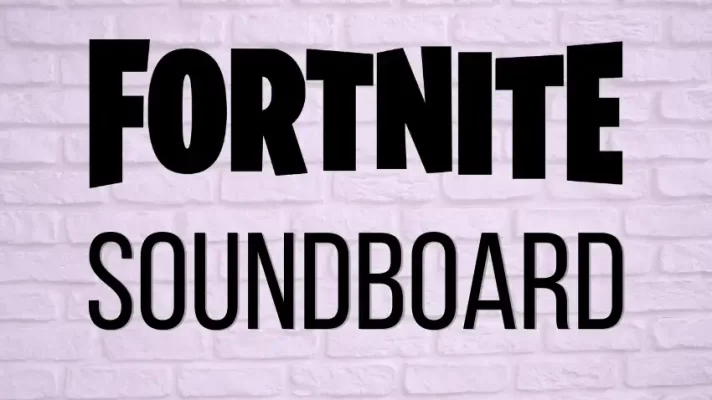Read this post, we will introduce the Clownfish soundboard to you. This tool works as a soundboard for Discord, Zoom, and other voice chat platforms. Get a how-to-use guide and some tips for the Clownfish soundboard not working.
What Is Clownfish Soundboard?
Are you looking for a real-time voice changer for streaming? Do you need to change your voice on Twitch, Discord, or YouTube? If so, you may have heard of Clownfish Voice Changer. This voice changer modifies your voice, whenever you are talking in games or voice calls.
But many Clownfish Voice Changer users don’t know there is a soundboard feature as well. The Clownfish Soundboard allows you to add voice effects and sound clips. And you can fast access them when streaming on other platforms via hotkeys.
Read on, to know how to use this Clownfish soundboard hotkey manager. It will help you to make streaming more engaging.
How to Use Clownfish Soundboard?
Let’s walk you through how to use Clownfish soundboard step by step.
Step 1: Install Clownfish Voice Changer and download Soundboard for Clownfish Voice Changer.
Visit https://clownfish-translator.com/voicechanger/download.html. Download Clownfish Voice Changer and SoundBoard Hotkey manager plugin on your PC. Follow the install introduction to install it in the default folder.
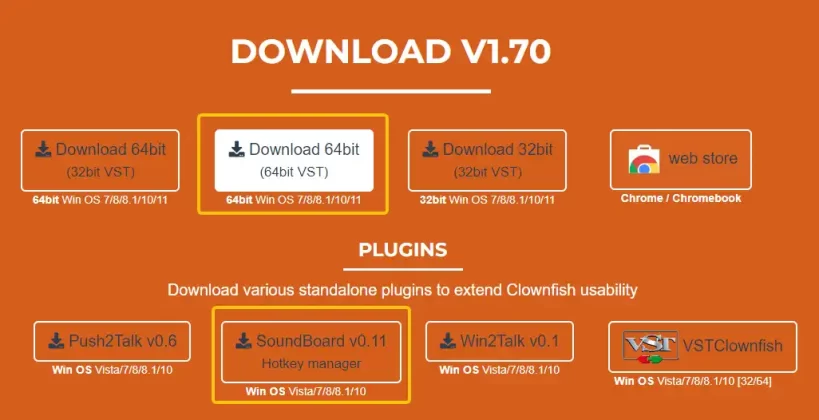
Step 2: Setup Clownfish Voice Changer.
Launch Clownfish Voice Changer and right-click on its icon in the Windows tray bar. By default, you install Clownfish on the default audio capture device. But, feel free to install it on other devices.
How to do this? Go to Clownfish main control menu > Setup > System Integration > Install/Remove Voice Changer.
How to use Clownfish voice effects?
Go back to the main control menu. Check Hear microphone option to hear your voice in the voice changer. Check the Set voice Changer to open the main Voice Changer Window. Here you can select voice effects. Then you will be able to hear your modified voice.
Step 3: Launch Soundboard for Clownfish Voice Changer.
You can open Sound Player from the main control menu to play the preset 16 sound clips in video games. But today we skip it. Let’s look at how to use the custom soundboard. And how to manage all sound features offered by Clownfish Voice Changer.
Find the SoundBoard.exe file in your downloads file.
Click to open the Soundboard plugin.
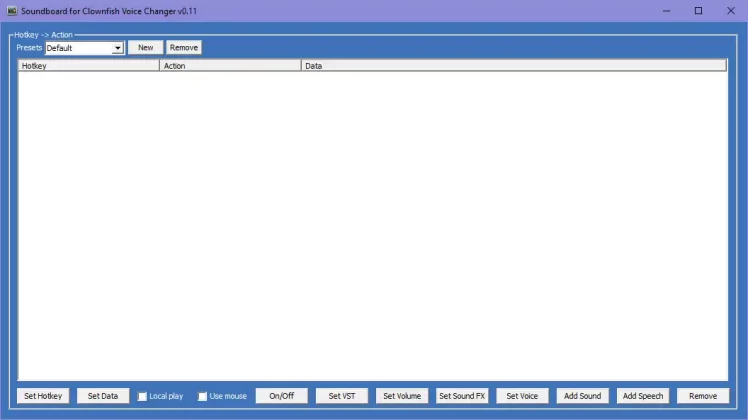
Step 4: Create a new preset.
You can use the Default preset for your streaming. But we recommend you create new ones for different purposes. Click the New button on the top of the interface. And set the preset name. Click Create to activate it.
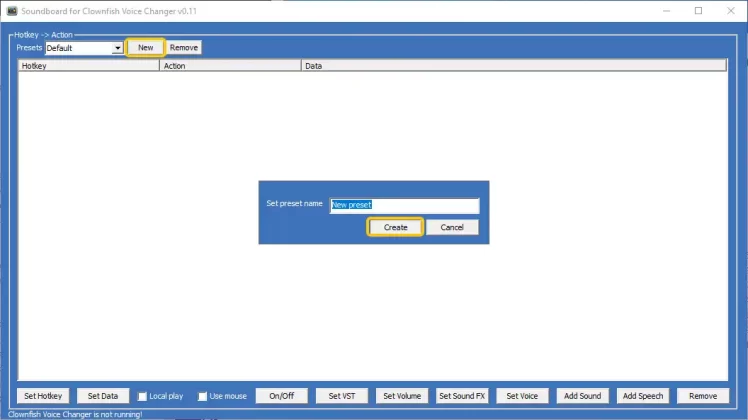
Select the created preset and you can add sound clips, and text to speech to the soundboard. Setting voice effects, volume, and VST effects are also supported.
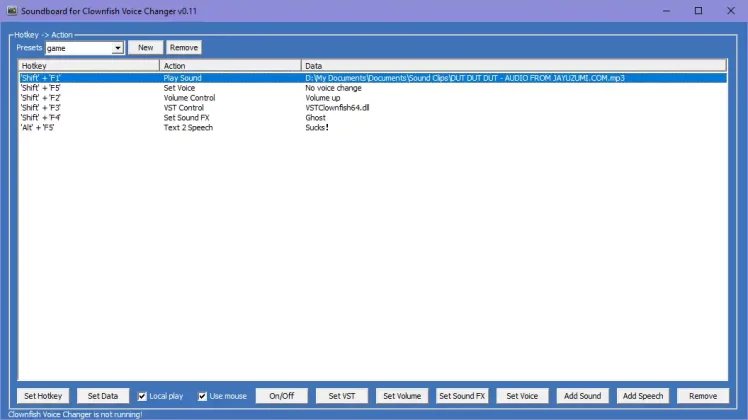
Step 5: Add sound clips to the Clownfish soundboard.
Select the Add Sound button on the bottom toolbar to add a new sound.

Click the blank section under Data to upload a local file to the Clownfish soundboard.

Click the blank section under Hotkey. And select active hotkeys for playing sounds when streaming.
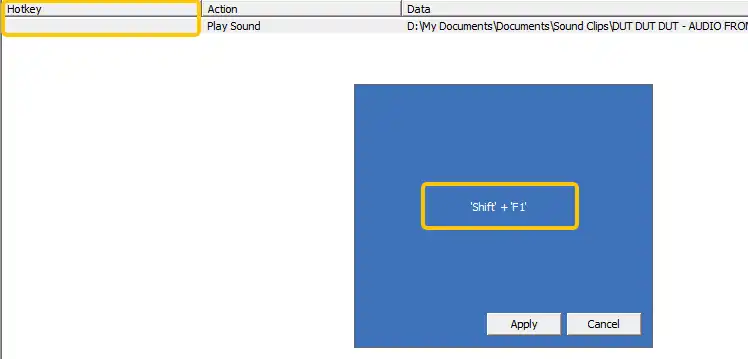
Step 6: Set voice effects in the soundboard.
Select the Set Voice option to set a voice effect to modify your voice in real-time when streaming.

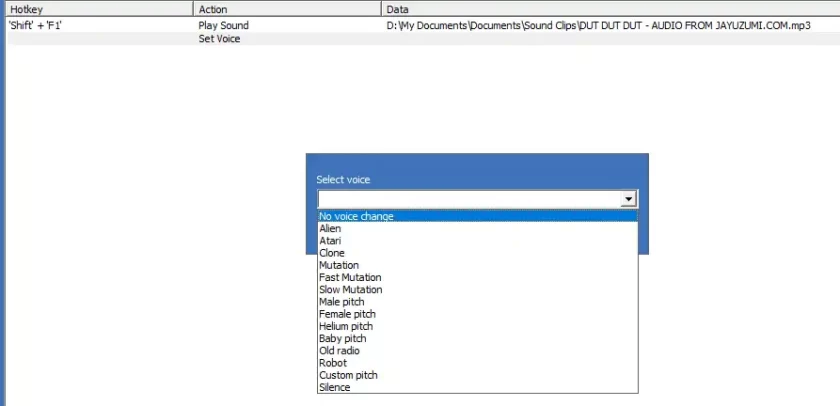
Set a hotkey for each voice effect to switch between them via a keyboard press.
That’s how to use the Clownfish soundboard. Explore the tool to access all features of Clownfish via simple presses. Now you can better take advantage of this voice changer for Discord.
Tips for Clownfish Soundboard Not Working
You may encounter some problems when using the Clownfish soundboard. What should do when the Clownfish soundboard not working? We will give you the 4 major issues and tips to fix this problem.
Tip 1: Check Clownfish Voice Changer updates
Making Clownfish stay as the newest version is the best way to avoid not working problems.
Launch Clownfish Voice Changer and right-click its thumbnail on the Windows tray bar. Select Check for Updates on the pop-up menu. And Clownfish will tell you if you are using the latest version. And if not, uninstall the existing one and install the newest version.
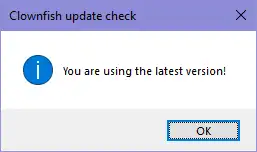
Tip 2: Check the version of the voice chat platform programs
If the version of voice chat platforms like Discord and Twitch is outdated, Clownfish may not work as well.
Check and update the platform apps you want to use Clownfish Voice Changer for.
Tip 3: Check system integration in Clownfish Voice Changer
Check if you have installed Clownfish Voice Changer on the microphone you are using. Because Clownfish captures your voice via microphone.
Right-click the Clownfish Voice Changer thumbnail on the Windows tray bar. Select Setup on the menu, and click System Integration to install Clownfish on the right one.
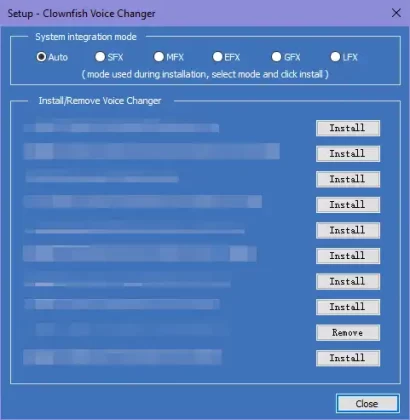
Tip 4: Check the installation file of Clownfish
Clownfish Voice Changer may not work if it is not installed in the default folder. Make sure the location of Clownfish is C:\Program Files\Clownfish\. So you can run it with administrative rights. Check, if not, please re-install it.
Tip 5: Try Clownfish Soundboard Alternative VoiceTrans
If all the tips not working for you, your best choice is to try a Clownfish soundboard alternative. Get a real-time voice changer with a wonderful soundboard feature.
VoiceTrans is a versatile AI voice changer in the market. It offers various sound memes, free sounds, SFX, and game sound effects. Feel free to play the funny sound clips while gaming, streaming, or in a meeting.
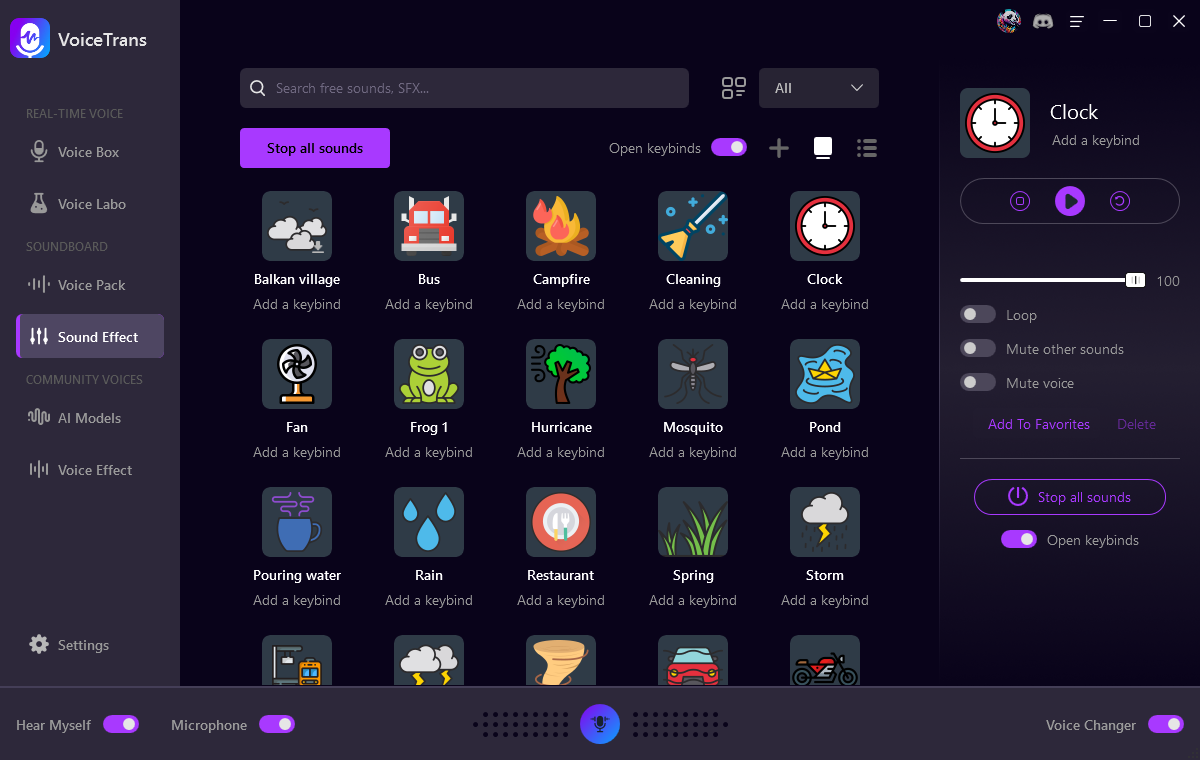
Now you have some tips to fix the Clownfish soundboard not working. Have fun with these funny sound clips.
Conclusion
In this post, we introduced the Clownfish soundboard feature to you. The guide tells you how to use the Clownfish soundboard. It’s the same using it for Twitch or other voice chat platforms. Hope this guide can answer your questions about the Clownfish soundboard.

![How to Make a Soundboard [Ultimate Guide]](https://www.fineshare.com/wp-content/uploads/2023/02/how-to-make-a-soundboard-feature-image-712x400.webp)
![5 Best Soundboards for PC and Mac [2024 Review]](https://www.fineshare.com/wp-content/uploads/2023/02/best-soundboard-for-pc-feature-image-712x400.webp)