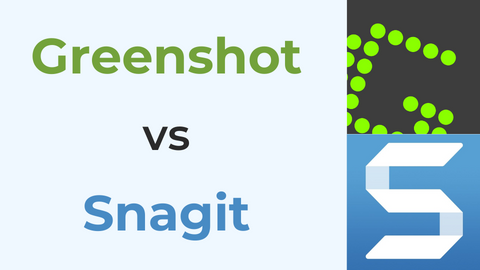Are you looking for the best video recording software to capture your epic gaming moments or create engaging video content? Look no further! We’ve compiled a list of the top 11 video recording software options.
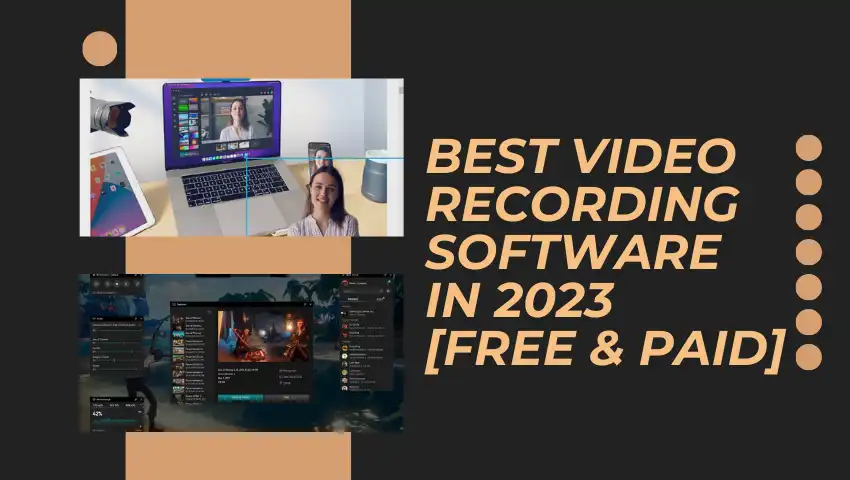
Whether you’re a beginner or a pro, these programs offer a variety of features to suit your needs and budget.
Comparison Chart of Video Recording Software
| Software Name | Compatibility | Webcam Recording | System Audio Recording | Webcam Overlay | Background Removal | 4k Recording Supported | Output Formats | Refund Policy | Editing Tools | Drawing Tools | Cloud Saving |
| FineShare FineCam | Windows, Mac, iOS & Andriod | Yes | No | Yes | Yes | Yes | MP4, MOV | 30-day-money-back-guarantee | No | No | No |
| Xbox Game Bar | Windows | No | Yes | No | No | No | MP4 | Not applicable | No | No | No |
| OBS Studio | Windows, Mac & Linux | Yes | Yes | Yes | Yes | Yes | MP4, FLV, MOV, MKV, TS, M3U8 | Not applicable | Yes | Yes | No |
| QuickTime Player | Mac | Yes | No | No | No | Yes | MOV | Not applicable | No | No | No |
| Camtasia | Windows, Mac | Yes | Yes | Yes | Yes | Yes | MP4, WMV, MOV, AVI, M4V | 30-day-money-back-guarantee | Yes | Yes | No |
| Screencastify | Chrome | Yes | Yes | Yes | No | Yes | MP4, GIF, WEBM | 30-day-money-back-guarantee | No | No | Yes |
| Bandicam | Windows | Yes | Yes | Yes | No | Yes | AVI, MP4 | Not applicable | No | No | No |
| VLC Media Player | Windows, Mac & Linux | No | Yes | No | No | Yes | Various | Not applicable | No | No | No |
| Movavi Screen Recorder | Windows, Mac | Yes | Yes | Yes | No | Yes | MP4, AVI, MOV, MKV, GIF, MP3, PNG, BMP, JPG | 30-day-money-back-guarantee | Yes | Yes | Yes |
| Loom | Windows, Mac, iOS, Android, Chrome &Chormebook | Yes | Yes | Yes | Yes | Yes | MP4 | Not applicable | No | Yes | Yes |
| Riverside | Windows, Mac, Linux, iOS, Android & Chromebook | Yes | Yes | Yes | No | Yes | MP4, WAV | 30-day-money-back-guarantee | Yse | Yes | Yes |
11 Best Video Recording Software We Recommend [2023 Updated]
Why we recommend it: Good at webcam overlay with multiple pieces of content.
Are you tired of software that promises to be the best but falls short? FineShare FineCam is the real deal.
With FineCam, you can record your webcam and windows simultaneously, remove the background without a green screen, and add special effects to make your videos stand out.
Additionally, FineCam has a sleek and user-friendly interface, making it easy for anyone to use without any technical knowledge.
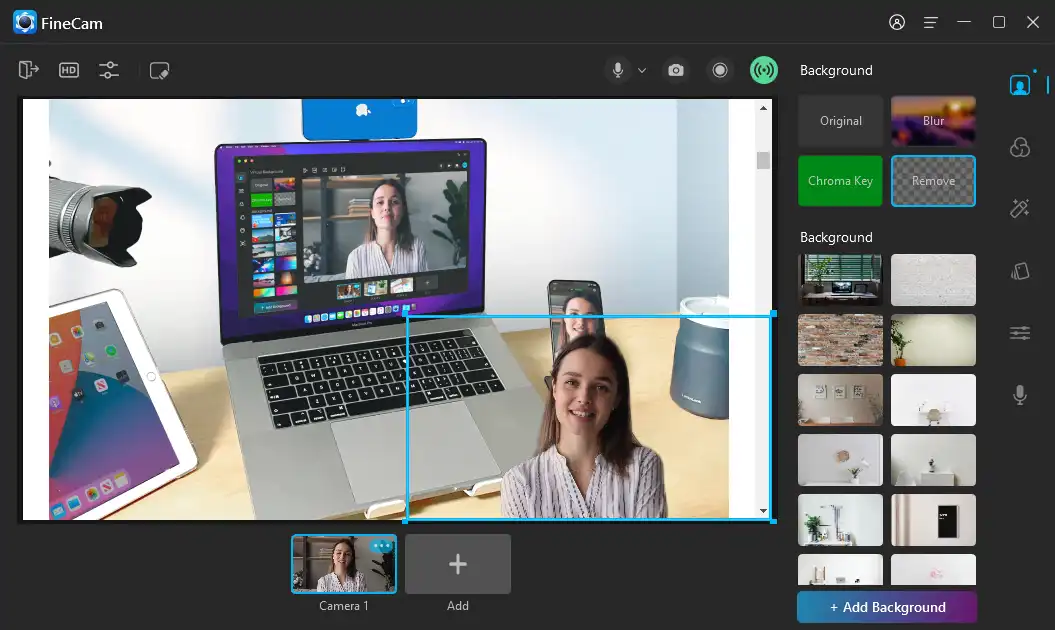
Price: Free and paid version starts at $59.9 for lifetime access
Compatibility: Windows, Mac, iOS, and Android
Why we like it:
- Powerful video customization features
- Can use phone as webcam
- Supports multiple video scenes
- Supports webcam overlay with PPT Slides, YouTube videos, webpages, local media, etc
- 24/7 free and priority support
- Preset branding templates
- Can be used as a virtual camera for video chat platforms
Why we don’t like it:
- No recording editing features
- Limited free version
Xbox Game Bar
Why we recommend it: Best for gamers on Windows who don’t want to download extra software.
Xbox Game Bar is a free video recording software that comes pre-installed on Windows 10 computers, though you can use it on Windows 11 as well.
It is primarily designed for gamers to record their gameplay and share it online. The software allows users to capture their screen or gameplay footage with audio.
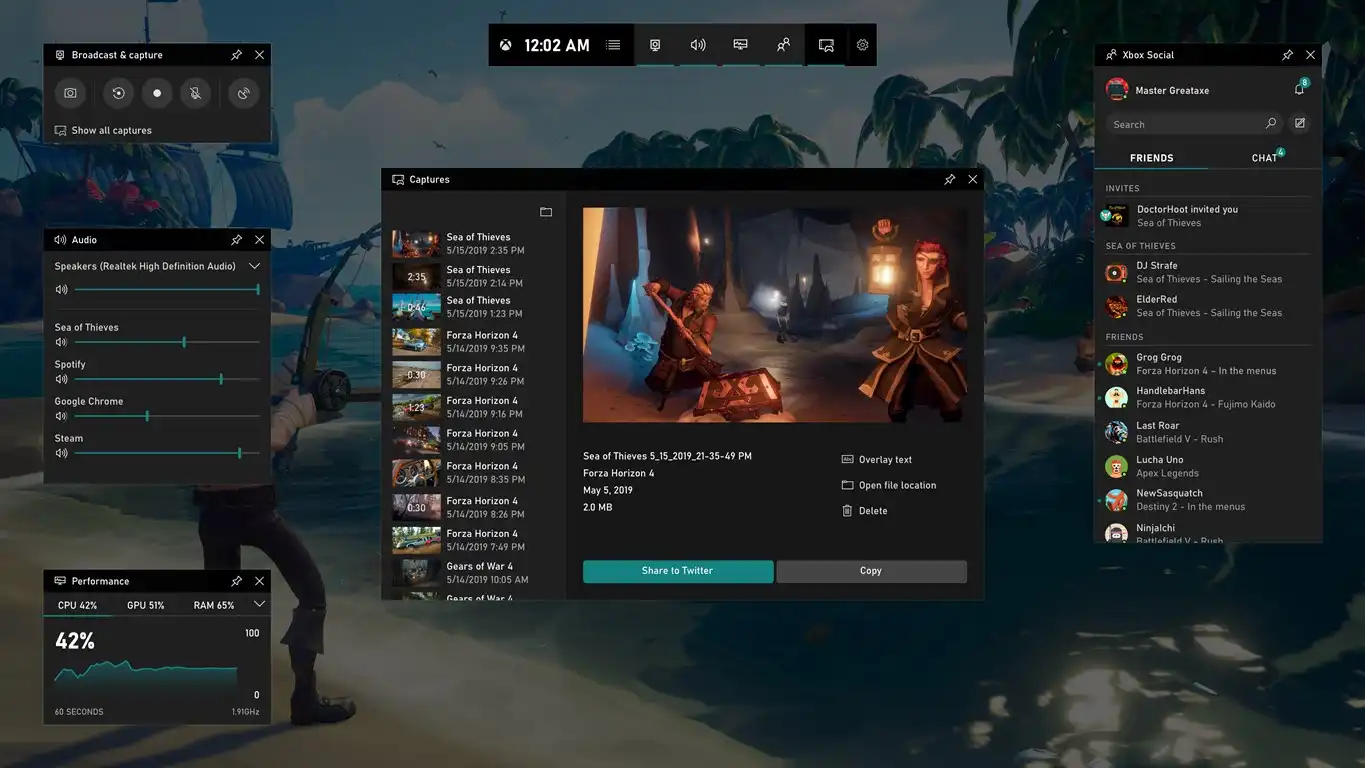
Price: Free
Compatibility: Windows 10 & Windows 11
Why we like it:
- Easy to use for gamers
- Offers editing features
- Free of cost
- Easy to use and has a simple interface
Why we don’t like it:
- Limited to Windows 10 users only
- Not best for recording non-gaming content
OBS Studio
Why we recommend it: Best game streaming and recording software for streamers.
OBS Studio is a free, open-source video recording software that is popular among gamers and YouTubers. It offers high-quality video recording and live streaming capabilities, and it supports multiple platforms.
Whether you’re recording your screen or webcam, OBS Studio offers customization options to ensure you get the perfect shot. It supports recording multiple sources including browsers, games, window screens, text, images, media, and more.
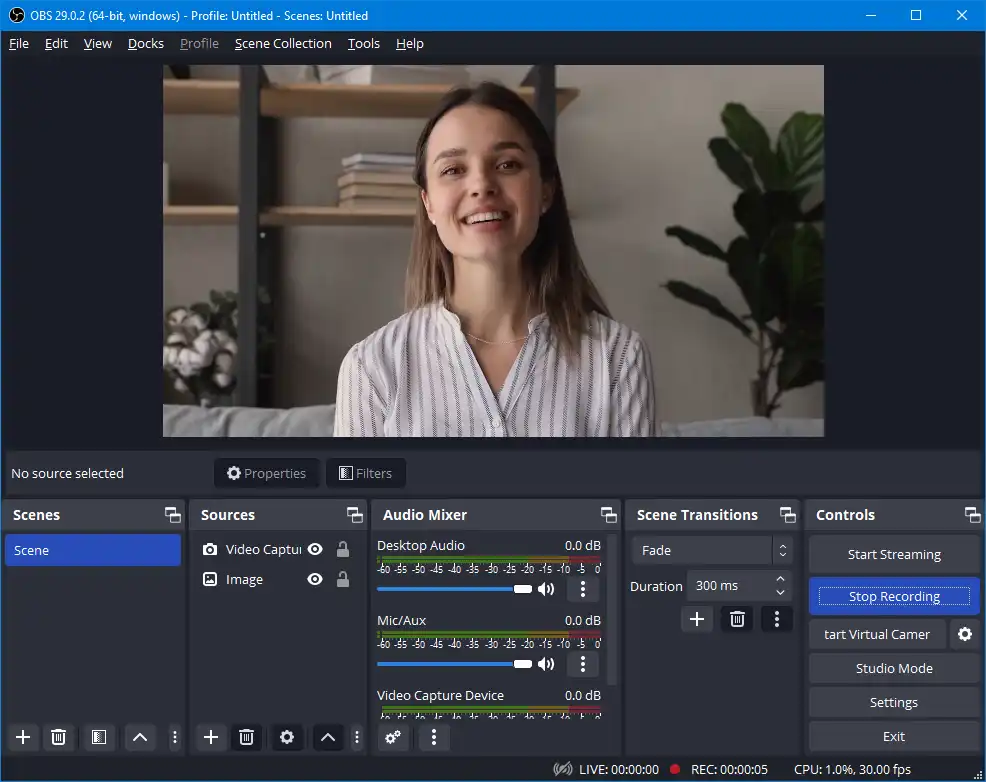
Price: Free
Compatibility: Windows, macOS, and Linux
Why we like it:
- Offers customization options
- Open-source software
- Supports multiple platforms
- Can be used as a virtual camera for video chat platforms
Why we don’t like it:
- Can be complicated for beginners
- Lacks advanced editing features
QuickTime Player
Why we recommend it: Best for Apple users without professional needs.
QuickTime Player is a video recording software for Mac users. It comes pre-installed on all Mac devices, making it easily accessible to everyone who owns a Mac.
With QuickTime, you can easily record your screen and audio at the same time, and it also has a built-in video player that allows you to watch and edit your videos directly in the app.
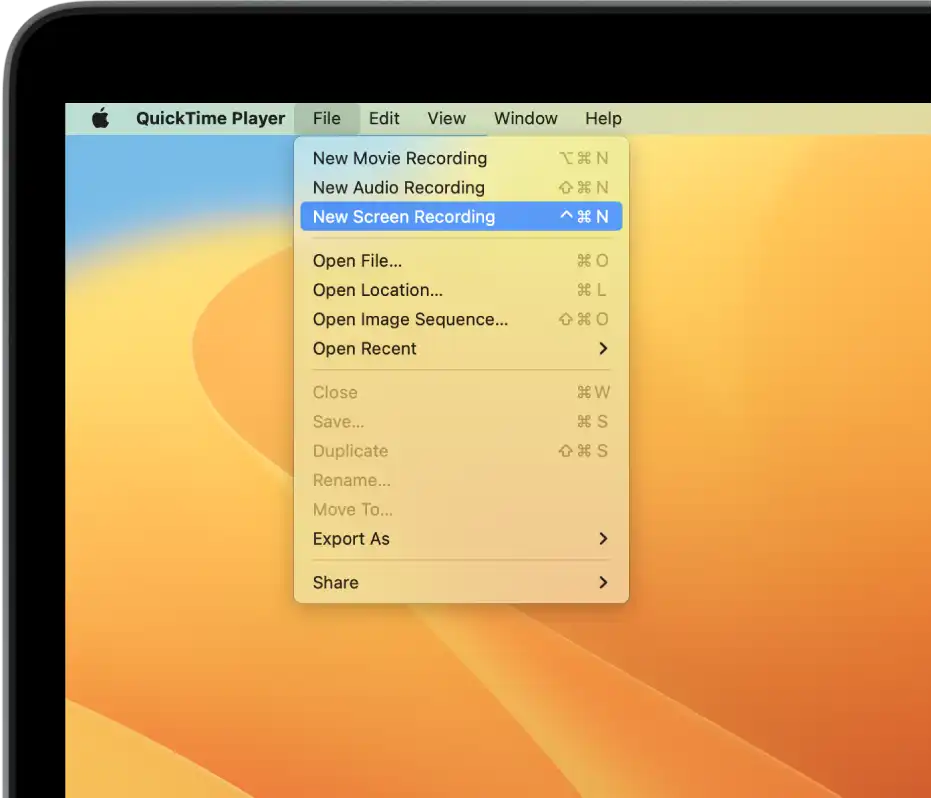
Price: Free
Compatibility: macOS
Why we like it:
- Supports movie, screen, and audio recording
- Lightweight and easy-to-use software
- Pre-installed on Mac computers
- Offers basic video editing tools
- Can capture iPhone, iPad, or iPod touch screen
- Supports various audio and video formats
Why we don’t like it:
- Lacks advanced features
- Limited to Mac users only
Camtasia
Why we recommend it: Best for Camtasia users to capture videos on computers.
Camtasia is a screen recording and video editing software application developed by TechSmith.
It is available for Windows and Mac platforms and has been widely used by YouTubers, educators, business trainers, and other professionals who need to create high-quality multimedia content.
Camtasia allows users to capture their computer screen and audio, record webcam footage, and create high-quality videos for tutorials, presentations, and other purposes.
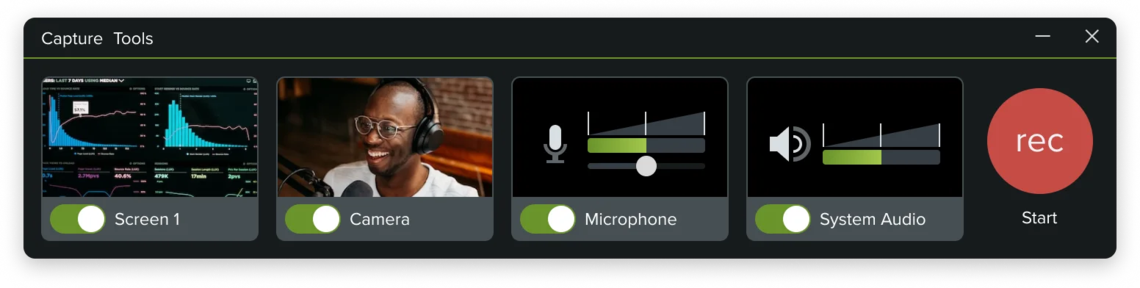
Price: Starts at $13.45/month with a free trial
Compatibility: Windows & macOS
Why we like it:
- Can record a camera, microphone, system audio, and screens at the same time
- Can record cursor data and edit them later
- Professional-grade video editing tools for advanced customization options
- Ability to add animations, text, and other effects to recorded videos
- A wide range of export options for different devices and platforms
- Supports 7 languages
Why we don’t like it:
- It’s expensive compared with other video recorders
- Not friendly for beginners
Screencastify
Why we recommend it: Specialized in Chrome browser and Chromebook.
Screencastify is a screen recording and video editing platform that works on Chrome. You can use Screencastify to create tutorials, demos, feedback, updates, and more.
You can record your screen, webcam, or both and share your videos instantly with anyone. You can also edit your videos with simple tools like trim, crop, text, music, transitions, and effects. You can also add interactive questions to check viewer comprehension.
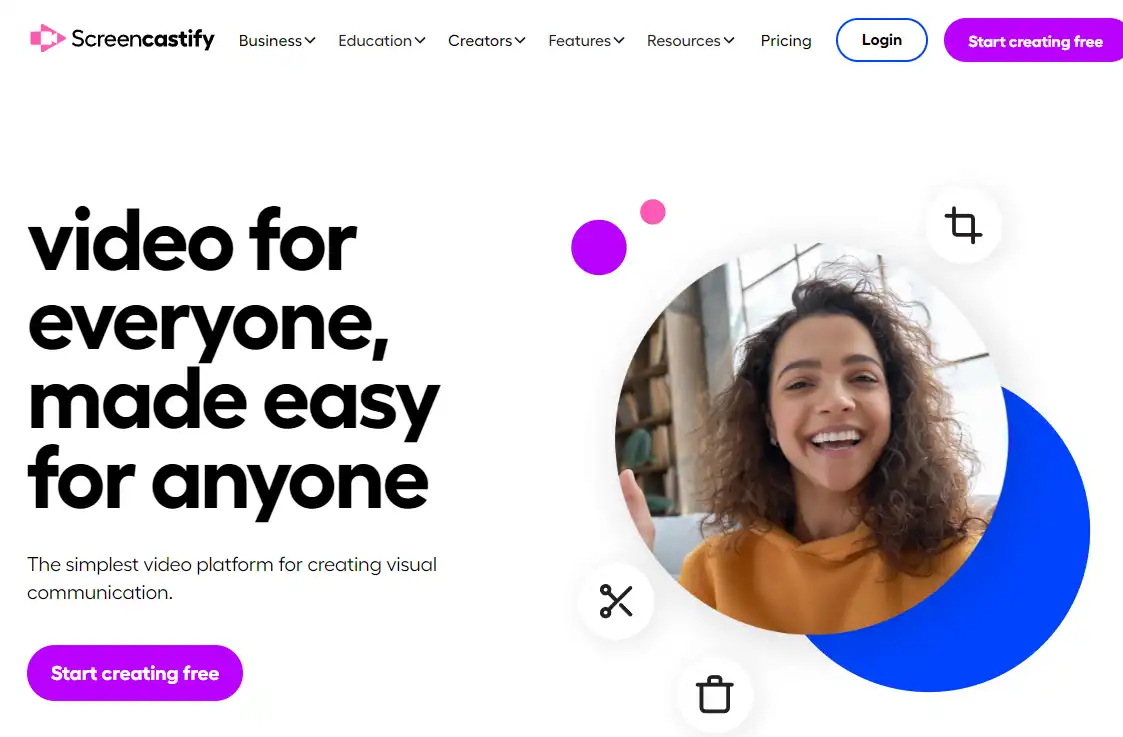
Price: Free and paid versions start at $7 / month
Compatibility: Google Chrome browser
Why we like it:
- Easy to use
- Don’t need to install extra software
- Can capture screens and webcam
- Offers drawing tools
Why we don’t like it:
- Cannot adjust video resolution
- Limited recording times for free users
Bandicam
Why we recommend it: Good at external device recording.
Bandicam is a lightweight screen recorder software that allows you to capture any screen activity with high quality. With Bandicam, you can record your gameplay, video calls, lectures, and more. It has an easy-to-use interface and supports real-time drawing and mouse effects.
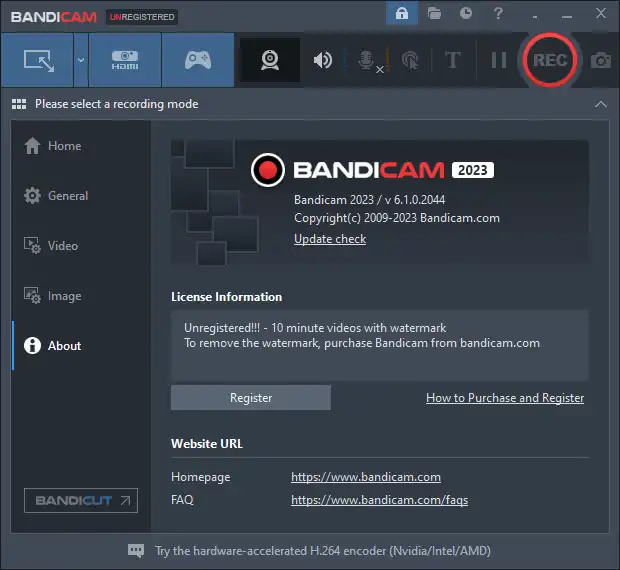
Price: Free and paid versions start at $44.96 for lifetime access
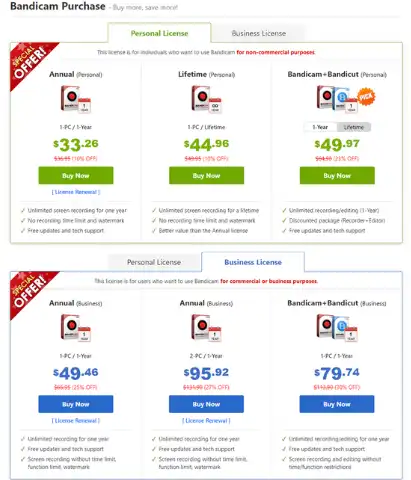
Compatibility: Windows 11/10/8/7/Vista
Why we like it:
- Supports adding boxes, arrows, and text while recording
- Supports mouth effects
- Can be used as Computer Blackbox
- Supports recording external devices such as smartphones, IPTV, and more
Why we don’t like it:
- Registration for watermark removal
- Cannot record webcam only
- Only ten minutes of recording time for free users
VLC Media Player
Why we recommend it: Cross-platform video recording software for Linux.
VLC is a popular open-source multimedia player that supports various video formats and codecs. Besides playing videos, it also comes with a screen capture feature that allows you to record your screen or webcam.
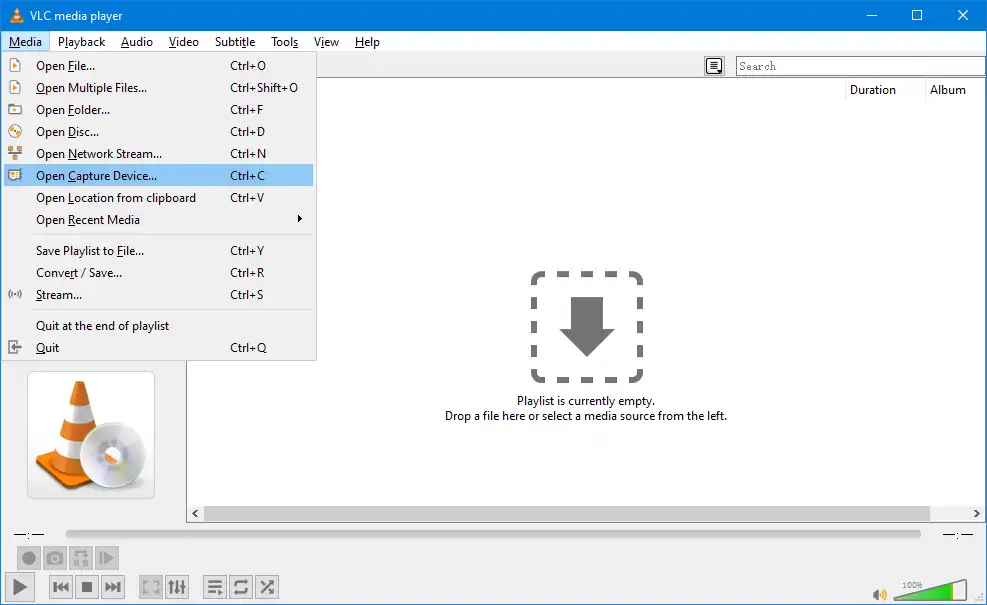
Price: Free
Compatibility: Windows, macOS, Linux, iOS, Android, ChromeOS, etc
Why we like it:
- Free and open source
- Cross-platform
- Supports webcam and desktop capture
- Supports recording frame rate and video codec customization
- Supports various codes, formats, and protocols
Why we don’t like it:
- No advanced editing features for screen recording
- Cannot record webcam and desktop at the same time
- Only supports entire screen recording
- Complex interface for recording
Movavi Screen Recorder
Why we recommend it: Powerful drawing tools while recording.
Movavi Screen Recorder is a powerful and user-friendly video recording software that allows you to capture screen activity, webcam footage, and audio. It’s ideal for creating tutorials, presentations, and video content for social media.
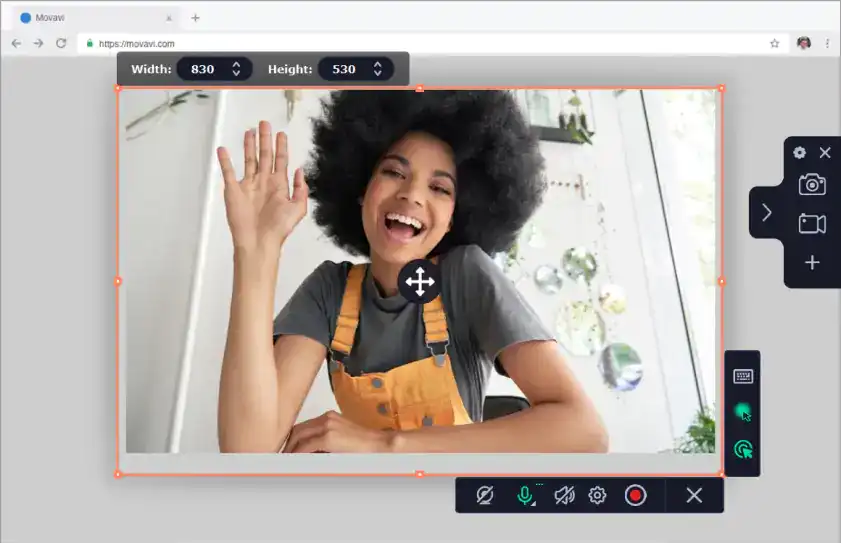
Price: Free and paid versions start at $59.95 for lifetime access
Compatibility: Windows & macOS
Why we like it:
- Can record screen and webcam
- Easy-to-use interface
- High-quality video recording
- Advanced editing features
- Offers annotation tools
Why we don’t like it:
- Relatively expensive compared to other options
- Watermark in the free version
Loom
Why we recommend it: Good at capturing short videos and quick sharing.
Loom is a free video recording software that is designed for creating quick videos and sharing them online. It offers basic video recording and editing tools, and it allows users to record both their screen and webcam.
It is designed to make video recording and sharing fast and straightforward, making it ideal for remote workers and online educators.
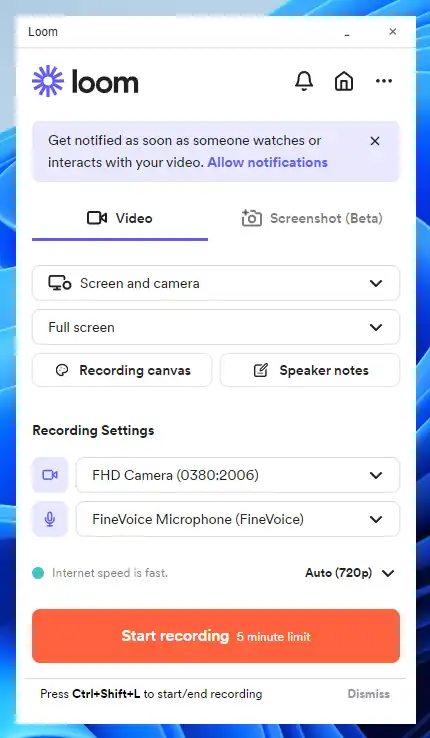
Price: Free and paid versions start at $8 /month
Compatibility: Windows, macOS, Chrome, iOS & Android
Why we like it:
- Cloud-based storage for easy access and sharing
- Offers web browser extension
- Simple and intuitive user interface
- Integrations with popular apps like Slack and Zoom
Why we don’t like it:
- Only 25 videos for a free user
- Limited features on the free plan
- Limited recording time for free users
- Requires internet connection
- Video quality can be affected by poor internet connection
Riverside
Why we recommend it: Good at recording video interviews and podcasts.
Riverside is an online tool for recording, editing, and sharing video content.
It has a simple interface, a handy set of features, and a high-quality output. It can record your screen or webcam with HD resolution and capture audio from multiple sources. It also has an editing tool that allows you to trim, crop, and add text, music, transitions, and effects. You can annotate your video in real-time and share it with your team or customers easily.
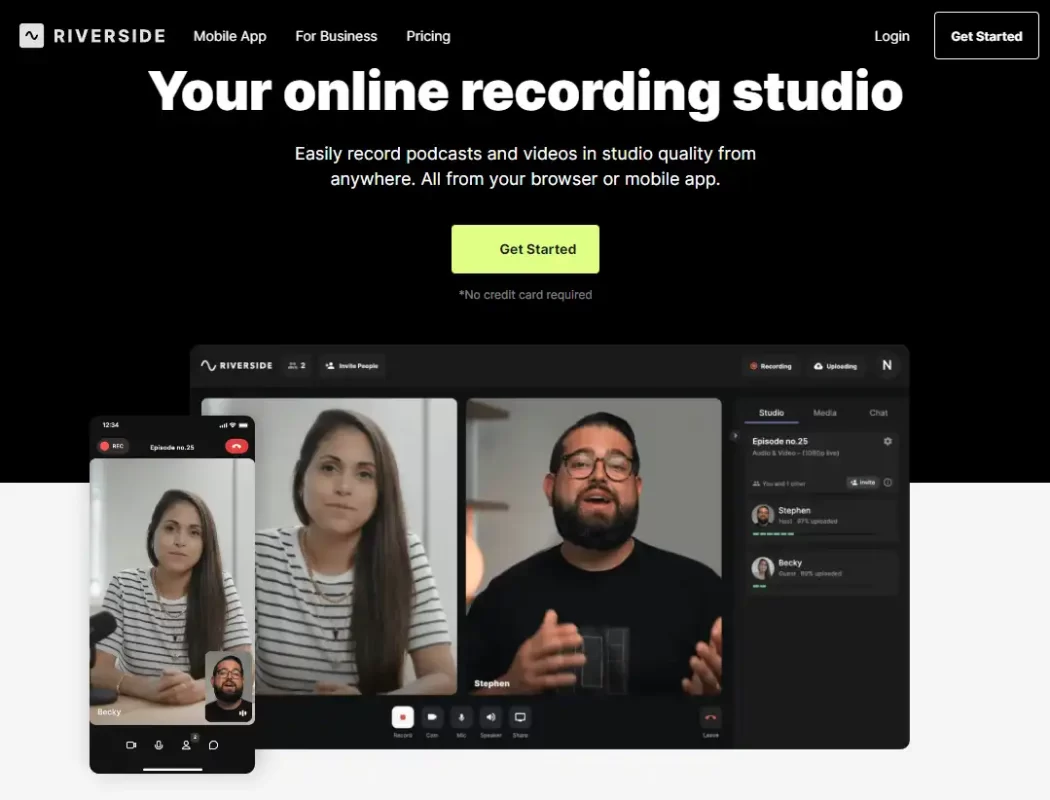
Price: Free and paid versions start at $24 /month
Compatibility: Windows, Mac, Linux, iOS, Android, Chromebook
Why we like it:
- Supports streaming to YouTube
- Supports separate audio & video tracks for each participant
- Cloud saving for all your recording files
- Offers AI transcription
Why we don’t like it:
- Specialized in video interviews and podcasts
- Only 720P video quality for free users
Best Video Recording Software for Windows
If you want to record screen and webcam simultaneously, we recommend FineShare FineCam. It’s perfect for recording yourself with PowerPoint slides, YouTube videos, web pages, and other content.
Whether you are a teacher, trainer, sales staff, or business manager, you can use FineCam to make your video chats, tutorials, and virtual meetings more engaging and exciting.
Best Video Recording Software for Mac
For easy capturing of your iPhone’s image, we recommend the built-in video recorder QuickTime Player. You don’t need to install any software. This software can meet your basic needs for video recording.
And if you have professional needs for live streaming and gaming, we recommend the open-source software OBS Studio. This free video recording software offers a powerful set of features and a high-quality output.
Best Video Recording Software for YouTube
What video recorder do most YouTubers use? For screen only, YouTubers will use the in-built screen recorders like Windows Game Bar and QuickTime. But for YouTubers who make videos of themselves appearing on camera, the in-built ones may not meet the higher needs.
If you are a content creator, you may need to shoot a detailed video from multiple angles. As a trainer or teacher, you may want to shoot yourself with the product, PPT slides, or webpage you have prepared. As a game streamer, you may want to record hours of gameplay videos to share on YouTube.
For all these situations, you may need FineShare FineCam – a free video recording software that supports webcam and screen capturing, multi-lens, various content, etc.
If you are looking for video recording software that offers a live streaming feature, Riverside and OBS Studio are your choices to stream directly to YouTube and other social media.
Best Video Recording App for iPhone and Android
You can use the in-built camera app on your phone, most of them offer edit features. And if you want some third-party apps to capture videos, video recording apps like Filmic Pro can get you professional videos.
If you are looking for software that can capture your iPhone or Android camera as a webcam on your computer, QuickTime, FineCam, and Riverside are good choices.
And Riverside, Loom offers mobile apps, you can give them a try.
How To Record High-Quality Video and Your Screen in Full HD With Finecam
Step 1: Download and install the free version of FineCam.
Step 2: Launch FineCam and connect a webcam.
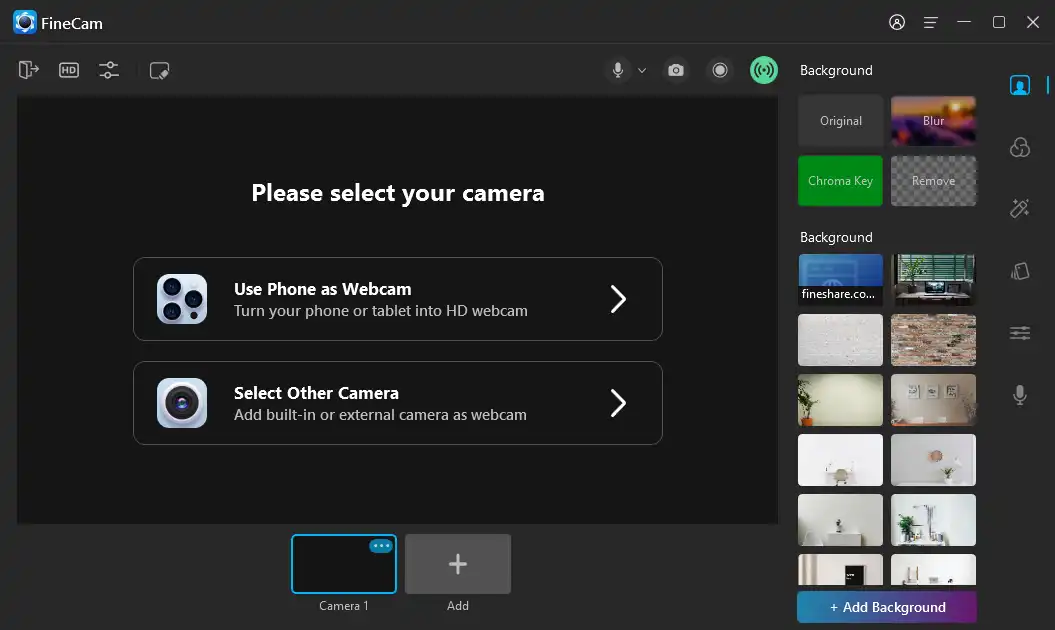
Step 3: Adjust your video using the transformation, background, effects, branding, and content features.
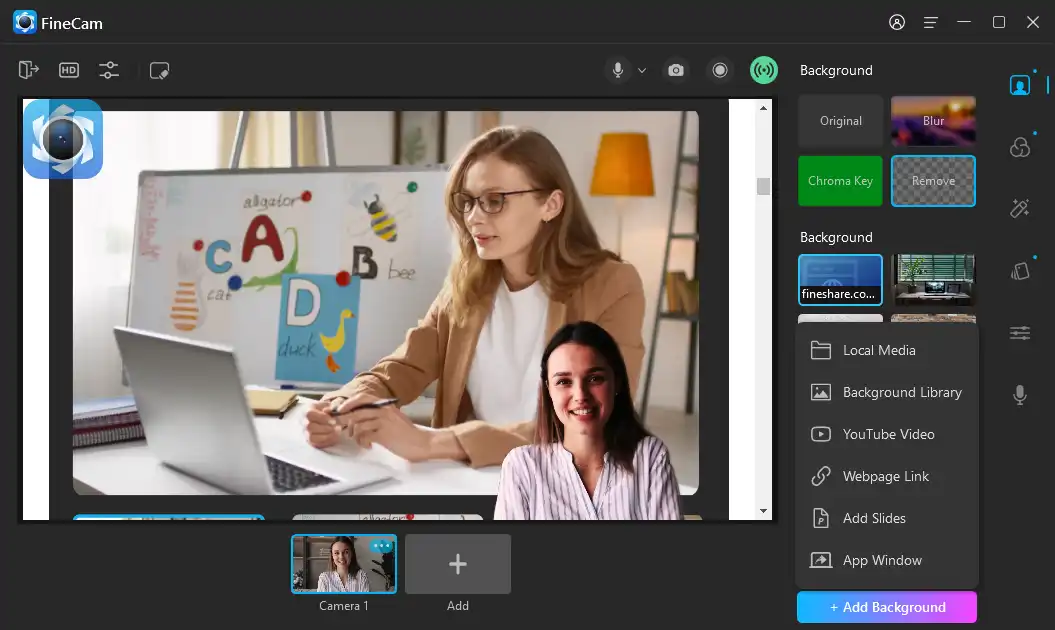
Step 4: Start recording your videos. FineCam saves your video automatically in the local file when you finish recording.
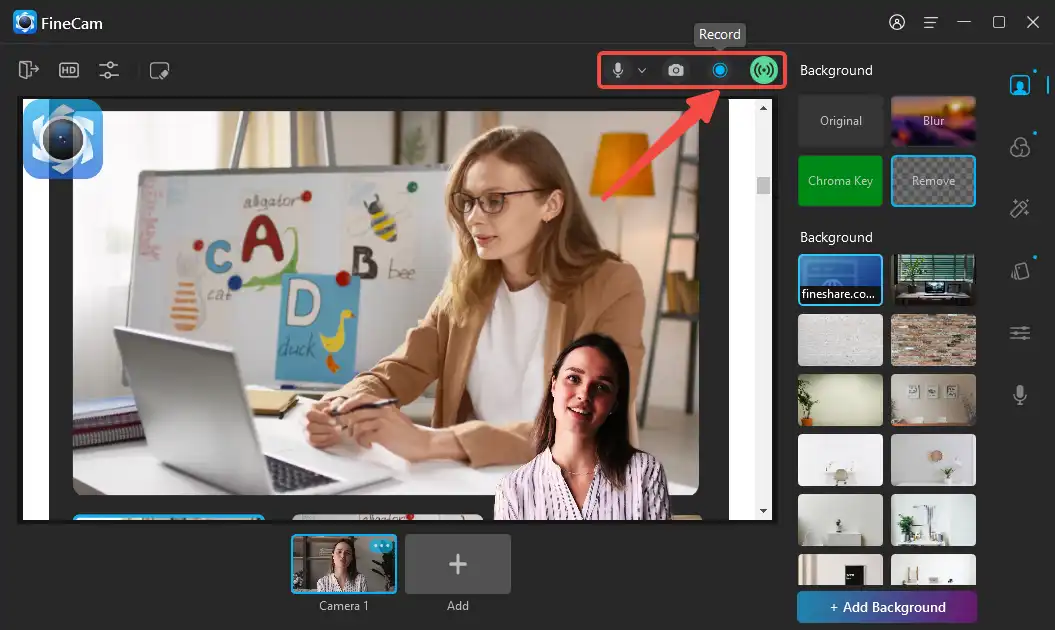
Step 5: Edit and share your video on social media.
Conclusion
Video recording software is essential for creating engaging and professional content for various purposes. Whether you want to record your screen, webcam, gameplay, or tutorials, there is software that suits your needs and budget.
In this post, we have reviewed 11 of the best video recording software in 2023, highlighting their pros and cons, pricing, and supported platforms.
We hope this post has helped you find the best video capture software for your project. If you have any questions or feedback, please leave a comment below. Thank you for reading!
 Get the Best Video Recording Software
Get the Best Video Recording Software