In today’s fast-paced world, speech-to-text software is essential. It helps professionals, students, and anyone looking to be more productive and accessible. This guide reviews the top speech-to-text tools of 2024. We evaluate them based on accuracy, features, ease of use, and pricing to help you find the best solution.
Why Use Speech to Text Software?
Speech-to-text software can change how you work and communicate. It transforms spoken words into written text with speed and precision. Here are some common use cases:
1. Note-taking for Students and Professionals:
- Convert spoken lectures or meetings into text with ease.
- Integrate with note-taking apps smoothly.
2. Accessibility for Individuals with Disabilities:
- Empower those with hearing impairments to engage with spoken content.
- Enhance communication for people with mobility challenges.
3. Productivity Enhancement:
- Dictate emails, documents, and creative ideas hands-free.
- Save time and reduce typing fatigue.
- Transcribe interviews, podcasts, and recorded content with precision.
- Boost efficiency for journalists and content creators.
5. Creative Writing and Brainstorming:
- Capture fleeting thoughts and plot ideas in a flash.
- Overcome writer’s block with voice-driven brainstorming.
Key Factors to Consider When Choosing
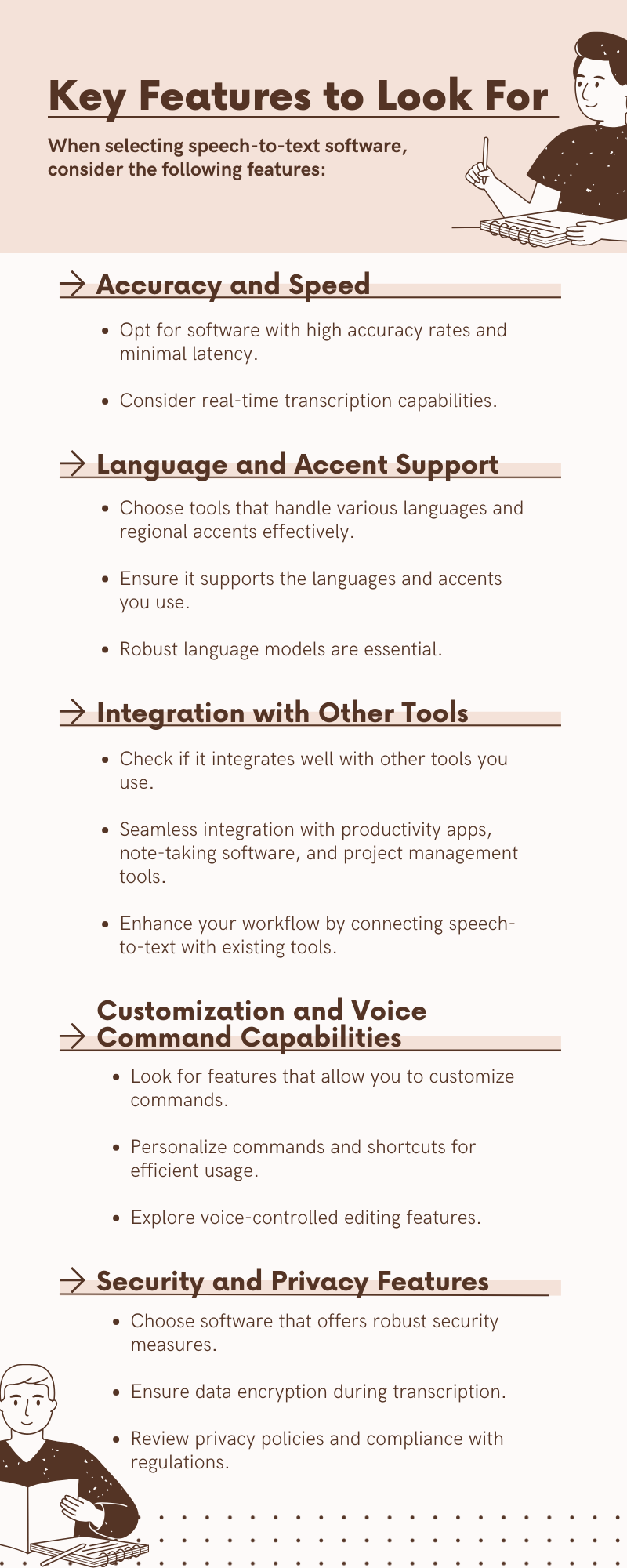
Best Speech to Text Software for PC and Windows 10
1. Dragon Professional Anywhere
Nuance Communications, the company behind Dragon Anywhere, developed many speech recognition services. On Windows, the professional version gives enterprises and public sectors the best experience.
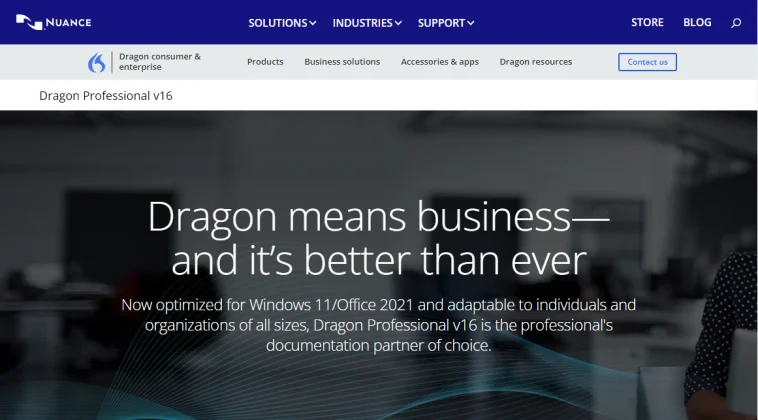
Features:
Supports English, French, and German
Customizable voice commands to insert text and graphics
Custom vocabularies
Cloud sync
?? Pros:
- Up to 99% industry-leading accuracy
- Real-time transcription
- Integrates with Office, Teams, Corel WordPerfect, etc.
?? Cons:
- Expensive
- Requires internet connection
Pricing:
??$699 for a lifetime license
System Requirements:
Windows 10 (32-bit and 64-bit) and 11 (64-bit);
Windows Server 2016, 2019, and 2022
2. Microsoft Azure Speech to Text
Are you looking for speech-to-text API services? Microsoft Azure offers wonderful AI speech services, including TTS, STT, and speech translation. The Speech SDK is compatible with Windows, Linux, and macOS. It’s a well-known, reliable AI service for companies and businesses.
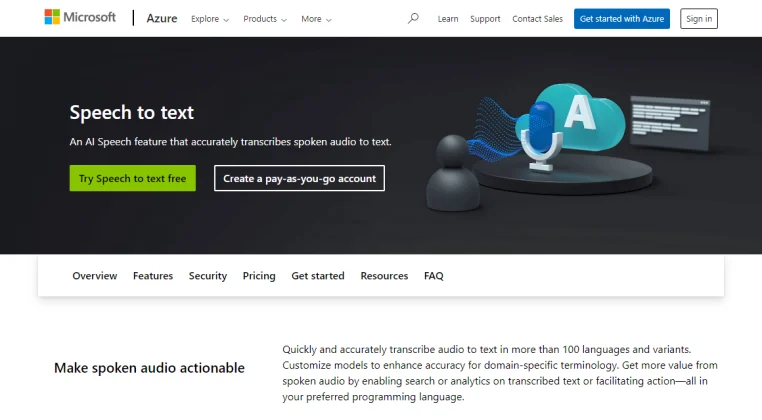
Features:
Supports more than 100 languages and dialects.
Real-time, fast, and batch transcription.
Custom speech model creation.
?? Pros:
- Scalability
- Powerful AI
- Integrates with Azure services
- High customizability
?? Cons:
- Requires technical knowledge
- Requires API usage
- Complex pricing models
Pricing:
??Free tier available ??Pay-as-you-go model
3. Braina
Braina is more an AI virtual assistant to help you work and study than dictation software. But it offers a speech-to-text feature for free. Download the free Lite version on your Windows PC and try unlimited voice commands.
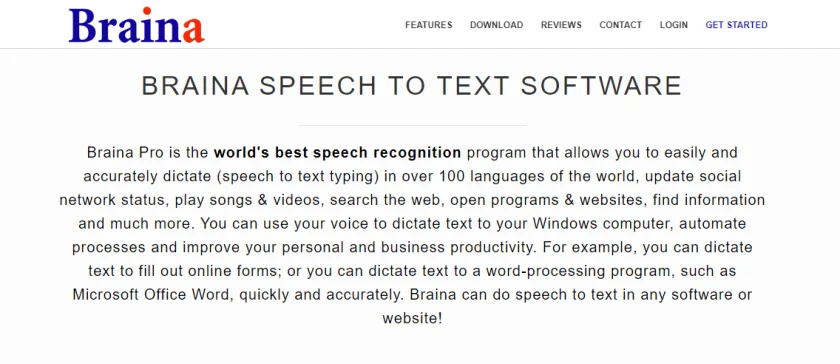
Features:
AI-based
Dictation and voice commands in 90 languages
Customizable voice prompts
Integrate with ChatGPT, LLama 3, Gemma 2, etc.
Offline audio file speech-to-text
?? Pros:
- Free version available
- Offers Android & iOS apps to control PC software remotely
?? Cons:
- Advanced AI credits required for AI features
Pricing:
??Free version available ??Start at $99/year
System Requirements:
Operating System: Works on Windows 11 and Windows 10 (to be installed on admin account)
Disk Space: At least 1.1 GB
Processor: 1.8 GHz or higher, 2.5 GHz or higher with at least 8 threads recommended for Local AI inference
4. FineVoice
FineVoice is an AI voice studio for content creators. You can use it on any web browser with much less cost. It offers AI tools like text-to-speech, speech-to-text, voice changer, extractor, etc.
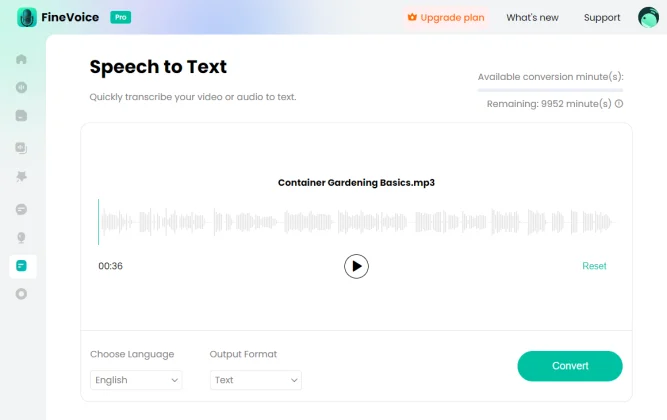
Features:
Supports common languages
Audio file transcription
Export in TXT, JSON, SRT, VTT
?? Pros:
- AI-based
- Free version available
- Integrates with other voice tools
?? Cons:
- Requires internet connection
Pricing:
??Free version available ??Start at $8.99/monthly (billed monthly)
System Requirements:
Web browsers
Software installed on Windows 8.1, Windows 10, and Windows 11 (64-bit version only).
CPU: Intel Core i3 or faster processor (i5 or greater preferred).
RAM: 2 GB RAM. Hard Disk Space: 200 MB and above free space.
Best Speech to Text Software for Mac & iOS
5. Otter.ai
Otter.ai is more an AI transcription tool than a simple speech-to-text software. As paid software, it offers advanced features like search, edit, and AI summaries. It’s great for conversation transcription purposes such as team meetings, interviews, and chats.
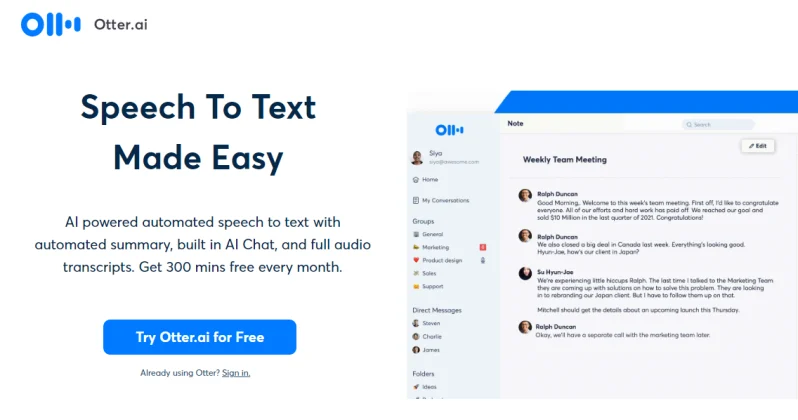
Features:
Real-time transcription.
Speaker identification.
Automated meeting notes and summaries.
Real-time collaboration like editing, highlighting, and commenting.
?? Pros:
- Easy to use
- High accuracy
- Integrates with Zoom and other platforms
- Offers a web-based version, Chrome Extension, iOS, and Android app
?? Cons:
- Limited free plan
Pricing:
??Free version available ??Start at $8.33/month (monthly billed).
6. Apple Dictation
A built-in feature is always the first option. Try it without downloading any software. Go to the Settings and find the Keyboard tab. Enable Dictation to dictate text by pressing the mic on your keyboard.
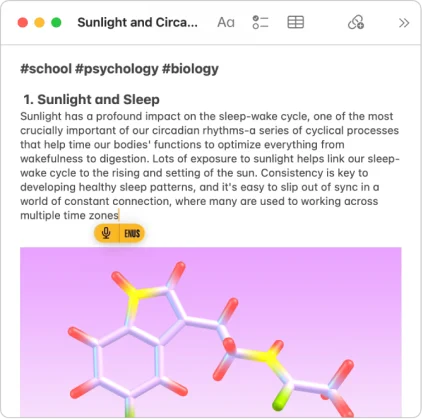
Features:
Offline usage
Built-in to macOS, iPadOS, and iOS
Supports 60+ languages
Type text while dictating
Insert emojis or punctuation marks with voice commands
?? Pros:
- Free
- Privacy-focused
- No internet connection required
- No additional software needed
- Integrates with Apple ecosystem
?? Cons:
- Basic functionality
- Internet required for enhanced dictation
Pricing:
??Free
Best Speech to Text Software for Android
7. Google Assistant
First, try what is already on your phone. Assistant voice typing allows you to type with your voice and edit the text with voice commands. Activating this feature is easy. Open an app that you can type with, and find the keyboard mic. Tap on the mic to convert your speech to text.
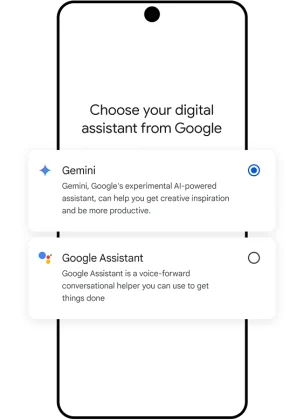
Features:
Type with your voice
Edit text with voice commands
Real-time transcription
Supports English, French, German, Italian, Japanese, and Spanish
?? Pros:
- Free
- Reliable
- Continually updated
- Integrates with Google services
?? Cons:
- Limited to the Google ecosystem
- Limited customization
Pricing:
??Free
System Requirements:
- Android 5.0+ with at least 1.0GB of available memory or Android 6.0+ with at least 1.5GB of available memory
- Google app 6.13 or higher
- Google Play services
- 720p or higher screen resolution
- You can also use it on iOS 11 or up with a Google Assistant app
8. Speechnotes
Speechnotes offers an Android app, a web-based tool, and a Chrome extension. It’s well-known as a dictation app on Android. It got a 4.1-star rating from 30K reviews and over 5 million downloads on Google Play. Download and try it for free!
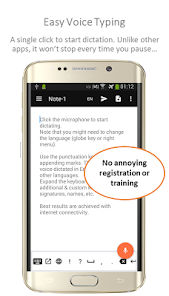
Features:
Multilingual support
Voice typing notepad
Supports backup to Google Drive
Incorporated Google speech recognition service
Auto capitalization & spacing
?? Pros:
- HIPAA standard
- Light weight app
- Edit without stopping dictating
- No subscription required
- Supports offline and online modes
?? Cons:
- Basic formatting options
Pricing:
??Free with ads ??In-app purchases
Best Free Speech to Text Software for Writes
9. Google Docs Voice Typing
In Google Docs Tools, this built-in feature is Voice typing. In Google Slides Tools, you can also find it as Dictate speaker notes. You can type and edit your document with your voice without additional software. The latest version of your web browser and a microphone connected are things you need.
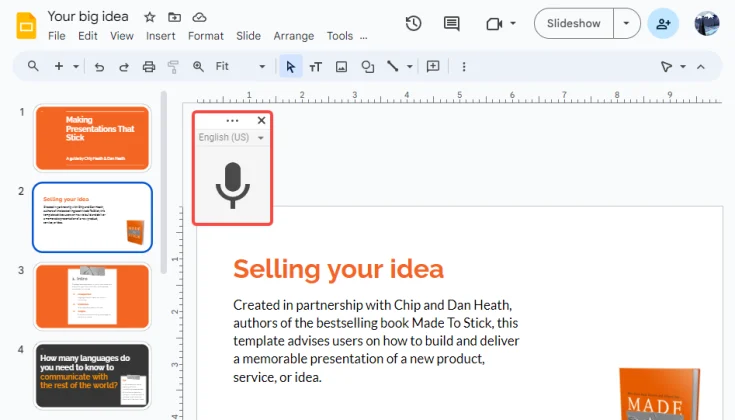
Features:
Use phrases to add punctuation to the text
Fix transcription errors without stopping dictating
Use voice commands to edit and format your document
?? Pros:
- Google Docs & Slides built-in feature
- Supports Chrome, Edge, and Safari
- Supports 120+ languages and dialects
- No internet needs
?? Cons:
- Not available on outdated web browsers
??Free
10. SpeechTexter
SpeechTexter is an online dictation tool. With ads, this free tool offers as many features as any other STT tool. You can download the text you get as a DOC or TXT file. You can also use SpeechTexter as a basic text editor.
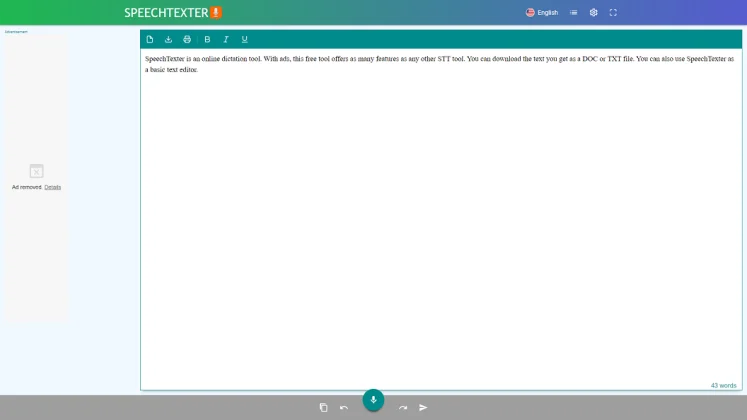
Features:
Voice typing
Supports 150+ languages
Customizable commands
?? Pros:
- Free
- Easy to use
- Text autosave
- Offline mode available
- No installation required
- For Google Chrome on Windows, Mac, Linux, and Android
?? Cons:
- Ads
- Not for audio file transcription
- Not available on iPhone and iPad
Pricing:
??Free
How to Choose the Right Speech to Text Software for Myself
Selecting the ideal software involves assessing your unique requirements:
1. Evaluate Your Needs:
- Consider your use case (e.g., personal, professional, medical).
- Determine what features are most important for your use case.
- Determine the volume of transcription work.
2. Match Features to Requirements:
- Prioritize accuracy, language support, and integration capabilities.
- Check if the software aligns with your workflow.
- Look for user feedback to gauge reliability and performance.
3. Budget and Support:
- Look for software that offers the best value for your money.
- Compare pricing models (subscription vs. pay-as-you-go).
- Explore customer support options.
Wrap it Up!
In conclusion, finding the best speech-to-text software in 2024 depends on your needs. This guide covers options for PC, Mac, iOS, and Android. From powerful tools like Dragon Anywhere to user-friendly choices like Otter.ai and FineVoice, each tool has features to boost productivity and accessibility.
When choosing your software, consider accuracy, language support, integration, and price. Think about your use case, whether for professional dictation, creative writing, or accessibility. With many options available, pick a tool that fits your workflow and meets your needs.
By exploring the software reviewed in this guide, you can make an informed decision. Find the perfect speech-to-text tool to boost your productivity and streamline your tasks. Happy converting!
Frequently Asked Questions about STT Software
Speech-to-text software, or voice recognition software, converts spoken words into written text. It uses advanced algorithms and machine learning to transcribe speech. This makes it easy to create written documents, notes, and other text-based content from voice input.
The accuracy of speech-to-text software varies. Factors include the software’s algorithms, microphone quality, speaker’s voice clarity, and background noise. Premium software like Dragon Professional Anywhere can reach up to 99% accuracy. Free or basic tools might have lower accuracy.
Yes, many advanced speech-to-text software options support multiple languages and accents. For example, Microsoft Azure Speech to Text supports over 100 languages and dialects. Google Docs Voice Typing supports 120+ languages. Check the language support of the software you choose to ensure it meets your needs.
Most reputable speech-to-text software providers prioritize security and privacy. They offer features like data encryption, secure cloud storage, and compliance with privacy regulations. Always review the security and privacy policies of the software to ensure your data is protected.
Some speech-to-text software offers offline capabilities. For example, Apple Dictation and Braina provide offline functionality. However, many tools, especially those relying on cloud-based AI, require an internet connection for optimal performance.
Yes, there are several free speech-to-text software options available. These include Google Docs Voice Typing, SpeechTexter, and the free version of Braina. These tools offer basic features suitable for casual or light use. However, for advanced features and higher accuracy, premium versions or paid software may be necessary.
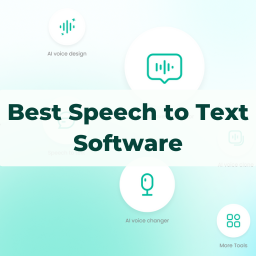
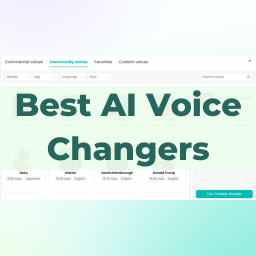
![7 Best Transcription Software for Accurate Transcripts [2024]](https://www.fineshare.com/wp-content/uploads/2024/07/best-transcription-software-feature-image.webp)
![5 Best AI Voice Generators in 2024 [Free & Paid]](https://www.fineshare.com/wp-content/uploads/2024/07/best-ai-voice-generator-feature-image.webp)
Sylvia
Last Updated: July 22, 2024