In today’s digital age, having a reliable text-to-speech (TTS) software can significantly enhance productivity and accessibility. Whether you are a content creator aiming to diversify your content, a language learner improving your pronunciation, or someone with visual impairments seeking greater accessibility, a good TTS tool is invaluable.
Balabolka, a free TTS software, promises to convert text into spoken words with ease and versatility. This review aims to examine Balabolka’s key features, benefits, and drawbacks, comparing it with other leading alternatives to help you determine if it’s the ideal choice for your needs. Dive in to see if Balabolka stands out as the best free TTS solution for you.
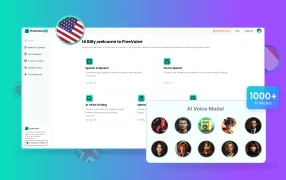
Want high-quality celebrity and cartoon voices for audiobooks? Try FineVoice. You don’t need to download any software to get 1000+ realistic AI voices. You can also clone your voice for content creation online.
Get to Know about Balabolka
Balabolka is a versatile text-to-speech software that transforms text from various formats into spoken words. This section highlights its key features, pros, and cons, providing an in-depth look at its capabilities and user experience.
What is Balabolka?
Balabolka is a versatile text-to-speech (TTS) software designed to convert text into spoken words. It supports various file formats, including DOCX, EPUB, HTML, and more. Users can leverage different TTS engines like Microsoft Speech API (SAPI 4 and SAPI 5) and Microsoft Speech Platform for high-quality voice output. The software is popular among those needing to convert written text into audio for accessibility, productivity, and entertainment purposes.
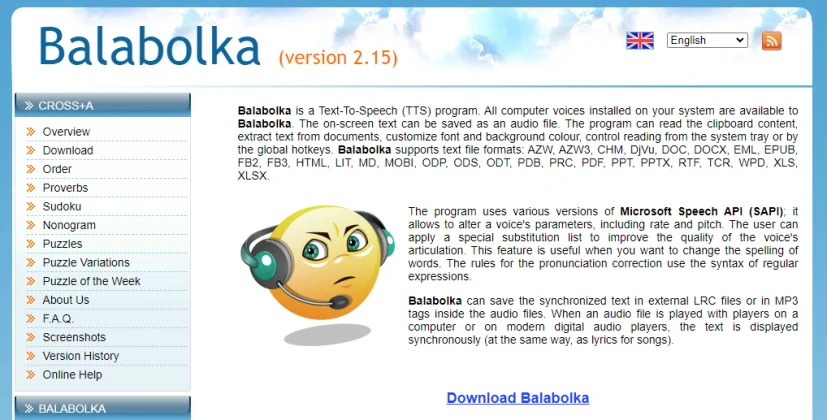
Key Features of Balabolka:
Multiple File Format Support: Reads and converts text from various formats such as DOCX, EPUB, HTML, Kindle e-books, and more.
Voice Customization: Offers voice customization options including pitch, speed, and volume adjustments.
Clipboard Reading: Automatically reads text copied to the clipboard.
Batch Processing: Converts multiple files in one go, saving time for users.
Command Line Usage: Supports command line operations for advanced users.
Subtitles and Lyrics Support: Generates LRC files for synchronized lyrics and subtitles.
Audio Export Options: Allows export of audio in various formats including MP3, WAV, and OGG.
Screen Reader Integration: Integrates with screen readers to assist visually impaired users.
?? Pros:
- Free to Use: Balabolka is completely free, making it accessible for anyone.
- High Customizability: Users can adjust voice parameters, including pitch, speed, and volume, to suit their preferences.
- Multi-Language Support: Supports numerous languages, making it versatile for global use.
- User-Friendly Interface: The interface is easy to navigate, suitable for both beginners and advanced users.
- Regular Updates: Frequent updates ensure ongoing compatibility and functionality improvements.
- Portable Version: The portable version allows use without installation, convenient for on-the-go users.
?? Cons:
- Outdated Interface Design: Some users find the interface design to be old-fashioned and not visually appealing.
- Stability Issues: There have been occasional reports of crashes and stability problems, especially with large files or complex operations.
- Voice Naturalness: Despite using advanced TTS engines, the generated voices can sometimes sound robotic or unnatural.
- Learning Curve for Advanced Features: While basic functions are easy to use, mastering the advanced features can be challenging for some users.
- Requires Voice Installation: You need to manually install voices to read text, which can be an additional step for those unfamiliar with the process.
- Windows Only: Balabolka is only available for Windows desktops. Online alternatives such as FineVoice offer more convenience.
How Much Does Balabolka Cost?
Balabolka is completely free to use. It does not require any purchase or subscription, making it accessible to all users.
System Requirements
Operating System: Microsoft Windows XP/Vista/7/8/10/11
How to Use Balabolka?
Balabolka is a powerful text-to-speech tool that converts text into spoken words. This guide will walk you through the essential steps to download, install, and use Balabolka.
Step 1: Download and Install Balabolka
1. Visit the Official Website: Go to the Balabolka official website and download the latest version of the software.
2. Run the Installer: Once downloaded, run the installer and follow the on-screen instructions to complete the installation.
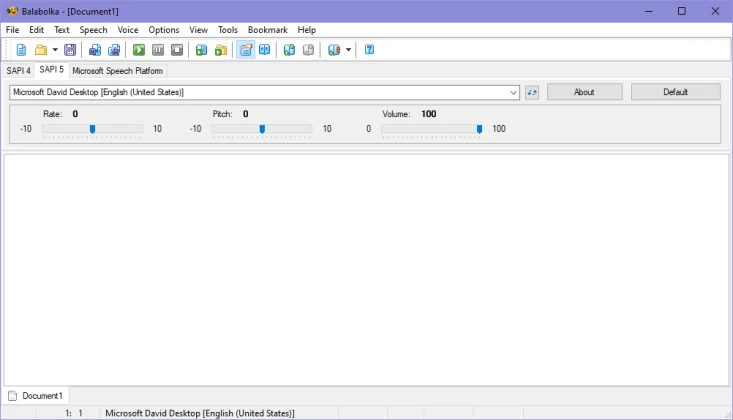
Step 2: Download a Voice Engine
You need to install voices on your Windows ahead of listening in Balabolka.
1. Download the Adapter: Visit GitHub to download the SAPI 5 TTS engine, which is required to use certain voices with Balabolka.
2. Install the Adapter: Run the installer for the NaturalVoiceSAPIAdapter and follow the prompts to install it on your system.
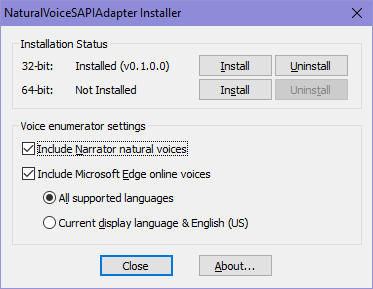
Step 3: Import Your Text File
Balabolka allows you to easily convert text to speech. To import a file, follow the steps:
1. Open Balabolka: Launch Balabolka from your desktop or start menu.
2. Import Your File: Click on “File” in the top menu and select “Open.” Choose the text file you want to convert to speech.
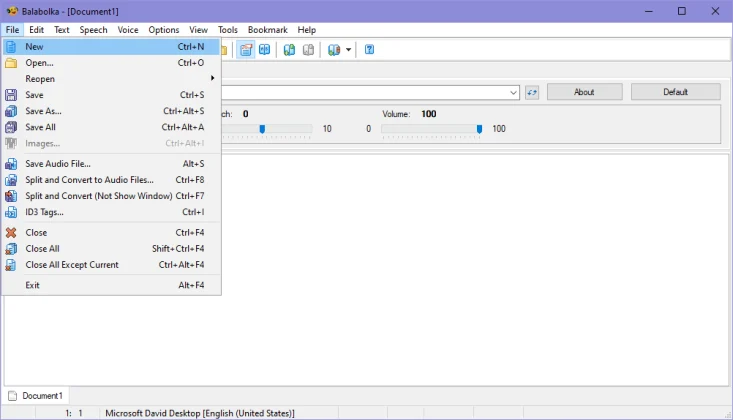
Step 4: Select a Voice
Option 1: Find on Menu: Go to “Voice” in the top menu and click on “Voice” to find all voices you have, including additional voice options from NaturalVoiceSAPIAdapter.
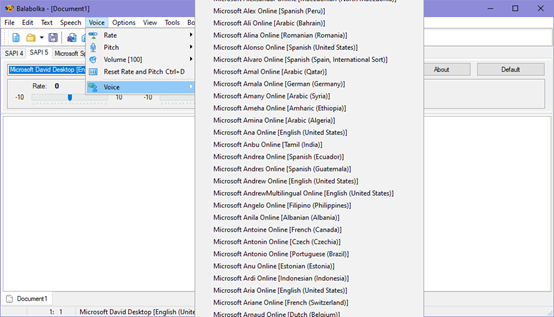
Option 2: Find under TTS Engine Tabs: Switch between the TTS engine tabs. Click the dropdown menu, and you will find all voices installed on your computer in the SAPI 5 engine.
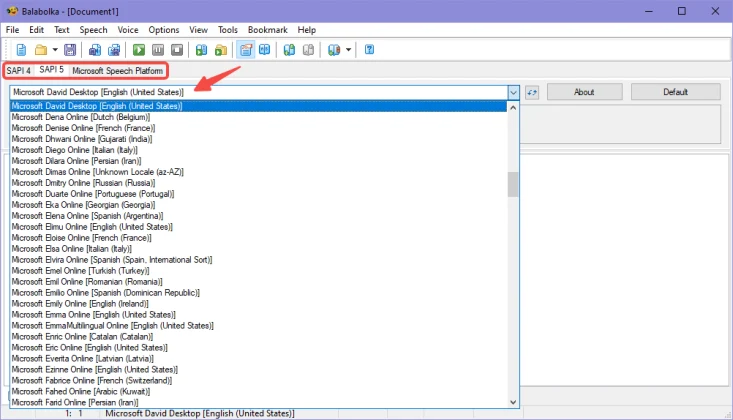
Step 5: Customize Voice Settings
Adjust Parameters: You can adjust the pitch, speed, and volume of the selected voice to better match your needs. Locate them above the text input box, or under the “Voice” option.
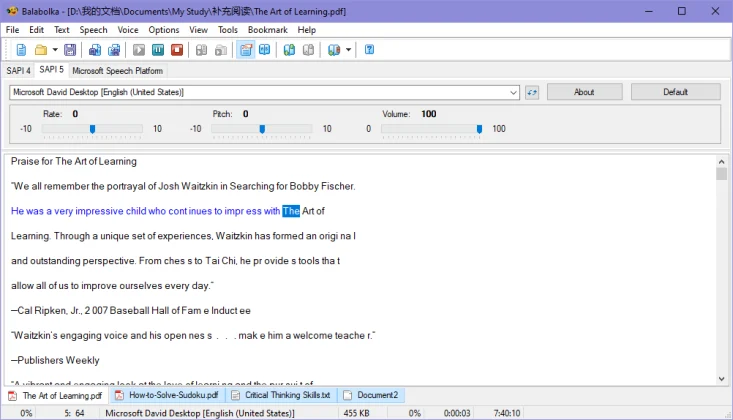
Step 6: Play the Text
1. Start Playback: Simply click the “Play” button on the toolbar to hear the text read aloud.
2. Pause/Stop: Use the “Pause” and “Stop” buttons to control playback as needed.
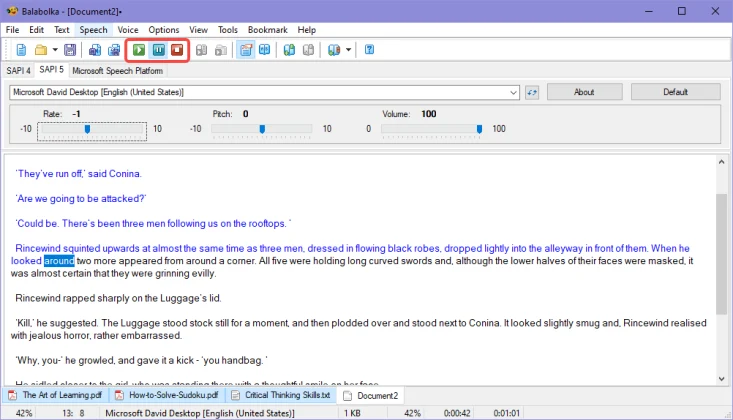
Step 7: Export the Audio (Optional)
1. Export to Audio File: If you want to save the speech as an audio file, go to “File” and select “Save Audio File.”
2. Choose Format and Save: Choose your preferred audio format (e.g., MP3, WAV, OGG) and click “OK.” Select the destination folder and filename.
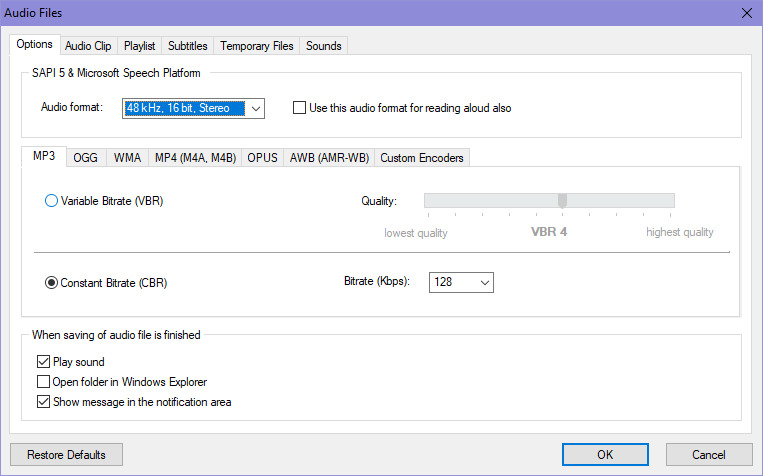
Experiment with Different Voices: Try various voices to see which one best suits your text.
Batch Processing: Convert multiple files simultaneously using the batch processing feature to save time.
Who Is Balabolka for?
Balabolka’s versatility in handling different file formats and its ability to customize voice parameters make it a comprehensive TTS solution for a wide range of users.
- Content Creators & Users: Balabolka is suitable for content creators and users who need to convert text into speech. It’s particularly useful for those who require audio versions of text for various multimedia applications.
- Accessibility Needs: Individuals with visual impairments or reading difficulties can benefit from Balabolka’s text-to-speech capabilities, making written content more accessible.
- Language Learners: The program supports multiple languages and voices, making it a helpful tool for language learners to improve pronunciation and listening skills.
- Developers & Power Users: With command line utility and customization options, Balabolka caters to developers and power users who prefer scriptable and automatable text-to-speech solutions.
- User Reviews for Balabolka
User Reviews for Balabolka
“I’ve used Balabolka off and on for years, great program. Sometimes freeware gets a false-positive because antivirus tools don’t want to be wrong about something they’re not sure about.
If you downloaded it from the home page, you should be fine. If you want to be double-sure you can grab it from Softpedia, which has some checks in place or submit it to VirusTotal.com.”
Source: https://www.reddit.com/r/software/comments/10x3uva/comment/j7q54zx/?utm_source=share&utm_medium=web3x&utm_name=web3xcss&utm_term=1&utm_content=share_button
“Offers an option to set the duration of pauses in between sentences and par.
It is the only tts application that is, as far as I know, both free and offers a function to set pauses in between sentences and paragraphs. Great tool.
Pros: Can set pauses in between sentences as I wish…”
Source: http://disq.us/p/28hy1fq
“It LAGS Alot.
as far as the sound and TTS quality is concerned it performs well. But when it come to change the Pitch and Rate of the Speech, the application lags in it. While it is working, if the Rate is changed it lags in performance and also when the process is PAUSED it lags and pauses after reading 2-3 words.
Cons: should be more quick in performance.”
Source: http://disq.us/p/28hy1fo
Frequently Asked Questions about Balabolka
Balabolka is a text-to-speech (TTS) software that converts written text into spoken words. It offers a range of features and customization options to enhance the reading experience.
Yes, Balabolka is completely free to use. There are no hidden fees, subscriptions, or purchases required to access its full functionality.
Balabolka supports various file formats for both input and output, including TXT, DOCX, EPUB, PDF, and more. It can convert text from these formats into audio files in formats such as MP3, WAV, OGG, and WMA.
Yes, Balabolka is a desktop application that can be used offline. Once installed on your computer, you can use it without requiring an internet connection.
Yes, Balabolka provides extensive customization options for voice and speech parameters. Users can adjust settings such as pitch, speed, volume, and pronunciation to personalize the reading experience according to their preferences.
To install additional voices in Balabolka, you can download voice packs from various sources and install them on your computer. Balabolka also supports third-party voice engines, providing you with a wide selection of voices to choose from.
Best Alternatives to Balabolka
While Balabolka is a robust and free text-to-speech (TTS) solution, there are several alternatives that offer similar functionalities. Here’s a comparison of some of the top free competitors:
| Product Name | Pros | Cons | Best For |
| FineVoice | Cross-platform support 1000+ voices in 59+ languages User-friendly interface | Limited offline functionality | Users looking for high-quality AI voices with voice cloning and other voice tools |
| eSpeak | Open source Wide language support Lightweight | Robotic voice quality Limited customization | Users looking for a lightweight, open-source TTS solution with broad language support |
| NaturalReader | High-quality voices Browser extension OCR functionality | Limited free version Requires registration | Users prioritizing high-quality voices and considering upgrading for more features |
| Google Text-to-Speech | Integration with Google services High-quality voices Multi-platform | Internet dependency Limited customization | Users invested in the Google ecosystem needing a reliable TTS solution |
| Voice Dream Reader | Accessibility features Document support Natural voices | Not free Mobile only | Users needing a mobile TTS solution with strong accessibility features and high-quality voices |
Summary:
Balabolka remains a powerful and free TTS solution, but depending on your specific needs, alternatives like FineVoice, eSpeak, NaturalReader, Google Text-to-Speech, and Voice Dream Reader might offer additional advantages.
FineVoice is particularly notable for its cross-platform capabilities and extra voice tools, making it an excellent choice for users seeking more than just a desktop TTS application.
Choose the alternative that aligns best with your needs based on voice quality, customization options, platform compatibility, and additional features.
Wrap it Up!
Balabolka stands out as a versatile and free text-to-speech solution, offering extensive customization options, wide language support, and ease of use. It’s especially beneficial for readers and individuals with accessibility needs. Despite some limitations, such as less natural voice quality compared to premium options, Balabolka remains a strong contender in the TTS market. If you’re seeking a reliable, cost-effective TTS tool, Balabolka is worth considering.
However, alternatives like FineVoice, eSpeak, and NaturalReader also offer unique features that may better suit your specific needs. Have you tried Balabolka or any of its competitors? Share your experiences and thoughts in the comments below!

![5 Best AI Voice Generators in 2024 [Free & Paid]](https://www.fineshare.com/wp-content/uploads/2024/07/best-ai-voice-generator-feature-image.webp)
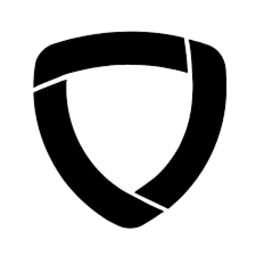
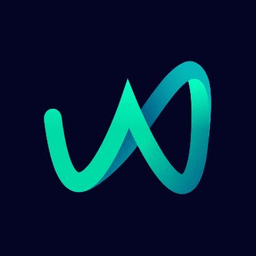
Sylvia
Last Updated: July 16, 2024