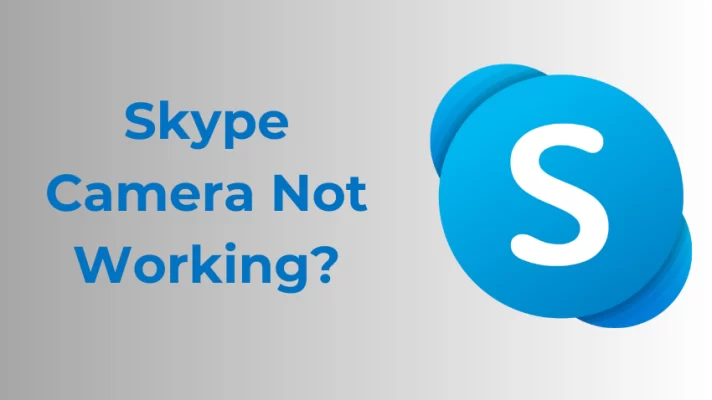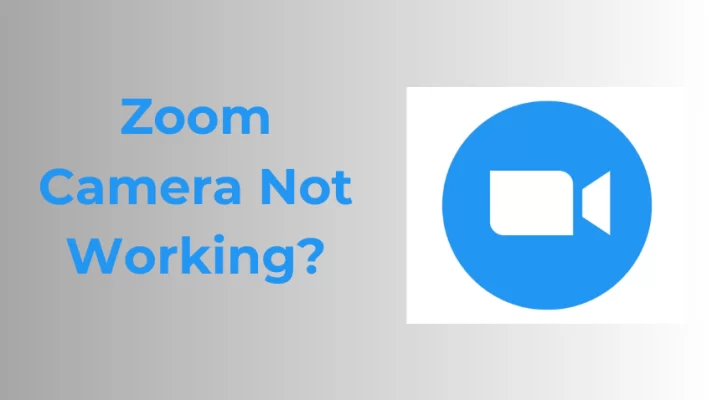So, you just noticed that your webcam light is on for no reason, even if you are not using it at the current moment. It probably has raised concerns about your privacy.
Suspicious or not, you want to turn it off immediately. So, below are a few methods that can solve your problem. You will also know the reasons why it happens. So let’s get started!
Why My Webcam Light Is On For No Reason
This may be the scariest among all the webcam problems we listed. Many reasons cause the webcam turns on without any reason. Some of them are discussed below:
- Some programs, apps, or tools, such as video conferencing apps, automatically turn on your webcam when you use them.
- It also happens through malware and hacking. It occurs when unwanted people gain access to your camera.
4 Methods to Fix Webcam Turnes On for No Reason
There are several ways to solve this problem. Some of them are discussed below:
1. Disable the Webcam With the Help of the Device Manager
You can manually turn it off from the device manager.
- Make a right-click on the Start button and click on the Device Manager. Or search it from the Windows search bar.
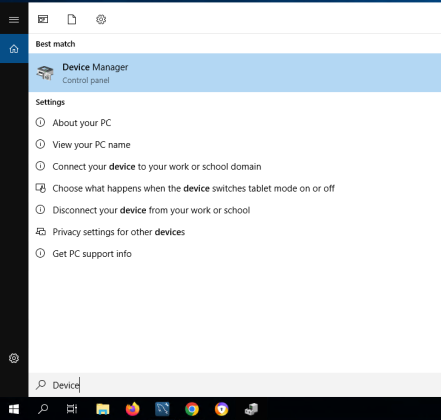
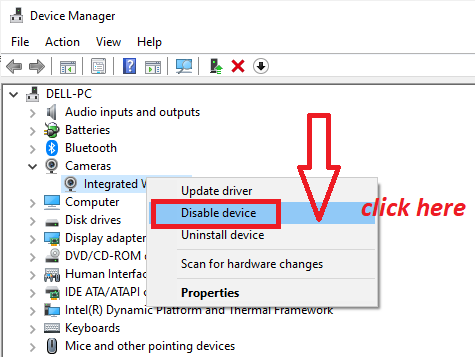
2. Disable Webcam from BIOS Settings
If your webcam light is on for no reason, you can also turn it off from BIOS settings. Follow the steps given below to solve this problem:
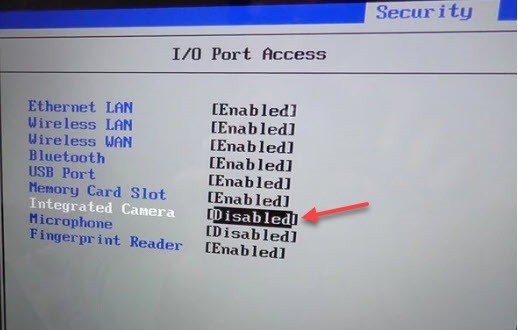
- On the restart, press the designated key to enter setup. You need to be quick as the process is fast.
- Once you enter, look for words that relate to your webcam. These are different in different devices like webcam, camera, integrated camera, CMOS camera, etc. Select it.
- When you open it, toggle the switch saying enable to disable.
- Save the settings and proceed to your home screen.
3. Buy A Camera Cover
If you suspect or not that your webcam is on automatically, having it covered is always the best option. Buy a camera cover and keep it every time. It is easily available from the market. Even former FBI agents like James Comey keep their cameras covered.
4. Install An Antivirus
But to eliminate any malicious software intruding or attempt, you can make a firewall. Download a trusted and reputed antivirus software. It will protect you from these viruses. Remember to keep it updated to remain safe.
Conclusion
If your webcam is on for no reason, it sure is concerning. But now you know how to turn it off and keep yourself safe. Use any of the above methods and use your laptop or PC without worries.