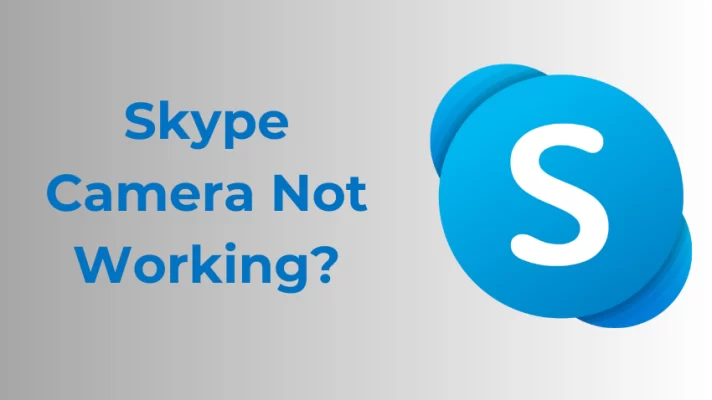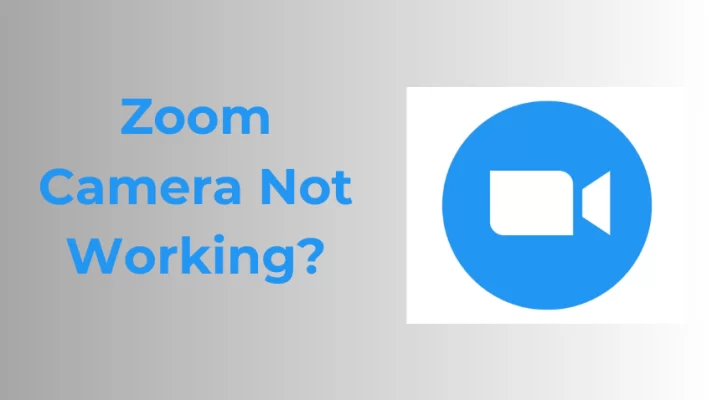It is frustrating when your streaming suddenly stops some minutes into usage or when you cannot use your windows camera app even though you have your webcam connected to your desktop via USB. Depending on how urgent it is, you will need a valid reason for it and a quick solution.
This article explains why your USB webcam is not working on Windows and shares some free ways to fix it quickly. Let’s get started.
Part 1. Why Your USB Webcam is Not Working on Windows
If your USB webcam is not working on Windows, there are only a few limited reasons for it.
- First of all, it can be a problem with the webcam driver; either it is faulty, missing, or outdated. Then you can consider checking to see if there is an issue with your settings. And finally, probably a problem with the webcam or antivirus software.
- You might be used to windows automatically installing new hardware, but if you upgraded to Windows 11, you might have to update your hardware drivers manually. So you can check that out if you recently upgraded your operating software to Windows 11.
- Also, you should know that some webcam apps are compatible with only the new webcam models, which means the problem might be due to your old webcam model. But do not panic; there are still many Windows apps that support older cameras.
Now, these are just the likely causes; read on to know how you can fix a USB webcam not working.
Part 2. How to Fix USB Webcam Not Working on Windows?
Yes, you have gotten to the best part; how to fix the issue and get back to your work. There are a few solutions here, but you do not have to try all of them before finding a solution to your problem.
Method 1. Reset the Devices
It might be an issue with Windows not detecting the camera at first. So unplug it and plug it in again to see if it will detect the camera after the reset.
If this does not work, you can reset the computer instead. It might be an old-fashioned method, but it sometimes has been known to work. Then try the webcam with another port to be doubly sure.
Method 2. Update Your Driver
If your driver is not faulty or missing, check the Windows software to see if there are any updates available. Updating your operating system might solve the problem and improve your webcam’s performance.
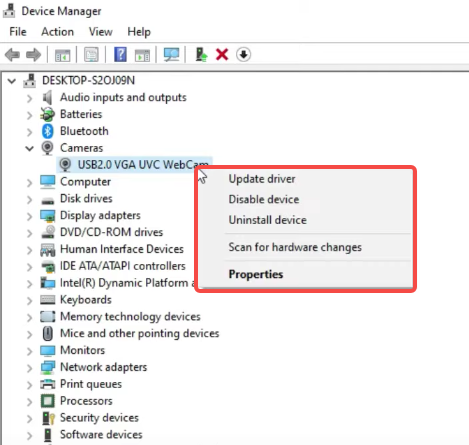
Fix USB Webcam Not Working – Reinstall or Update Driver
Check your webcam’s driver to see if there is a newer version. Update if there is.
We’ve published a detailed guide on how to fix ‘the Dell laptop webcam not working’, which may be helpful for you to fix your webcam driver problem.
Method 3. Confirm software’s compatibility
As said above, some apps are not compatible with old webcams. So, ensure that your webcam software does not require a newer webcam. If you are not sure how to check that, try the webcam with other apps like Skype or Facetime.
And do not forget to grant access to the camera via the app’s settings, just in case.
Method 4. Check all necessary settings.
If you are using a wireless webcam, do not forget to turn on your Bluetooth. And if your webcam needs you to disable a privacy mode setting, do just that.
Furthermore, in your Window device manager, ensure the camera is enabled. And if you newly installed an Antivirus, inspect its settings to see if it is the software preventing the launch of your camera.
Method 5. Contact the Manufacturer
If all the solutions above do not work, try contacting the manufacturer to troubleshoot your USB webcam device. But hopefully, you do not have to get here before you get your answer.
The Bottom Line
Your USB webcam not working on Windows is not something to worry about. Try out these solutions and get your USB webcam working.