Zoom meetings have become a part of our daily lives.
Whether you are working from home, attending a webinar, or catching up with your friends, you need a good Zoom background to make a good impression.
But how do you choose the best Zoom background for your profession?
In this post, we will show you 6 professional Zoom backgrounds that will make you look like a pro and impress your audience.
Top 6 Professional Zoom Backgrounds for Your Meetings and Webinars
Minimalist Home Office Background

A sleek and simple home office with a TV, a laptop, and a cozy chair. The background is bright and spacious, creating a comfortable and inviting atmosphere for your online meetings.
Chic Living Room with Natural Landscape

Enjoy your online meetings with this chic living room background. It has a spacious apartment atmosphere and natural scenery. The floor-to-ceiling windows will impress your video chat partner with the view of snow-capped mountains.
Round Black Wooden Table with 4 Chairs

This Zoom background shows a round black wooden table with four chairs in a bright and stylish office space. This Zoom background gives an impression of coziness, simplicity, and professionalism.
Cozy Home Office

Looking for a professional and cozy Zoom background for your work? Look no further than this amazing image of a home office with a netbook, a globe, and some vintage decor elements. Download it today and impress your clients and colleagues with your stylish and elegant taste.
Rectangular Green Plant Photo

Looking for a professional and fresh Zoom background for your work? This image will make you look like a nature lover and impress your clients and colleagues with your calm and serene vibe. Download it today and enjoy working from home with a touch of greenery.
Minimalist Modern Office

Create a minimalist and modern office with this slick image that features a white computer with a notebook and a green plant next to it. Download it now and get inspired by the clean and elegant design of this workspace.
As you can see, professional Zoom backgrounds can make a huge impact on your online meetings. Whether you want to look serious, creative, or fun, you need the right background.
But finding virtual backgrounds is always a laborious task.
Don’t want to waste your time and energy locking in the right one in a sea of virtual backgrounds?
That’s when you need a FineShare FineCam – a webcam software that offers tons of virtual backgrounds.
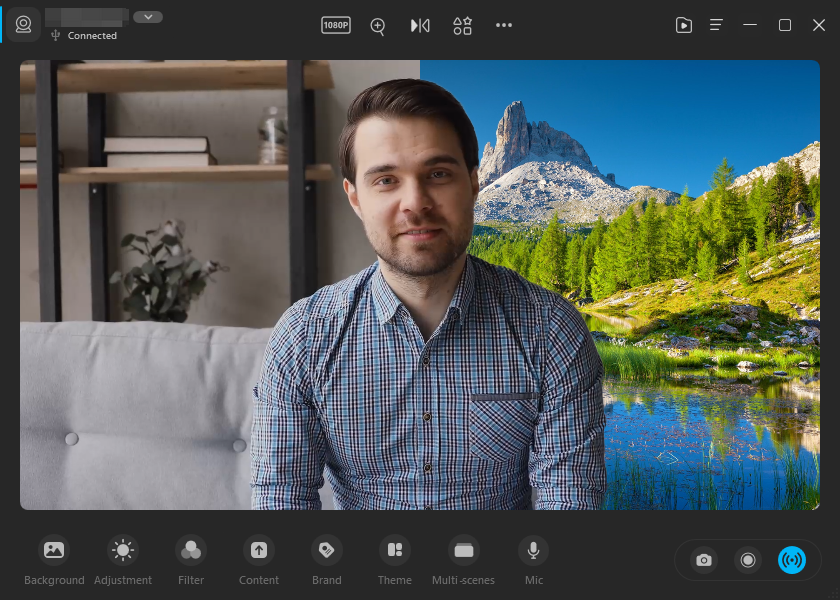
Check this easy how-to guide:
Step 1. Click the button to install FineShare FineCam.
Step 2. Open FineCam. Connect a camera device for Zoom. Install the mobile app first if you’d like to use your phone as a webcam.
Step 3. Click on the Background > plus icon to find any HD virtual background in the FineCam background library.
Step 4. Enable the virtual camera feature to use FineShare FineCam as the video device on Zoom.
Conclusion
As you can see, professional Zoom backgrounds can make a huge impact on your online meetings. Whether you want to look serious, creative, or fun, there is a background for you. Try these 6 backgrounds and see how they improve your Zoom experience.



