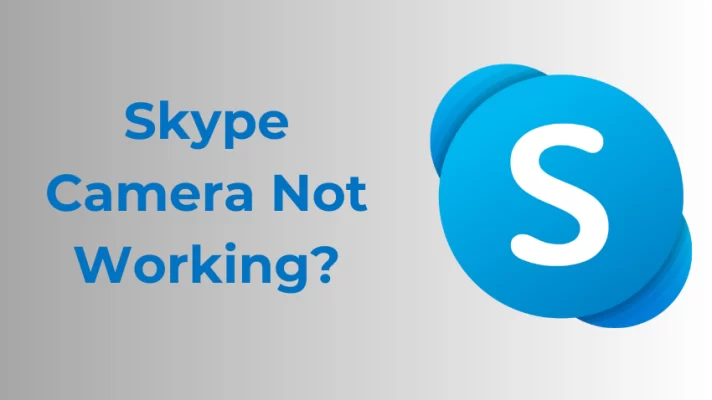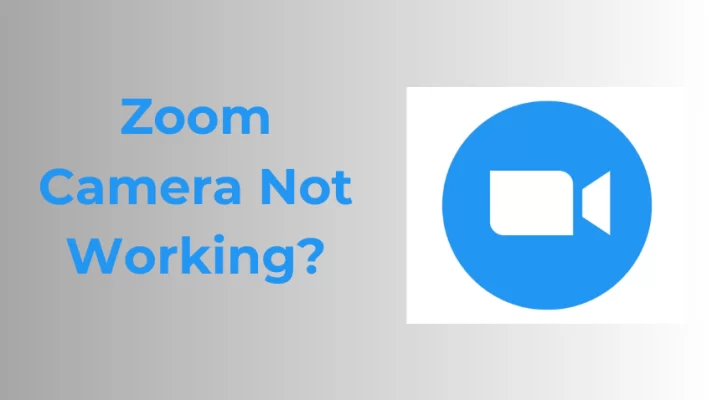A good webcam can help you stay connected with friends and family no matter where you are. However, if your webcam footage is too dark, it can be hard for others to see you. This article explains why your webcam is too dark and how to adjust the webcam brightness on your Laptop.
Don’t Miss: 4 Methods to Adjust Webcam Color on Windows PC
Why is My Laptop Camera Too Dark?
The webcam too dark issue is a common webcam problem you may meet. And it appears for a variety of reasons.
- The webcam brightness is too low.
- Bad lighting condition.
- Problem with webcam driver.
- Webcam failure.
Now, jump to the next section to know the different easy methods you can use to fix the ‘webcam too dark’ problem.
What Can You Do If Your Laptop Camera is Too Dark?
There are several potential solutions to fix your webcam’s too-dark issue. These cover the range of potential causes, and most are simple. Try the following solutions to increase your webcam brightness. Make sure you try these solutions until getting satisfied. Of course, you don’t have to try everything before finding the solution to your issue.
- Adjust Webcam Brightness. Regardless of an external or built-in webcam, on your computer, there will be a color adjustment option that you can choose to adjust the brightness, as well as white balance, hue, etc. After you go to the webcam settings, you will have a bar that you can drag to increase the brightness. Learn how to adjust webcam color on a Windows computer.
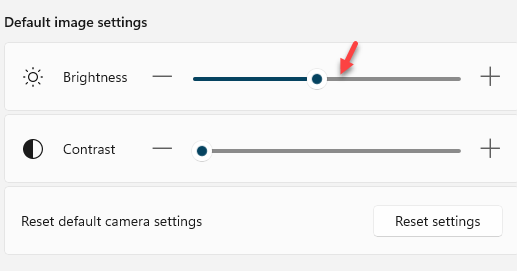
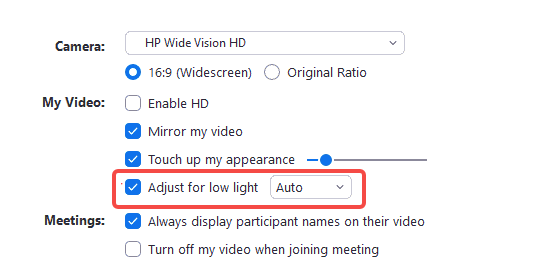
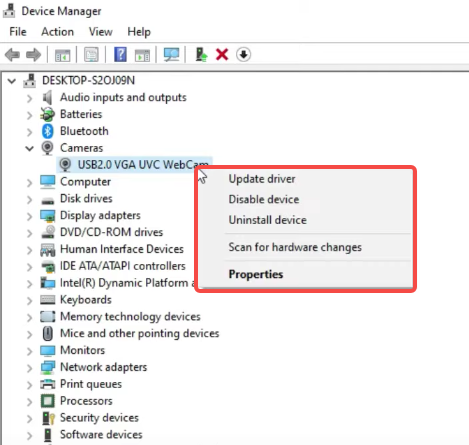
Conclusion
Now you’ve got all tips to fix your webcam too dark issue, and the detailed steps to adjust webcam brightness on your Windows computer. Before starting an important meeting online, typically you’d better test your webcam so that you can adjust it to be normal in time. We hope you like this article.
If there is any question about this article, please contact us to start a deep talk.