Have you ever wondered how some streamers could make their videos look so amazing and fun with webcam filters? Do you want to spice up your own streaming experience with some cool effects, stickers, and enhancements? If you answered yes to any of these questions, then this blog post is for you!
You may look for a live video filter app. This kind of software allows you to apply different effects and filters to your webcam video in real time. They can help you attract more viewers and followers.
Whether you are streaming on Twitch, YouTube Live, Facebook Live, or any other platform, webcam face filters can make your streaming stand out from the crowd.
In this post, we will show you the 7 best webcam filter software for streaming, and how to add filters to your webcam easily and quickly. Let’s get started!
7 Best Webcam Filter Software for Streaming
There are many camera filter apps available for streaming, but not all of them are equally good. To help you choose the best one for you, we have selected the 7 best webcam filter software based on the criteria of features, ease of use, and price.
Here are the 7 best camera filter apps for streaming:
#1. Snap Camera [No Longer Available]
Want to find computer camera filters? Snap camera is one of the best webcam filter software bringing lots of fun for your live streaming and video calls on the computer. Snap camera brings a wide range of filters, lenses, and masks to apply to your face on the webcam. You can also make lenses and use them in a snap camera.
You can add a snap camera as a webcam within broadcast software or platforms such as OBS Studio and Streamlabs. With Snap Camera, you can add personality to your stream with filters that include dog ears, cat whiskers, and more.
Note: Snap Camera was shut down on January 25, 2023. But you can use funny lenses with Snapchat for Web.
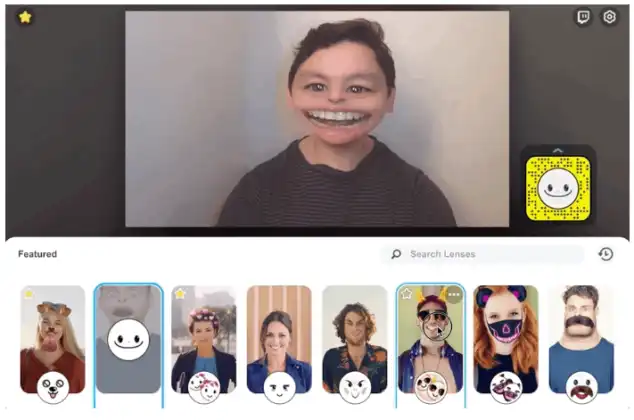
- Tons of lenses and webcam filters are provided
- Support switching between different webcam face filters
- Offer real-time face tracking, 3D lenses, and makeup
- Can be used with vide conferencing apps like Zoom, Skype, Google Meet
Pros:
- Compatible with almost all apps with a webcam
- A wide range of filters
- Snap Lenses
- Virtual backgrounds
- Easy to install and use
- No registration is required
Cons:
- It does not support snap exchange and messaging
- Won’t work on Windows 7 and Windows 8
Supported Platforms:
- Windows: Windows 10 (64-bit) or newer;
- Mac: macOS 10.13 or newer
If you are looking for some webcam filters for OBS, Fineshare FineCam can help you. It’s a free virtual cam filter software that allows you to adjust the lighting and camera settings of your webcam video to make it look more clear and more professional.
You can use FineCam to change the brightness, contrast, saturation, hue, gamma, sharpness, etc. of your webcam video. You can also use FineCam to add fun effects and filters to your webcam video, such as cartoons, fire, matrix, old film, etc.
FineCam is easy to use and compatible with most streaming platforms and video conferencing software.
Moreover, it also allows you to instantly use your phone as a full HD webcam, which is very helpful if there is no webcam available or you want to capture video from multiple angles.
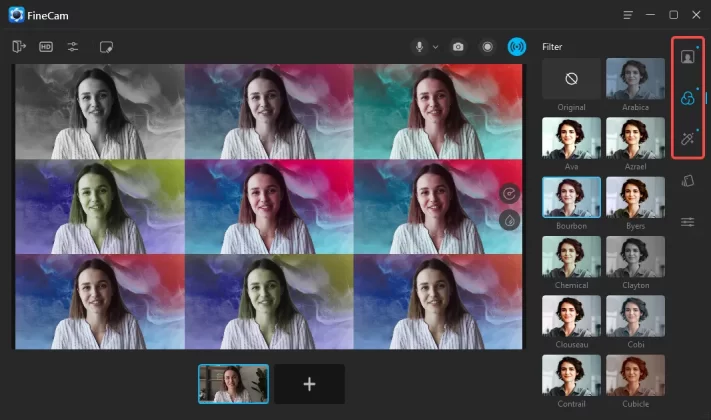
- 100+ webcam effects and endless virtual background
- Built-in webcam adjustments like zoom, color, brightness, mirror, etc
- Remove webcam background without green screen
- Turn any camera into a high quality webcam
- Support Windows, macOS, Android, iOS
Pros:
- Easy to use
- Use phone as 4K webcam for PC and Mac
- Free to use webcam filters and effects, and virtual background
- Supports taking photos and recording videos
- Can be used on Zoom, Google Meet, and other 50+ video call platforms
Cons:
- Free version with watermark
Supported Platforms:
- Windows 8, 10, 11.
- MacOS 11.0 and above.
- iOS 13.0 and above
- Android 5.0 and above
#3. Logitech Capture
Logitech Capture is a free webcam filter software designed for Logitech cameras. It offers a variety of features, including filters, effects, and video recording.
One unique feature of Logitech Capture is its ability to create vertical video content for mobile platforms like Instagram and Snapchat. The software also supports popular streaming platforms like Twitch, YouTube, and Facebook Live.
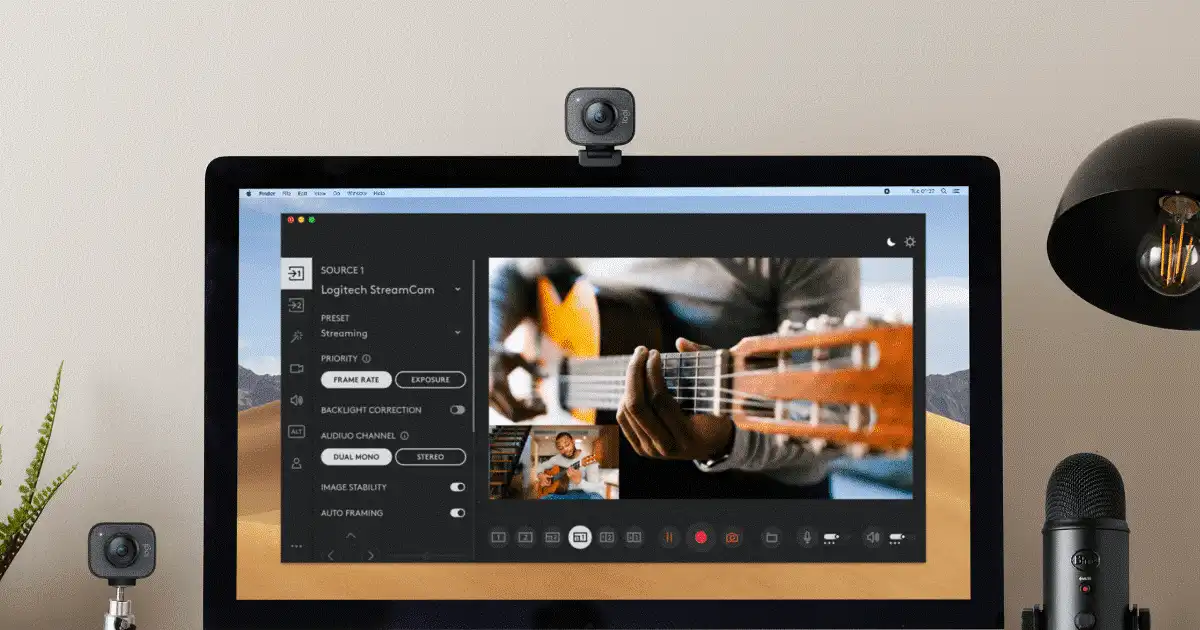
- color correction
- exposure adjustment
- green screen effect
- text overlay
Pros:
- Designed specifically for Logitech cameras
- Offers a variety of features, including vertical video support
- Compatible with popular streaming platforms
Cons:
- Only works with Logitech cameras
- Some users have reported stability issues
Supported Platforms:
- Microsoft Windows 10
- macOS 10.14
- macOS 10.15
- macOS 11 (Big Sur)
#4. YouCam 10 Deluxe
If you are looking for a webcam with beauty filters, YouCam 10 Deluxe is the right one. This paid webcam filter software offers a wide range of filters, effects, and editing tools.
You can use face filters for webcams to enhance your appearance, such as skin smoothing and blemish removal. It supports using a beauty filter for live streaming as YouCam is integrated with popular video conferencing and streaming platforms like Skype, Zoom, and OBS.
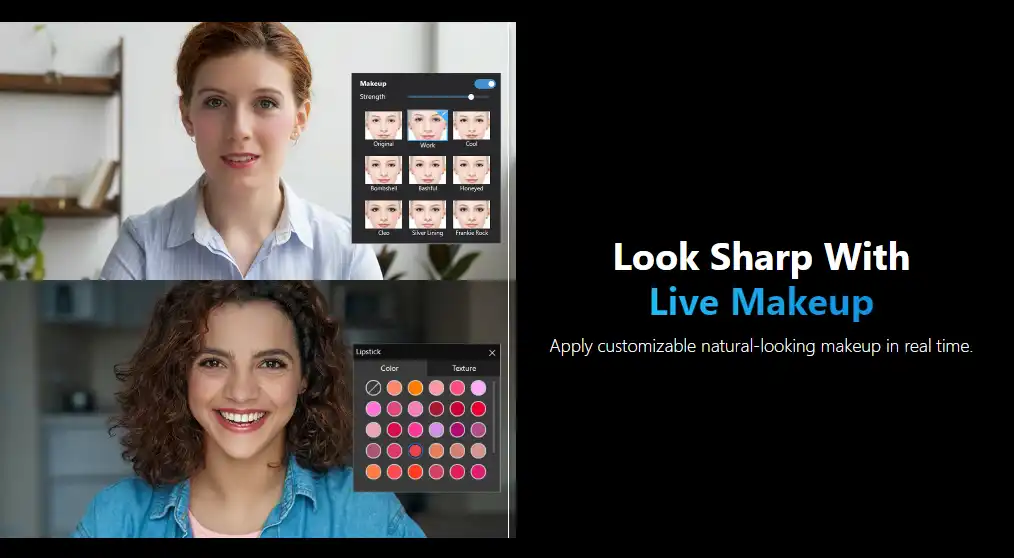
- Effects and filters like AR masks, AR masks, stickers, emojis, animations, frames, borders
- Beautifying tools like skin smoothing, blemish removal, eye enlarging, etc
Pros:
- A wide range of features and tools are available
- Compatible with popular video conferencing and streaming platforms
- Offers tools for enhancing your appearance
Cons:
- Paid software with no free trial available
- Some users have reported performance issues
Supported Platforms:
- 64-bit version of Microsoft Windows 11, 10, 8/8.1, 7
#5. ManyCam – Best for Using Multiple Video Sources
ManyCam is a popular webcam filter software that offers a variety of features, including virtual backgrounds, face tracking, and chroma key. The software supports popular video conferencing and streaming platforms like Zoom, Skype, and OBS.
ManyCam also includes a variety of tools for enhancing your appearance, such as makeup and beard effects. You can also use ManyCam to add over 80 effects and filters to your webcam video, such as face masks, backgrounds, transitions, lower thirds, etc.
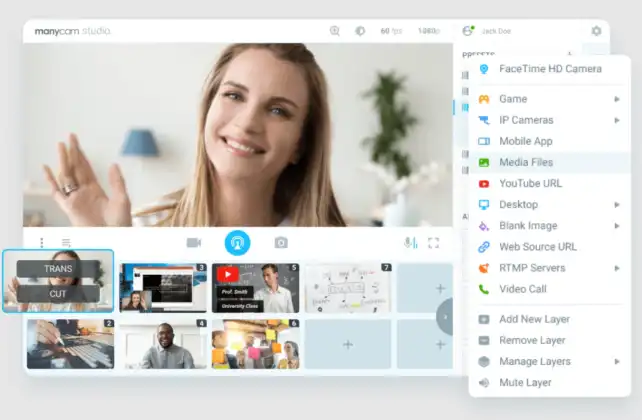
- Can add graphics and text to live video streams
- Compatible with many popular video conferencing and streaming platforms
- Offers a wide range of features for free
Pros:
- YouTube Integration
- Chroma key
- Easy-to-use interface with a variety of customization options
- Offers a lot of features for free, including virtual backgrounds, face masks, and picture-in-picture
- Allows users to stream to multiple platforms simultaneously
Cons:
- Some features are only available in the paid version
- The free version includes a ManyCam watermark on streams
- Difficult to use
- The free edition has a watermark integrated
- It also offers an expensive business subscription plan
- Manual features adjustments
Supported Platforms:
- Windows 7 and above, macOS 10.9 and higher.
Have you encountered some webcam problems when you are using webcams for streaming, recording, and video chatting? Check this post for solutions: 13 Common Webcam Problems and How to Fix Them
#6. SplitCam
SplitCam is a free webcam filter software that allows you to create custom effects and filters for your webcam video. It offers over 1000 effects and filters for your webcam video, such as face-tracking stickers, distortions, scenes, frames, overlays, etc.
You can also use SplitCam to record or broadcast your webcam video with effects and filters applied. SplitCam is easy to use and compatible with most streaming platforms and video conferencing software.
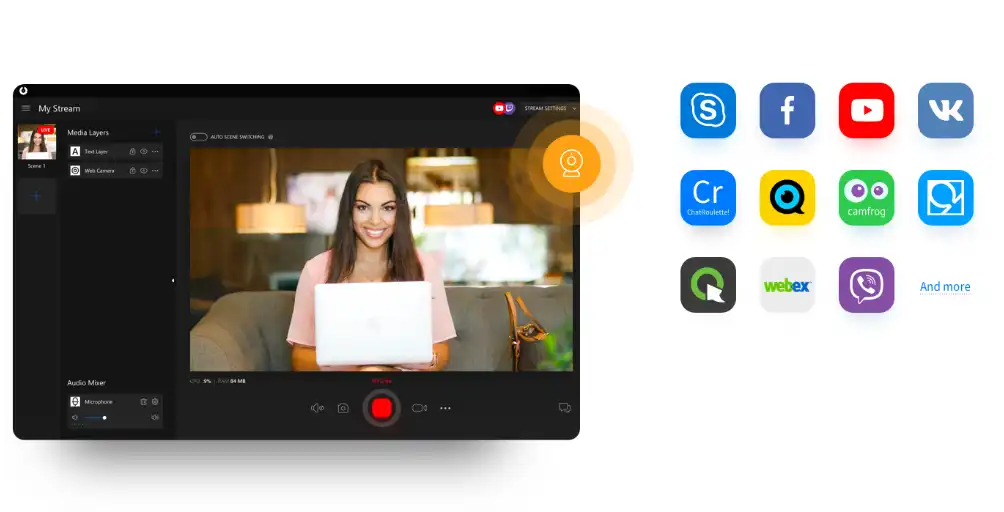
- Allows you to stream to multiple platforms simultaneously
- Offers a wide range of filters, effects, and backgrounds to choose from
- Can be used with a variety of video conferencing software and streaming platforms
Pros:
- Free to download and use
- Offers a variety of filters, backgrounds, and effects
- Supports streaming to multiple applications simultaneously
Cons:
- Limited features compared to some paid software
- Some users report occasional crashes
Supported Platforms:
- Windows 11, Windows 10
#7. Banuba Beauty AR SDK
Banuba Beauty AR SDK allows you to add beauty face filters to your website or app. It features skin smoothing, skin tone enhancement, eye makeup, and color improvement to make you look better on video calls, video editing, and live streaming apps.
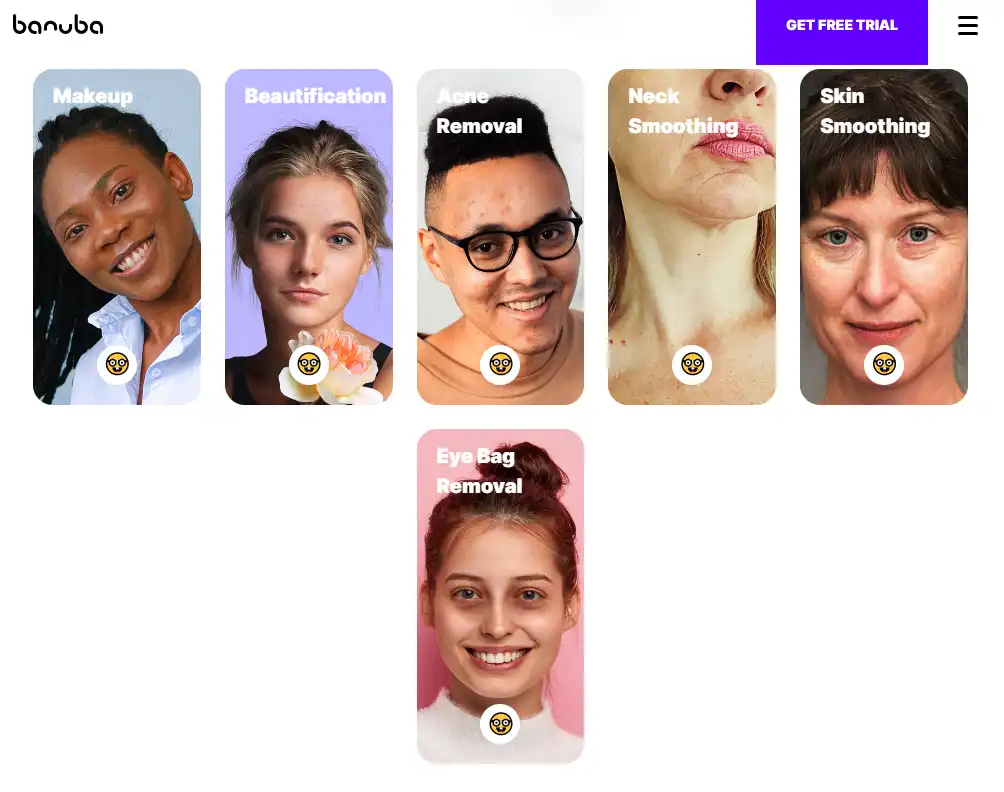
- Adds 1000+ face filters, virtual makeup, avatars, etc. to your app or website
- Uses AI and AR to create realistic and immersive effects for your users
- Enhances your online presence and engagement with your customers or clients
Pros:
- Rich and diverse effects and filters
- Smart facial recognition and analysis and AI advisor
- Fast and easy integration and multi-platform support
Cons:
- Not free to use, with pricing based on usage
- May need a high-performance device and an internet connection
- May have some customization and compatibility issues
Supported Platforms:
- HTML5, iOS, Android, Windows, macOS, Unity
3 Best Webcam Filters Online Tools without Downloading App
If you are going to take some cool selfies, or record some funny videos using your camera, these online filter tools would be very useful since it provides various filters and effects, as well as some basic webcam adjustment features like zoom, mirror, etc. Besides, these tools also are nice online webcam viewers you can use to test your webcam before a video call on a browser.
The only advantage of these online filter tools is that they are full of ads.
#1. Webcam Toy – 80+ Camera Filters & Effects
Webcam Toy is a web app and a browser extension that lets you add cool filters and fun effects to your images. WebCam toy is an easy-to-use and beginner-friendly application. All you have to do is allow it to use your webcam, and then you can start taking and editing photos with cool filters and effects.
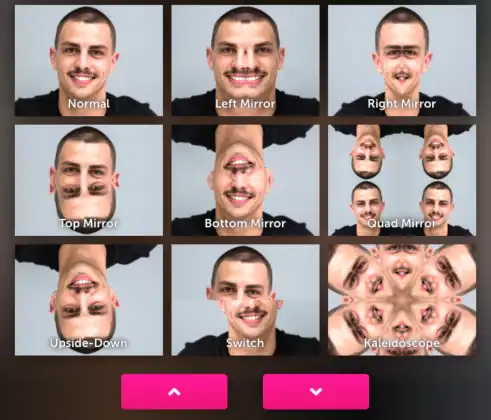
WebCam Toy features many filters and effects that you can use to enhance your webcam pictures. If you want it for live streaming or video making, then webCam Toy is not for you. It does not offer video or live-streaming features. It is for you if you need to capture high-quality, fun images without any hassle. You can access the camera right from your browser and don’t have to download anything. Moreover, It provides some keyboard shortcuts that allow faster software usage.
- Create fun-looking selfies on a PC
- Apply visually appealing effects and filters
- Immediately share the image on the social network or save it on your PC
Pros:
- User-friendly and easy to navigate
- You do not have to install any software
Cons:
- Not many filters are available
#2. HD Booth Webcam Effects
HD Booth is an online webcam application that allows you to apply several filters and cool effects on your photos in real time on Google Chrome Browser. It provides various cool effects and filters to enhance your photos. Furthermore, it lets you adjust filters, and you can use more than one filter simultaneously.
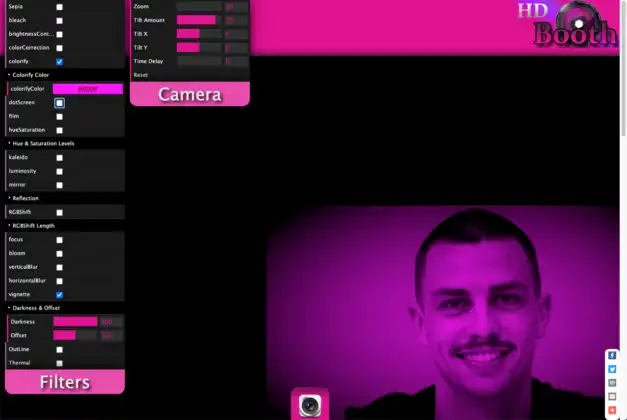
HD Booth also allows setting a time delay from one second to 33 seconds. With multiple online filters and effects, and webcam adjustments like zoom, tilt amount, and angle, taking amazing photos would be very easy.
- Web-based, no need to install any software
- Offer various webcam filters
Pros:
- simple and user-friendly interface.
- High-definition photographs.
Cons:
- Full of ads.
#3. Pixect Online Camera
Pixect video camera is a good option for you if you want to use it for photographs and videos. It provides high-quality features for photos and videos. Pixect is another excellent app you can use directly from your browser.
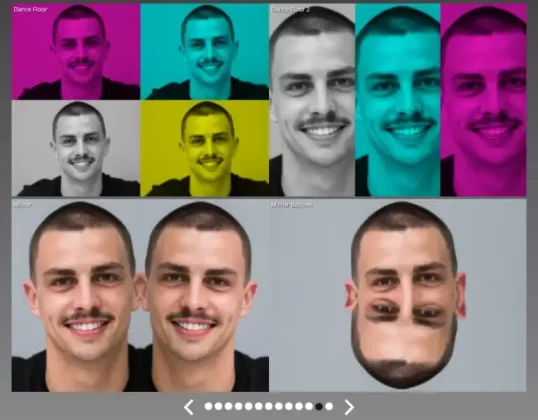
- Offers online camera and video recorder.
- Webcam effects and filters for photos and videos.
- Background defocus, blur, and spot remover.
- Numerous photoshoot modes.
- You can flip, rotate, and crop pictures.
Pros:
- No installment is required.
- Cool webcam effects and filters.
Cons:
- Requires Flash Player 10 or higher.
- Full of ads.
Want to find the best free webcam software that suits you well? Get to know Top 15 Free Webcam Software for Windows & Mac Computer
[Easy Guide] How to Add Filters to Your Webcam
Adding webcam filters is easy and quick. You don’t need to search for LUTs for OBS because the software we give can approach it. We take FineCam as an example to walk you through how to add webcam effects for streaming.
Step 1: Download and install FineCam on your PC or Mac for free.
Step 2: Open FineCam and select the webcam you want to use.
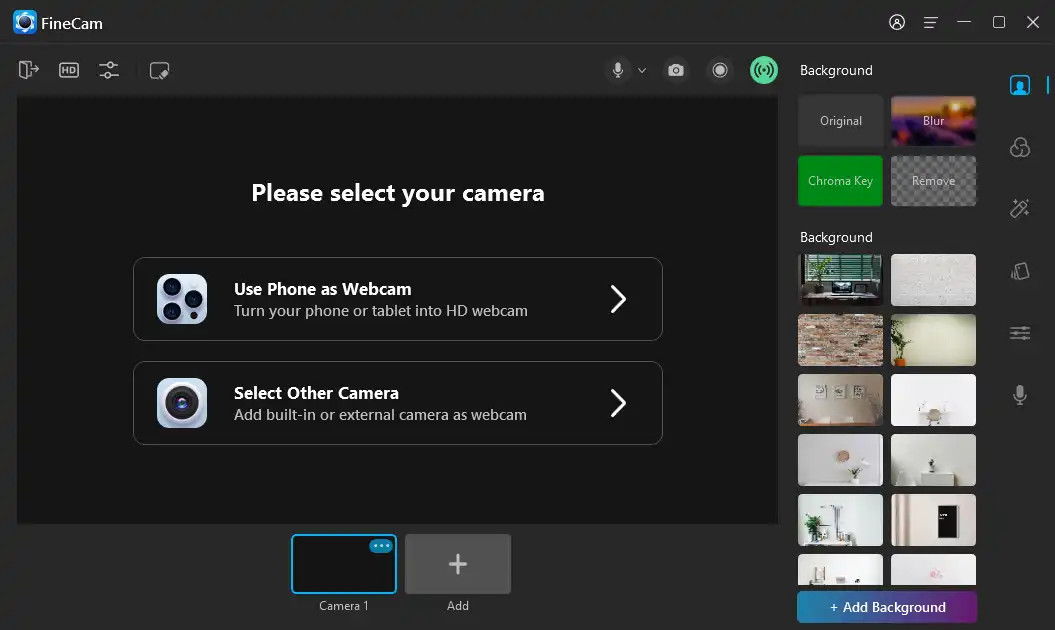
Step 3: Find the filters or effects menu on the right sidebar.
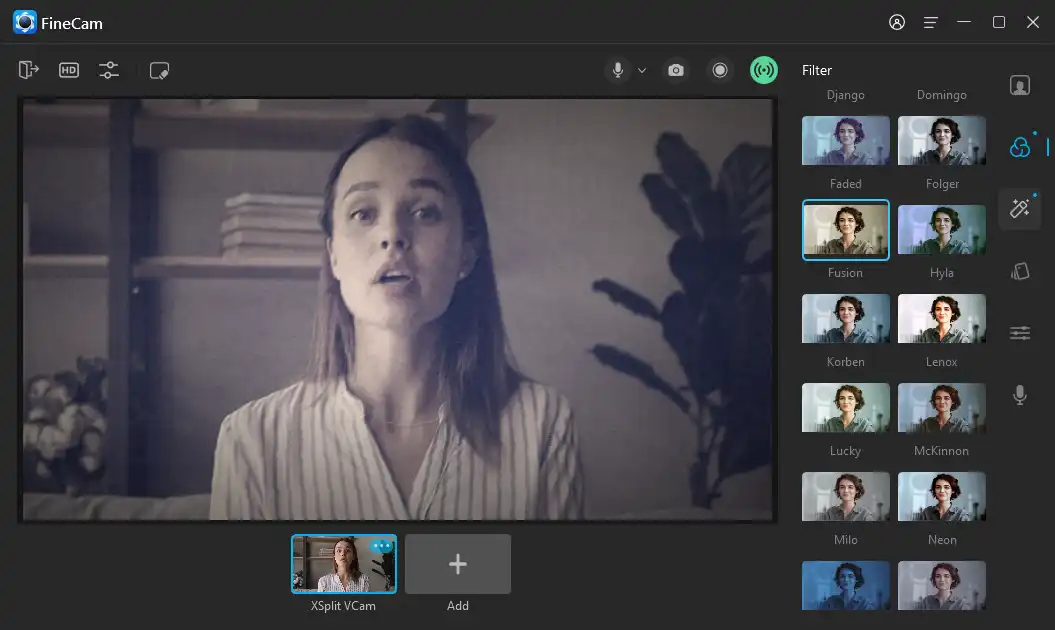
Step 4: Choose the filter or effect you want to apply.
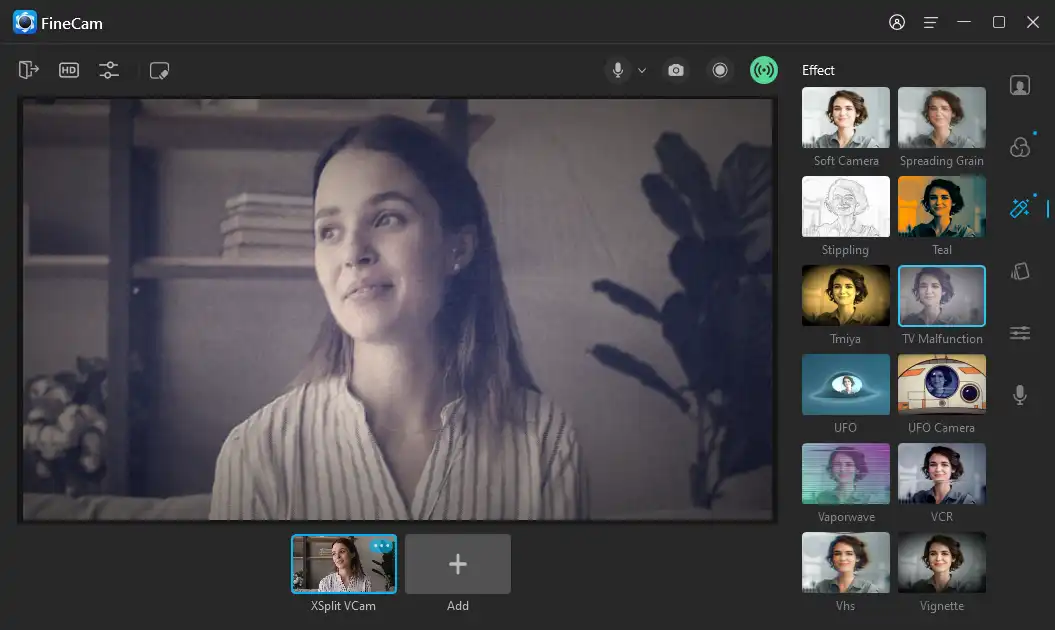
Step 5: You can also adjust the color and light settings to your liking.
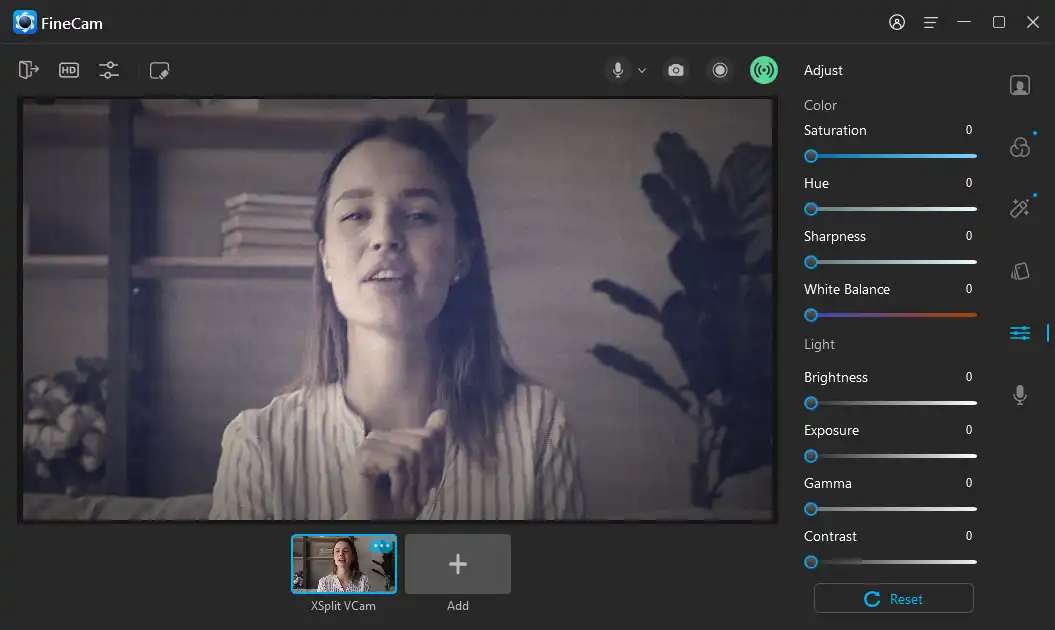
Step 6: Start your streaming application. Just select FineShare FineCam as the camera source in the app’s video settings. And begin streaming with your new filter or effect.
3 Tips or Practices for Choosing and Applying Webcam Filters for Streaming
- Match your filter with your theme, mood, audience, and purpose.
For example, if you are streaming a horror game, you may want to use a dark or spooky filter. If you are streaming a comedy show, you may want to use a funny or silly filter.
- Don’t overdo it with too many or too flashy filters.
You want to enhance your webcam video, not distract or annoy your viewers. Use filters that complement your webcam video, not overpower it.
- Test your filters before going live.
Make sure your filters work well with your webcam, your streaming platform, and your internet connection. Check if your filters look good on different devices and screen sizes. Avoid using filters that cause lagging, freezing, or crashing of your webcam video.
Wrap Up
Webcam filters are a great way to improve your streaming experience and attract more viewers and followers. They can help you improve your video quality, add fun effects, express your personality, and interact with your audience.
In this blog post, we have shown you why you need webcam filters for streaming, what are the 7 best webcam filter software for streaming, and how to add filters to your webcam easily and quickly.
We hope you found this blog post helpful and informative. If you did, please share it with your friends and colleagues who may also be interested in webcam filters for streaming.
Thank you for reading and happy streaming!
Look Superb in All Videos
FineCam is an AI-powered virtual camera for Windows and Mac. It makes you look better in Zoom, Teams, YouTube, makes video production easier, and tunrs your phone into an HD webcam. Get it for free.



