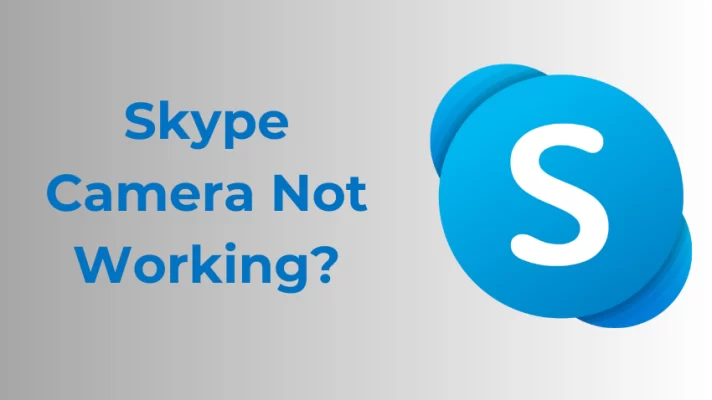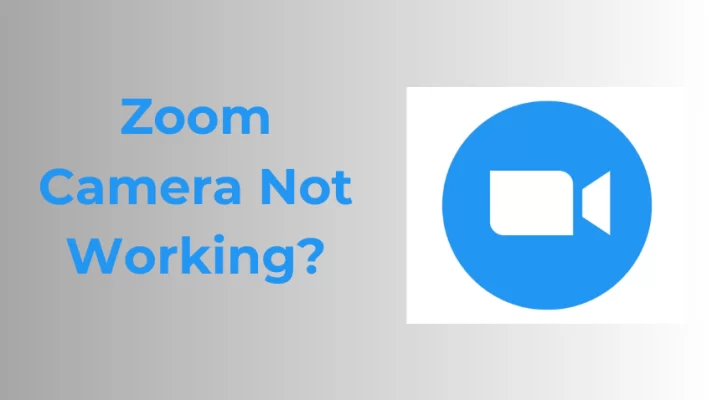Sometimes your computer webcam gets so magnified that it fills your whole screen with your face and you can see nothing else. This may happen when you use the Camera app or Zoom app. Many reasons can make you think ‘why my webcam is too zoomed in?’.
Read More: 12 Common Webcam Problems & How to Fix Them
But we are here with a few methods that can solve your problem quickly to zoom out your webcam. Just select one of the methods and follow the step carefully to get out of the problem. So, without further ado, let’s start!
How to Fix ‘Webcam is Too Zoomed In’
There are totally 5 free methods you can use to fix it if your webcam is zoomed in too much. Let’s check them one by one.
Method 1. Using the Zoom App
If your camera is too zoomed in when you are attending a meeting on the Zoom app, there is a way to adjust it. With HD checked on Zoom video settings, your webcam will show too much more room.
- Go to Settings on your Zoom App.
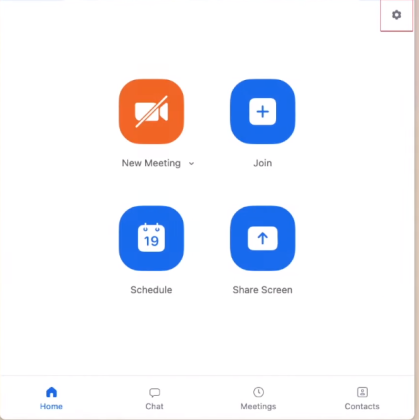
Zoom Settings Button
- Choose Video and then you can check on the option HD or Enable HD.
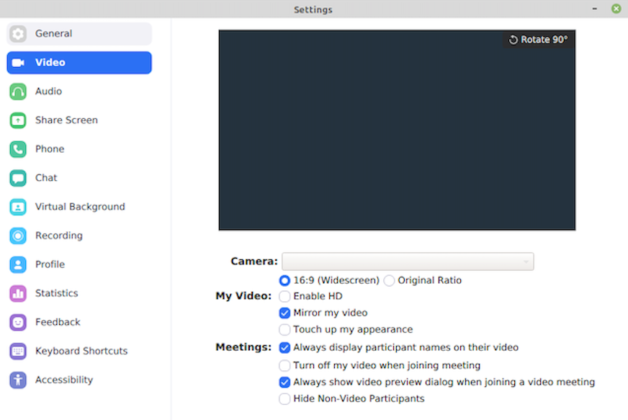
Change Webcam Resolutions on Zoom for PC
The resolution of your webcam image will impact the degree to which you can zoom in or out on the webcam’s video image. If you’ve unchecked the HD option, the Zoom app will crop the field of the webcam image.
Method 2. Using Webcam Settings
Some people have the same issue while using Skype or Windows live messenger on a Windows computer. To fix this webcam zoom-in problem, you may have to adjust your webcam zoom settings.
- Open Skype, log in, and then go to Settings.
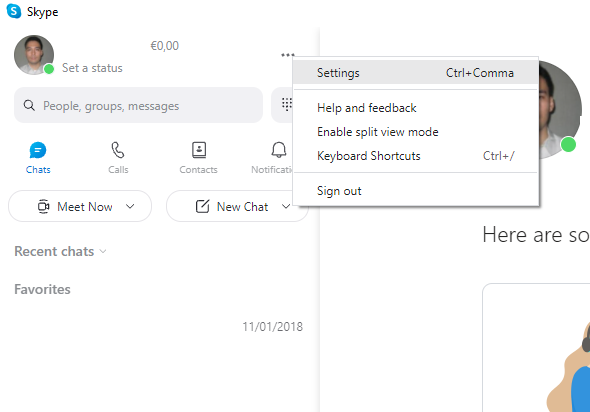
Skype Settings
- Under the Audio & Video section, you will find a Webcam Settings option. Just click it.
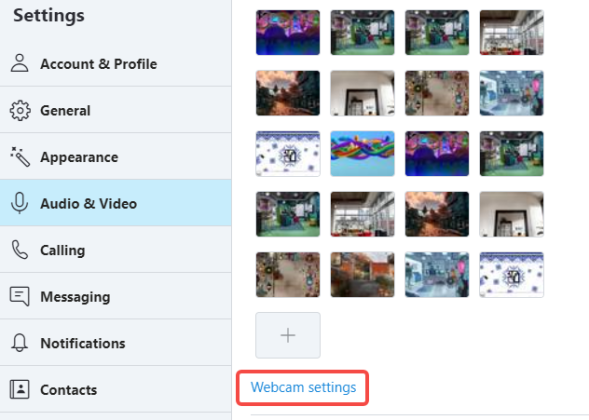
Access Webcam Settings from Skype Settings
- Under Camera Control, you can use the slider to zoom in and zoom out your webcam.
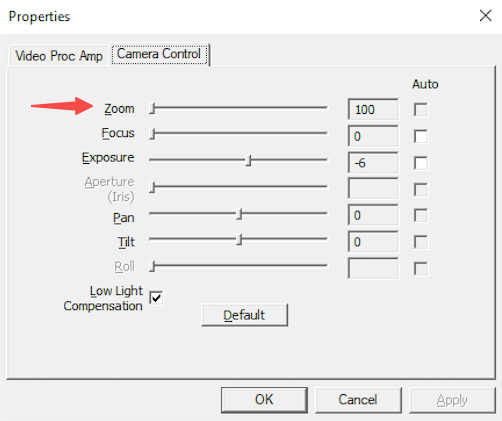
Zoom in & out of Your Webcam on Windows
- Once you are done, click the OK button.
Method 3. Using the Camera App
If you are using the Windows Camera app, it might have accidentally set to zoomed-in settings the last time you leave the app. Or it may also be due to the influence of the other application.
Anyways, the issue is not so problematic, since you can easily adjust the zoom in and out on the Camera app. Follow these simple steps to solve this problem.
- Go to the search bar and search for “Camera.”
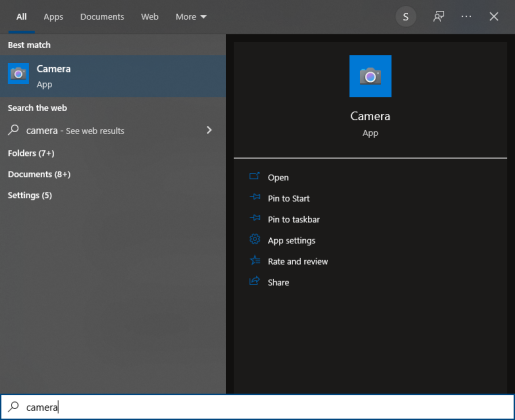
Test Webcam using Built-in Camera
- Now open the Camera app and go to the Settings.
- Now search for the zoom button and use the slider to zoom out the video.

How to Zoom Out Webcam on Windows Camera App
Method 4. Using Your Phone
There can also be due to a faulty built-in webcam. You may have to buy a new webcam or choose an alternative. In this case, why not use your phone as a webcam to capture video even on the move with a flexible angle.
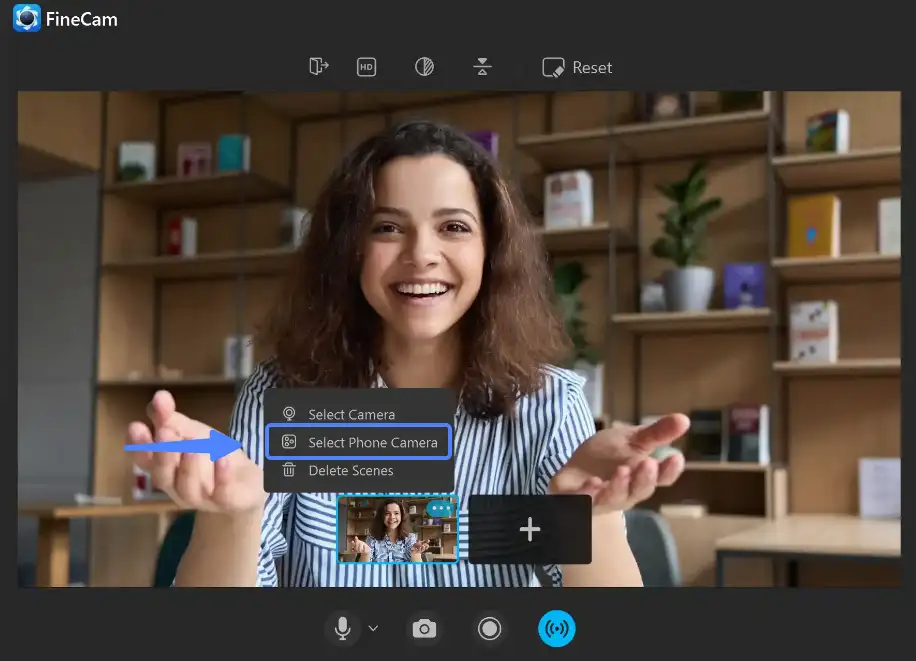
Add Your Phone Camera as Webcam – FineCam
Some webcam apps allow you to easily make your phone a makeshift webcam. Some honorable mentions include FineCam, XSplit VCam, DriodCam, etc.
Method 4. Manually Zoom-out
Sometimes you feel ‘My camera is too close to my face and you check the respective webcam or software settings. But you see it is set to the max zoom-out setting. So, you can also do a very simple step. Either:
- Move the camera back a little.
- Move yourself a little back.
The Bottom Line
If your webcam is too zoomed in, you can solve the issue with ease. We’ve told you different methods that you can practice to solve your issue. Either make it from the Windows Camera app or a third-party’s setting. You can also increase the distance between you and the camera, or use your phone. We hope any of the methods are for you and fix your problem.