You have come to the right place if you are looking for the right webcam software to live stream and screen record videos. All the latest laptops come with built-in webcams. However, these in-build webcams seldom deliver high-quality video due to low camera quality. Therefore, upgrading to an external webcam software is essential if you want high-definition videos with various effects and filters.
Don’t worry if you cannot afford the high-definition expensive webcams. Turning your iPhone into HD Webcam for a Windows PC is a cost-effective way to upgrade your video quality. Here we have compiled some apps that turn your smartphone into a webcam for Windows PC. All you have to do is install the software on your computer and the app on your smartphone. The software recognizes your phone as a webcam.
Also Read: Top Common Webcam Problems You May Meet
Part 1. FineCam Free – Up to 1280×720p Webcam for PC
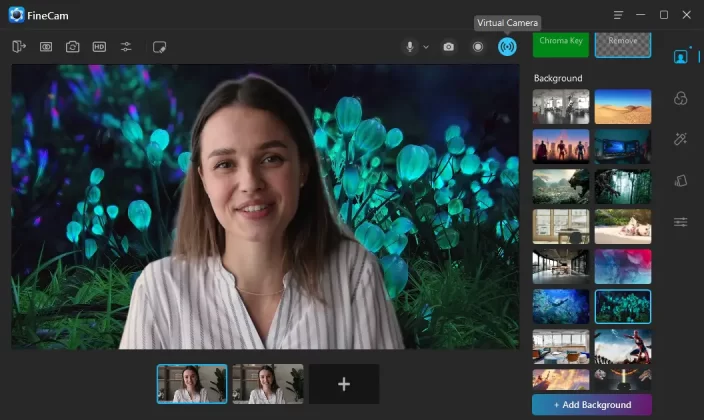
If you are about to use your iPhone, iPad or Android as an HD webcam for video chat on your Windows PC, FineCam Free is definitely the simple webcam software you need. Apart from using phone as webcam, FineCam Free also features a virtual background section that allows you to blur, remove and change the background without relying on a green screen.
Below is the video tutorial on how to use iPhone as a webcam using FineCam.
Pro:
- The free edition supports up to 1280×720p HD video.
- Supports connecting through Wi-Fi & USB.
- Supports Zoom in/out, Flip, Mirror, Rotate, Transparent, etc.
- Green screen, background blur, removal & change, filters, effects, multi-scene, etc.
- Support almost all video calling applications.
Cons:
- Watermark on the free version
Compatible devices
- Windows: Windows 8, 10, 11.
- Mac: macOS 11 and above.
- iOS 13 and above.
- Android 5.0 and above.
Part 2. DroidCam – Supports Wi-Fi & USB
DroidCam comes in a free and a paid version, but most features are only accessible in the pro version. Its paid version is called DroidCamX. DroidCamX offers more in-depth functionality. You can use DroidCam with most major chat programs like Zoom, MS Teams, and Skype.
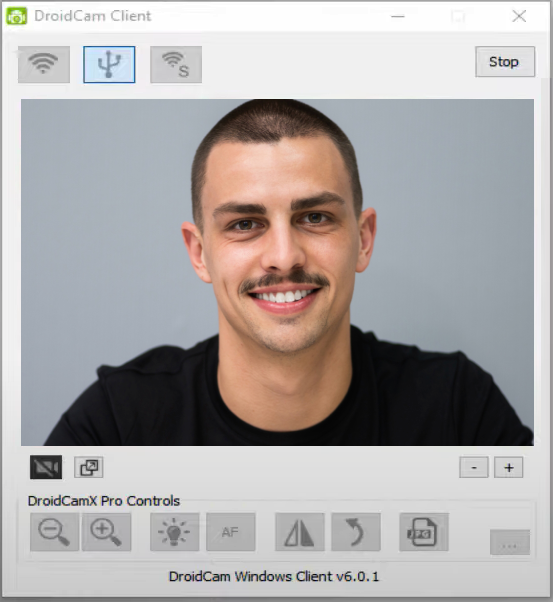
How it works
Install the DroidCam software on your Windows PC and the app on your iPhone. Connect them via a USB cable or Wi-Fi.
Pros:
- Supports both USB and Wi-Fi connections.
- Supports Zoom in/out, Rotate, Mirror, etc.
- Provide option to auto-mute phone calls
Cons:
- The free version has ads.
- Has watermark.
- Not available on Mac.
Compatible devices
- Computer: Win
- Mobile: iOS / Android
Part 3. iVCam – Webcam App for Windows
iVCam is an excellent webcam app you can use to turn your iPhone into a webcam. It is compatible with all major webcam-enabled applications and provides various useful features. iVCam comes in a wide range of resolutions from 360p to 4K. Moreover, you can adjust the video frame rate and audio quality. It also supports portrait and landscape and the simultaneous connection of more than one phone on one PC.
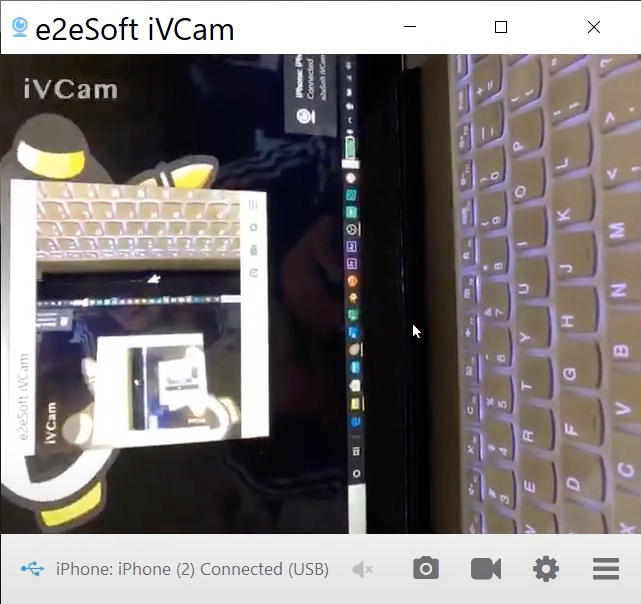
How it works
Install the iVCam app on your iPhone and the software on your PC. Give permission to the iVCam application to take pictures, and record audio and videos. Connect your iPhone and PC via a USB or Wi-Fi network. Make sure both your iPhone and PC are connected to the same Wi-Fi network.
Pros:
- Pro edition supports up to 4K video
- Configurable frame rate
- Low latency
Cons:
- Watermark (free version)
- Ads and pop-ups (free version)
- It needs Wi-Fi to function.
- And after a trial period, you will only be able to use 640 x 480 low-quality video, and some features will be limited.
Compatible devices
- Computer: Win
- Mobile: iOS/Android
Part 4. EpocCam – Webcam for Windows & Mac
EpocCam is another great webcam app that you can use to convert your iPhone into a webcam. It works with almost all applications such as Google, Skype, Facebook video calls, Hangouts, and many more. Its free version offers very limited features. Therefore, it is better to invest in a paid subscription. The premium version offers many more advanced features and a full HD video.

How it works
Download the EpocCom app on your phone and install the driver on your PC. After that, connect both via USB cable, Wi-Fi, or NDI. Make sure your iPhone and PC are connected to the same WIFI network.
Pros:
- HD video. (Pro edition)
- Manual focus on video. (Pro edition)
- Snapchat lenses.
- Pinch to Zoom. (Pro edition)
Cons:
- No phone light or manual focus on the free version
- Watermark (free version)
Compatible devices
- Computer: Win/Mac(drive)
- Mobile: iOS
Part 5. Reincubate Camo
Camo’s free edition is suitable for limited use only. It gives you resolutions up to 720p video. However, you get access to high resolutions, all lenses, focus adjustments, portrait mode, and many more features with a paid membership.
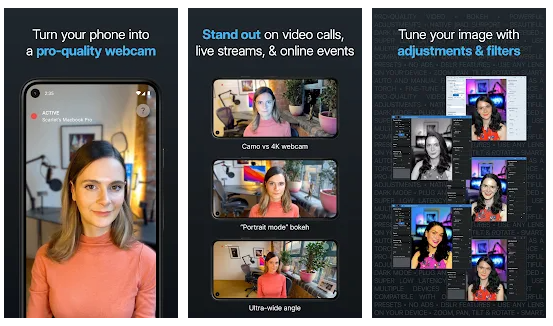
Camo works on all the apps such as Zoom, Meet, Teams, Skype, Slack, Google Chrome, Webex, and many others.
How it works
Install the software on your computer and then download the Camo app on your phone. Now connect both via USB cable or Wi-Fi, and your iPhone will turn into your webcam.
Pros:
- High video quality.
- Webcam adjustment. (Pro edition)
Cons:
- Watermark on the free version.
Compatible devices
- Computer: Win/Mac
- Mobile: iOS/Android
Conclusion
Which webcam app is best for you depends on your personal need and budget. These apps are easy to use and turn your iPhone into a webcam for a PC without any difficulty. I hope you will find something that works for you.
Look Superb in All Videos
FineCam is an AI-powered virtual camera for Windows and Mac. It makes you look better in Zoom, Teams, YouTube, makes video production easier, and tunrs your phone into an HD webcam. Get it for free.



