How to Use VoiceTrans Voice Pack?
Whether you’re a gamer, content creator, or someone who simply enjoys adding a touch of creativity to your voice, VoiceTrans Voice Pack has got you covered.
In this guide, you will learn how to use VoiceTrans Voice Pack.
Step 1: Download and install VoiceTrans. Follow the installation instructions provided by the software.
Step 2: Launch VoiceTrans and sign up or log into an account.
Step 3: Click the Voice Pack tab on the main interface.
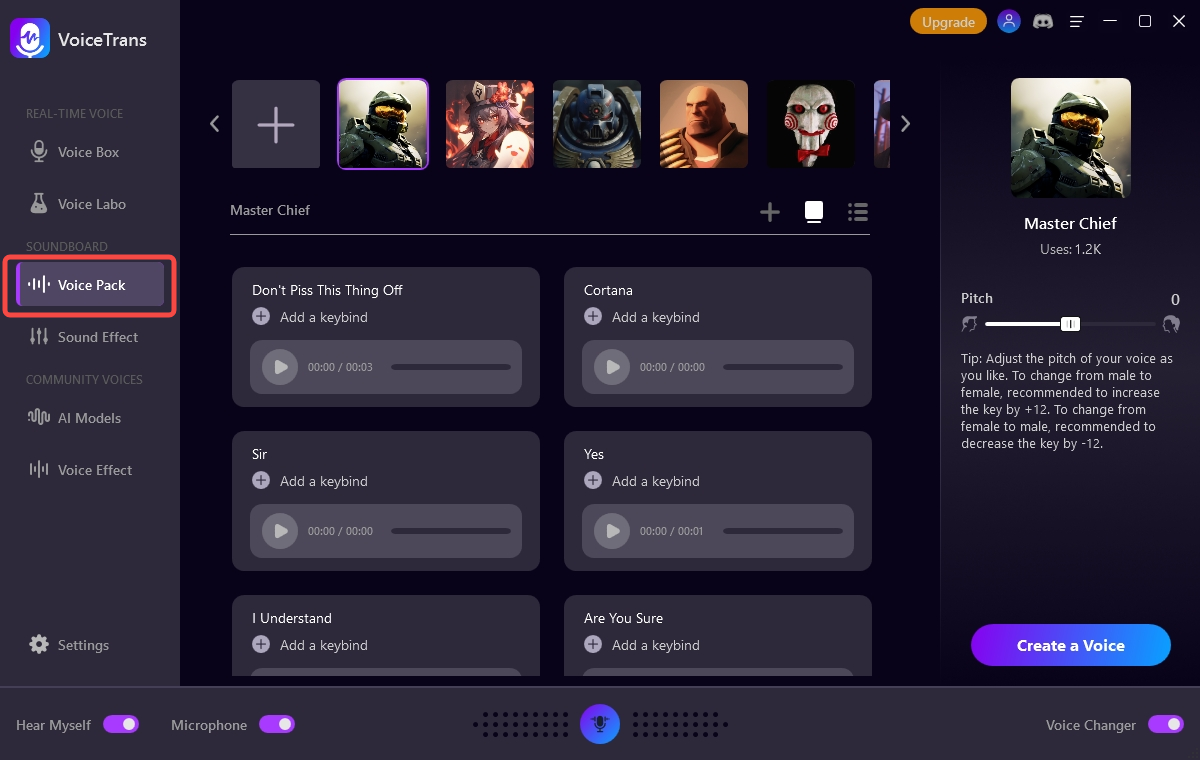
Step 4: Choose a voice that suits your style and preferences. You can also click the + button to select more AI models from the Community Voices.
Step 5: After you choose your favorite voice, click Create a Voice.
Step 6: Click the Start Recording button to Record Audio using the microphone in a quiet environment.
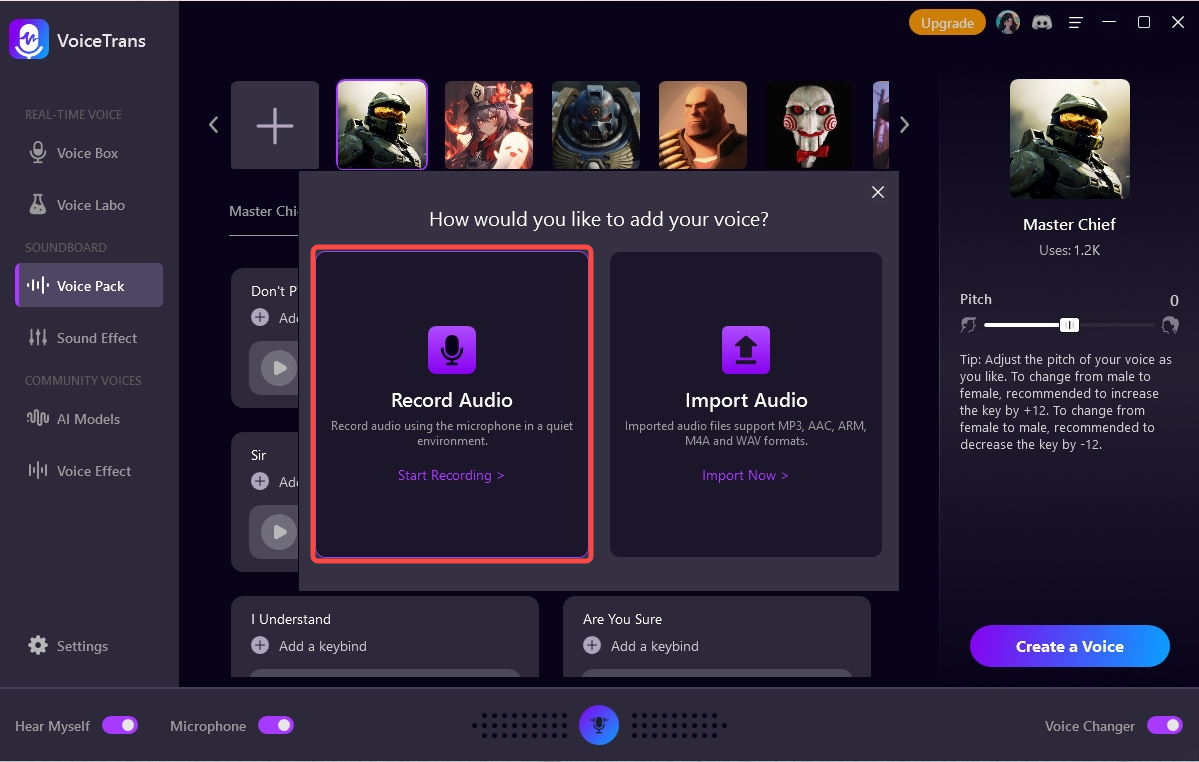
To get better sound quality, please speak closer to the microphone and record in a quiet environment.
Click the Import Now button to Import Audio. The imported audio files support MP3, AAC, ARM, M4A, and WAV formats.

You can adjust the pitch of your voice as you like. To change from male to female, it’s recommended to increase the key by +12. To change from female to male, it’s recommended to decrease the key by -12.
Step 7: After adjusting the pitch to suit your preference, and then select the Create button to change your voice.
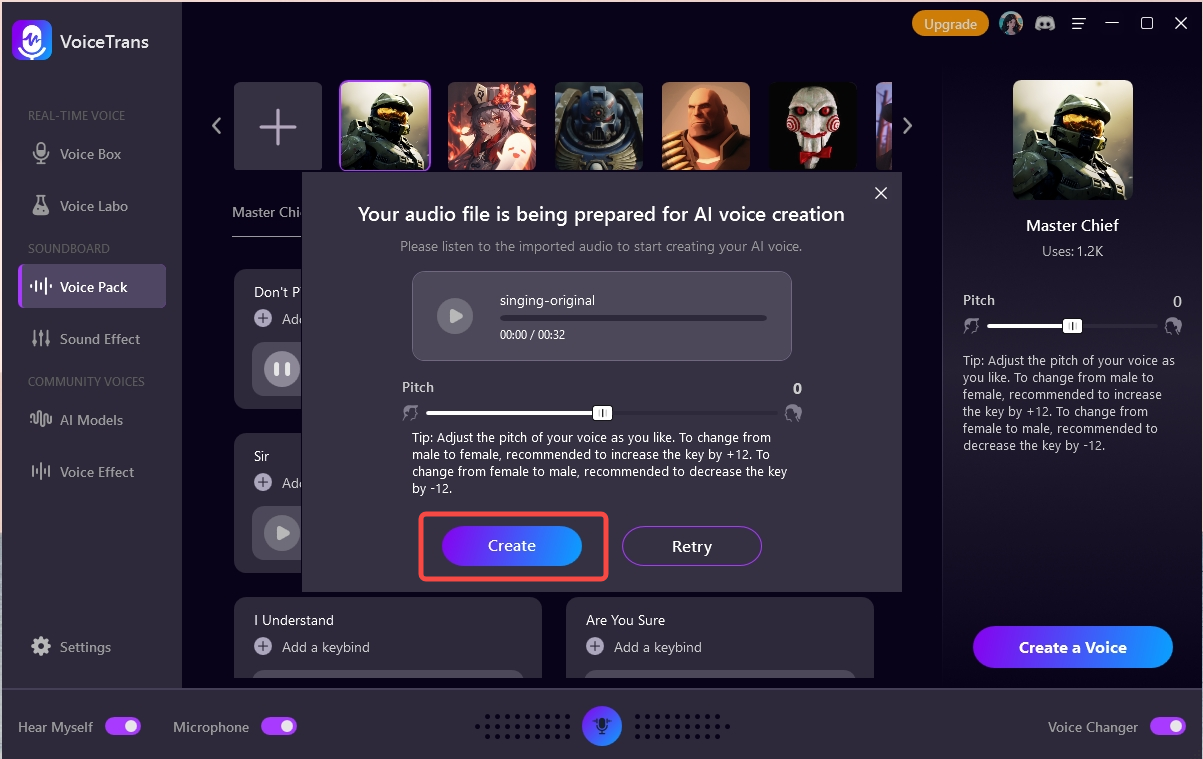
Step 8: You can download the converted audio file and apply it to the game. Now that everything is set up, you’re ready to use your new voice pack.
Unleash your creativity, experiment with the Voice Packs, and let your voice become a powerful tool for self-expression. Have fun experimenting with different voices and sounds!
Can't find the answer to your question?
Contact us and we’ll get back to you as soon as we can.