FineVoice Voice Library Usage Guide
FineVoice’s Voice Library offers a wealth of voice resources, including over 500 high-quality commercial voice models, more than 1000 community voices, 30 different voice styles, and 149 languages and accents. Users can choose suitable voice models through various filters and apply them to TTS voiceovers (Quick, Advanced, Multiple) and the AI Voice Changer feature. This guide will detail how to use FineVoice’s Voice Library.
Overview
FineVoice’s Voice Library provides the following resources:
- 500+ high-quality commercial voice models.
- 1000+ community voices.
- 30+ different voice styles: such as Chat, Customer Service, Narration Professional, Newscast Casual, Newscast Formal, Cheerful, Empathetic, Angry, Sad, etc.
- 149 different languages and accents: English, Spanish, and more.
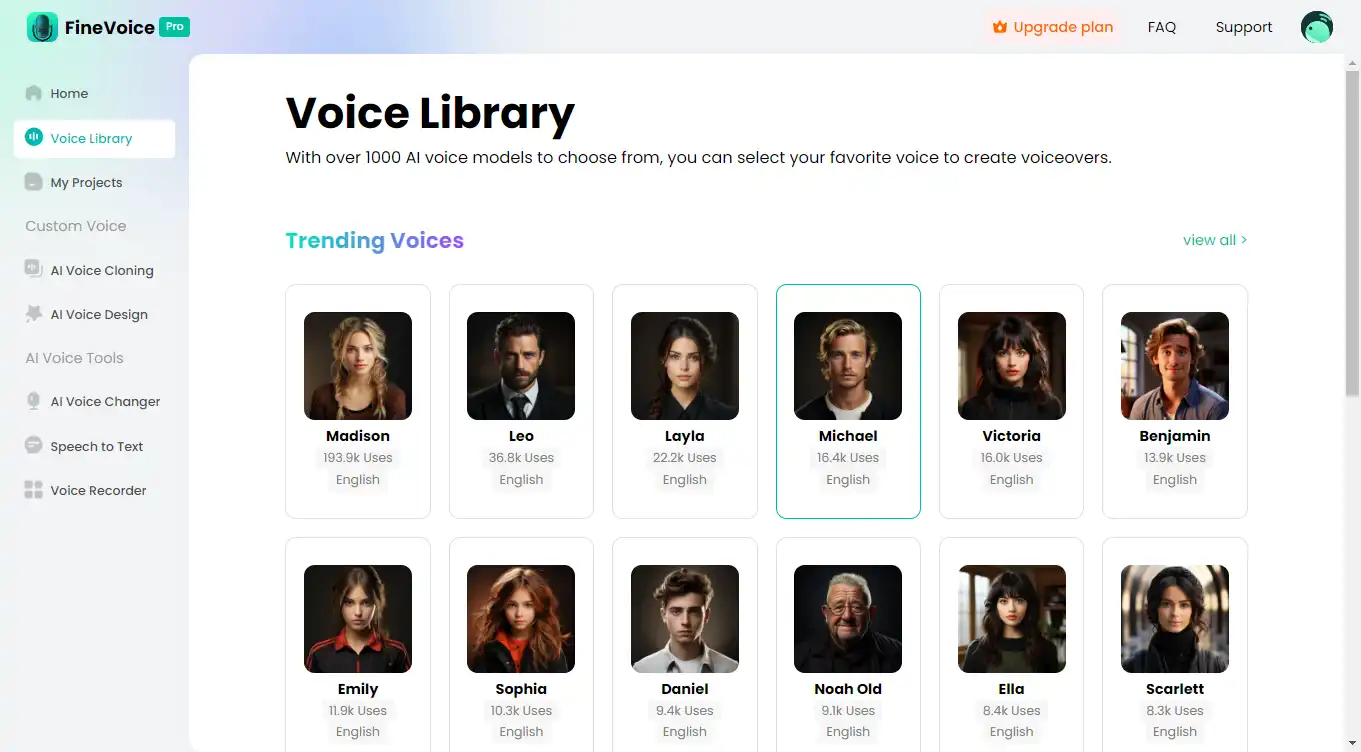
Follow the Steps Below to Use Voice Library
Step 1: Access the Voice Library
- Log in to FineVoice: Ensure you are logged into your FineVoice account.
- Enter the Voice Library: In the main interface, click the “Voice Library” button to browse Trending voices and Multi-style voices. To access the Voice Library, click view all.
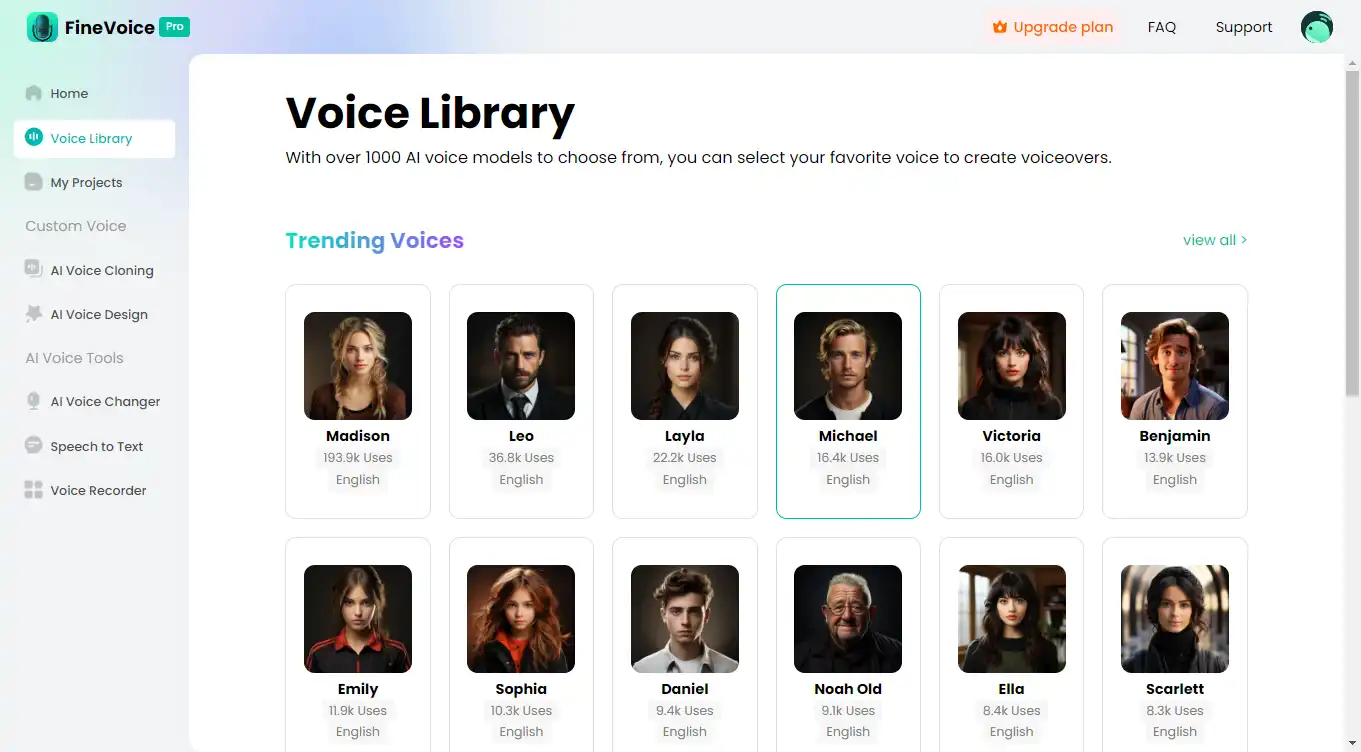
Step 2: Filter and Search for Voice Models
Filter Criteria:
- Gender: Choose the gender of the voice (e.g., male, female).
- Age: Select the age range of the voice (e.g., kid, young adult, old).
- Language: Choose the desired language.
- Style: Select the voice style (e.g., Chat, Customer Service, Narration Professional, etc.).
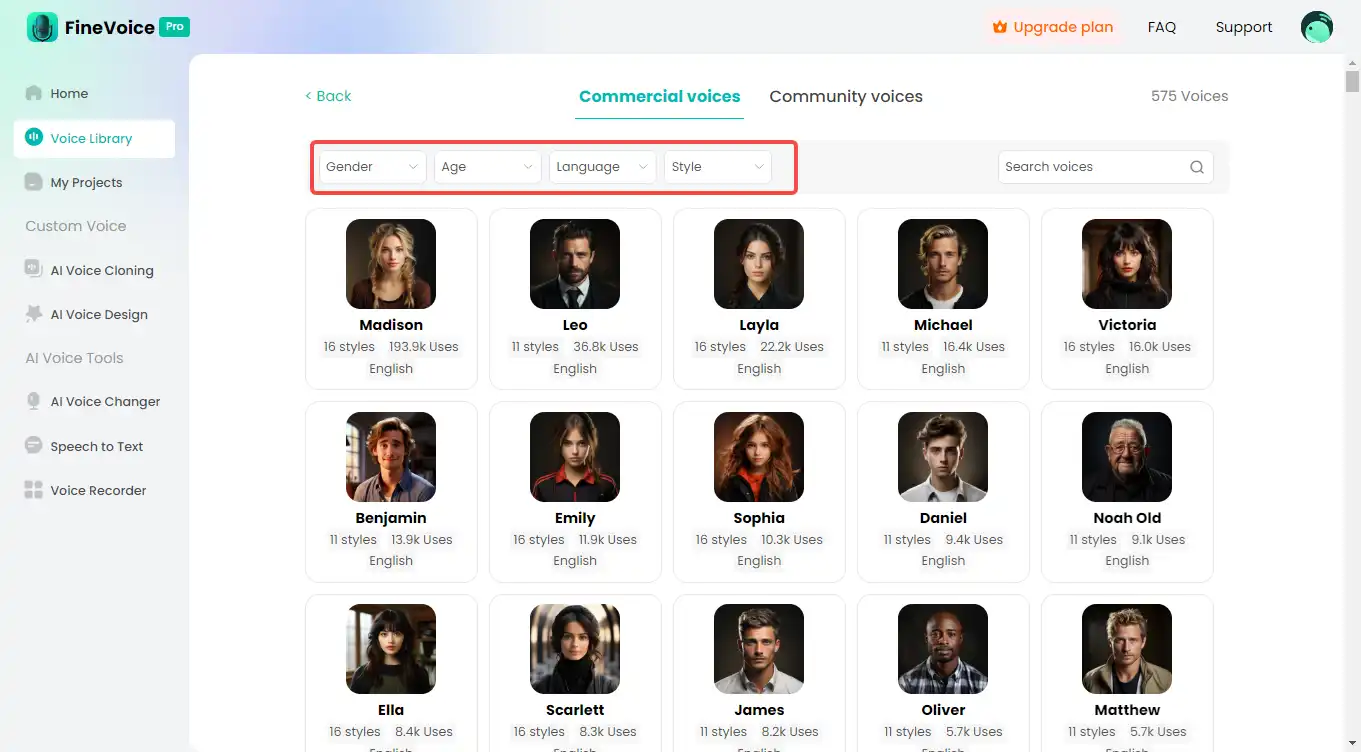
Direct Search:
- Enter the model name or relevant keywords in the search box to quickly find the voice model you need.
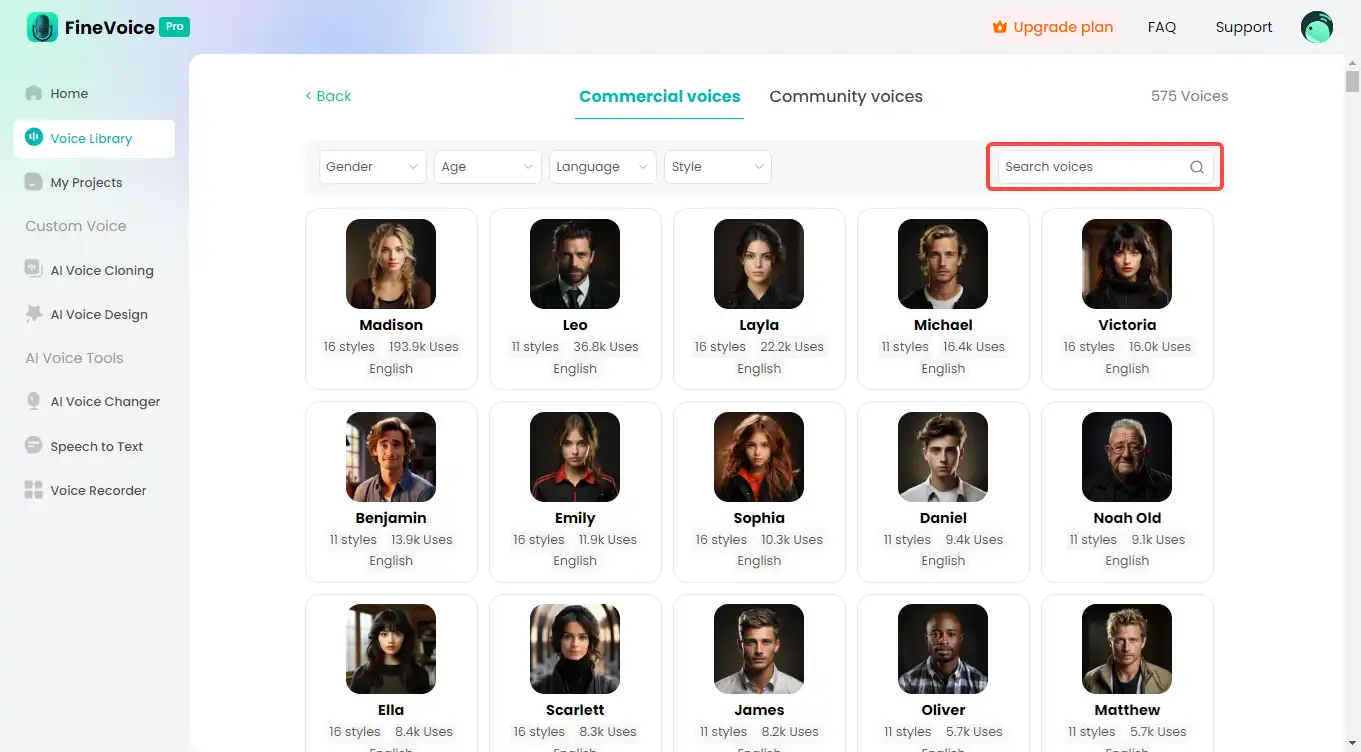
Step 3: Select and Apply Voice Models
Browse Models: On the voice library page, browse through different voice models. You can preview each model to choose the most suitable voice.
Select Model: Click the “Select” button to add the model to your project.
Apply Model: After selecting the model, you can apply it to the following features:
- TTS Voiceovers: Choose Quick, Advanced, or Multiple voiceovers, and use the model to generate voice.
- AI Voice Changer: Apply the model to the AI Voice Changer to adjust voice effects.
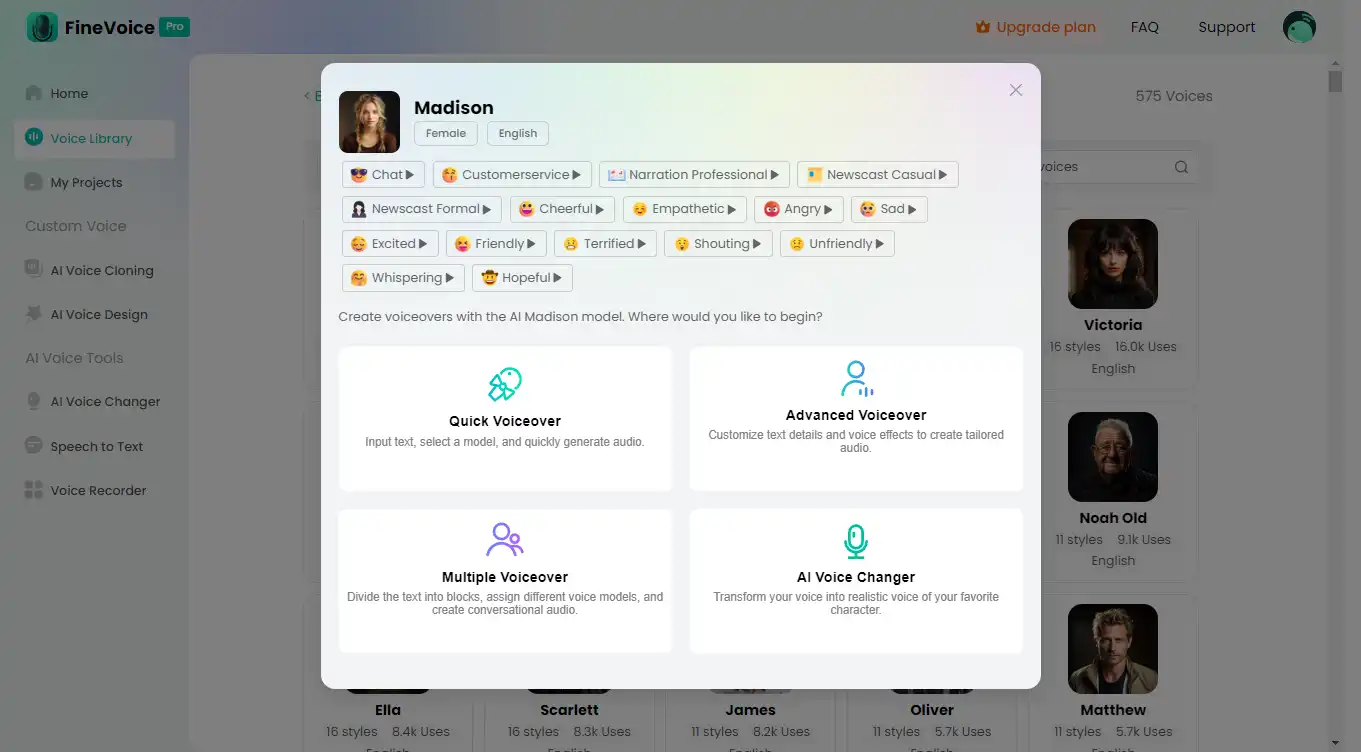
Step 4: Preview and Download
Preview Voice Model: After selecting the model, you can click the “Playback” button to listen to the voice.
Download Audio: If satisfied, click the “Download” button to save the audio file to your local computer.
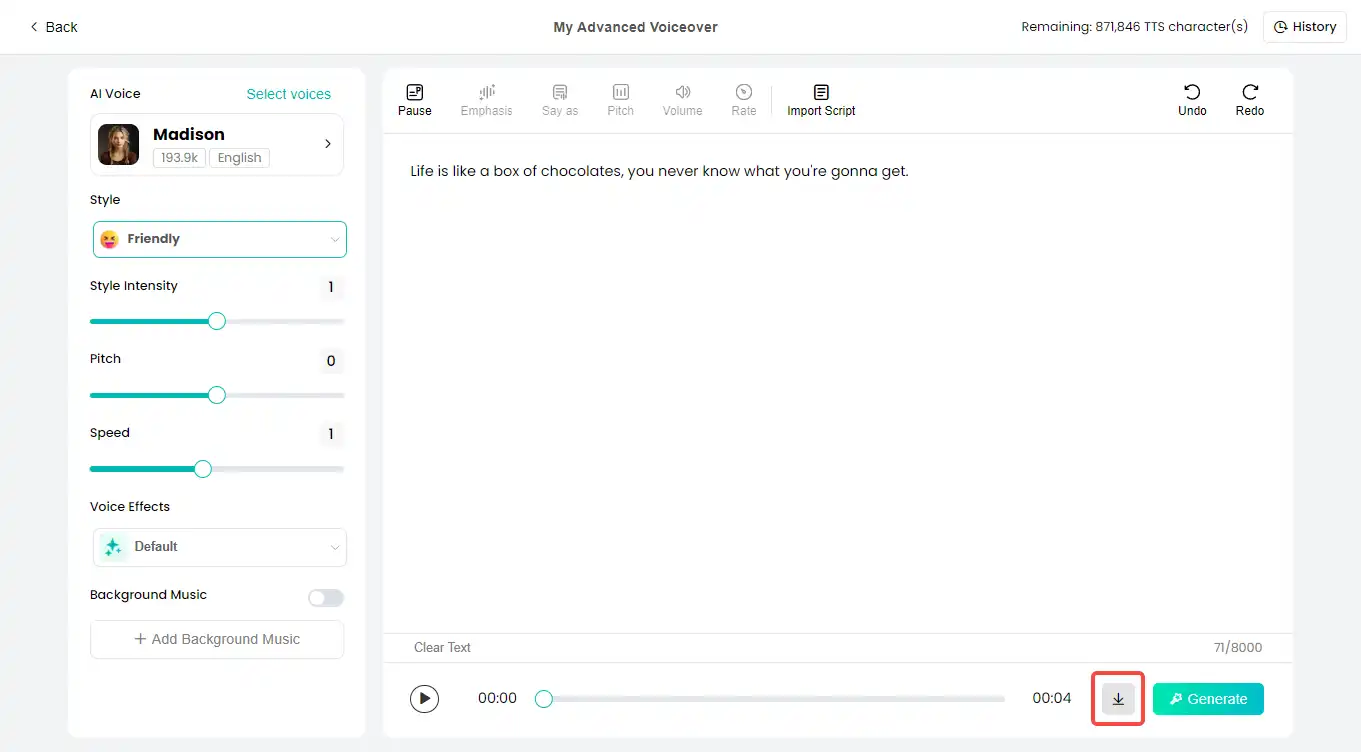
Practical Application Scenarios
FineVoice’s Voice Library is suitable for various voice application scenarios, such as:
- Commercial Advertising: Choose a suitable commercial voice model to enhance the professionalism and appeal of advertisements.
- Customer Service: Use customer service style voice models to provide clear and friendly service to customers.
- Multimedia Projects: Select appropriate voices for videos, animations, and other projects to enhance the expressiveness of the work.
Conclusion
FineVoice’s Voice Library helps users find and apply suitable voice models through its rich voice resources and various filter criteria. We hope this guide helps you better use FineVoice’s Voice Library, improving your work efficiency and the quality of your projects.
Can't find the answer to your question?
Contact us and we’ll get back to you as soon as we can.