FineVoice Online Voice Recorder Guide
The FineVoice Online Voice Recorder feature allows users to record audio directly from the browser and save it as common audio file formats. This guide will illustrate how to use FineVoice’s Online Voice Recorder feature.
Overview
FineVoice’s Online Voice Recorder feature allows online recording and downloading through the following steps: click Record → click Stop → playback check → download audio.
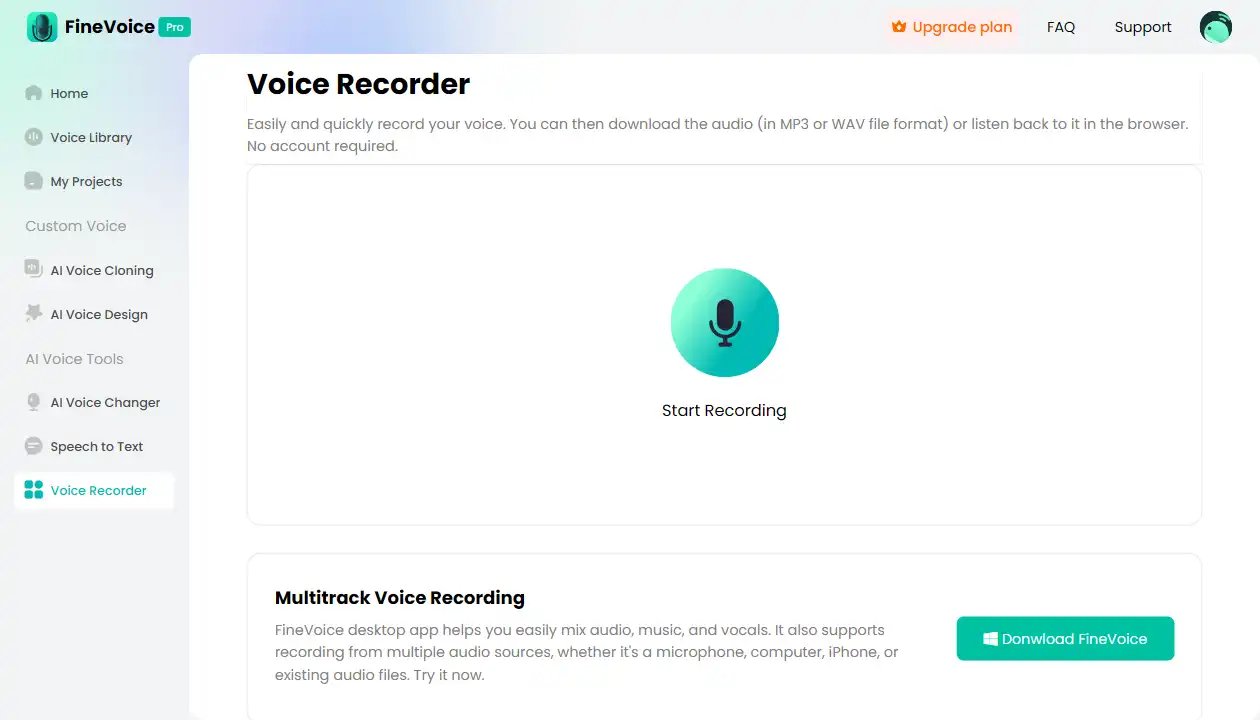
Follow the below steps to record your voice
Step 1: Click Record
- Start Recording: In the FineVoice interface, click the “Start Recording” button to start recording your voice.
- Microphone Permission: If the browser hasn’t authorized microphone access, a prompt will appear. Click ‘Allow’ to grant access to your microphone.
- Recording Process: During recording, the interface will display the recording time to help you monitor the duration.
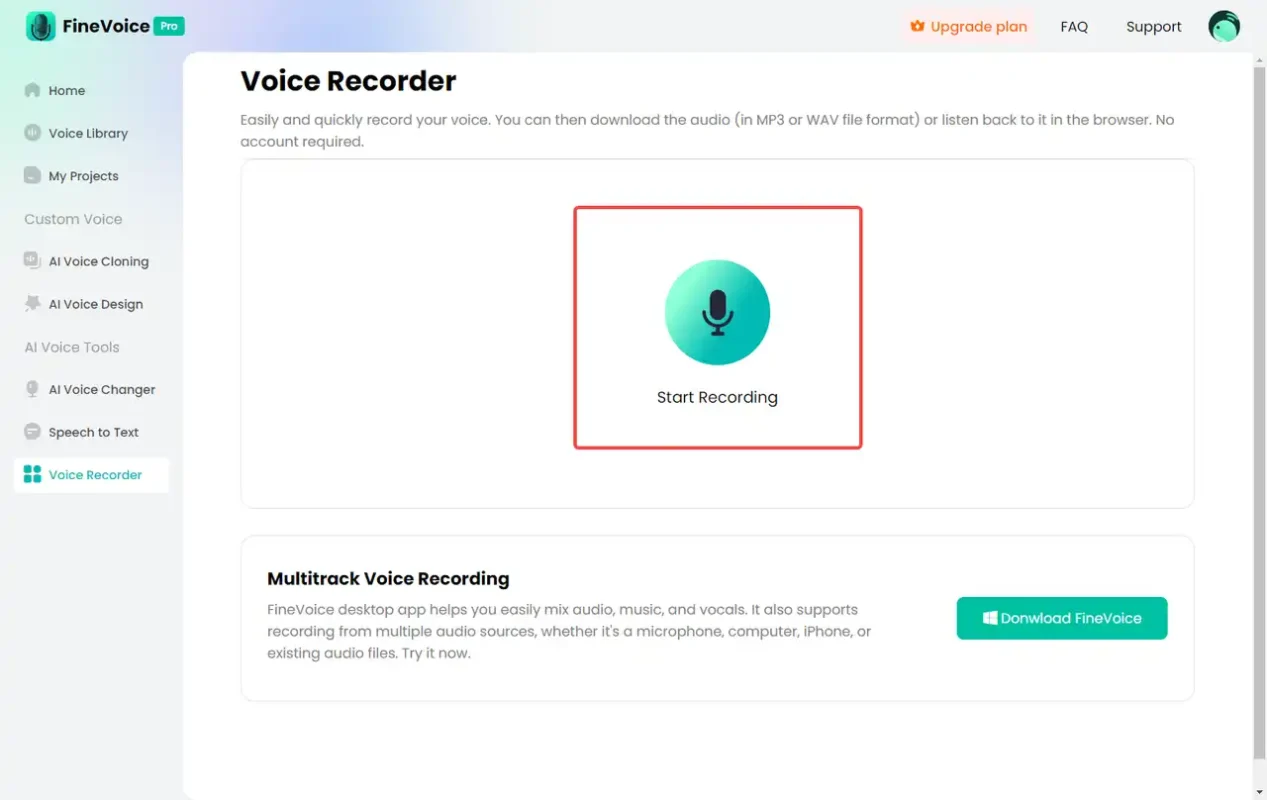
Step 2: Click Stop
- Stop Recording: Once recording is complete, click the “Stop” button to end the recording.
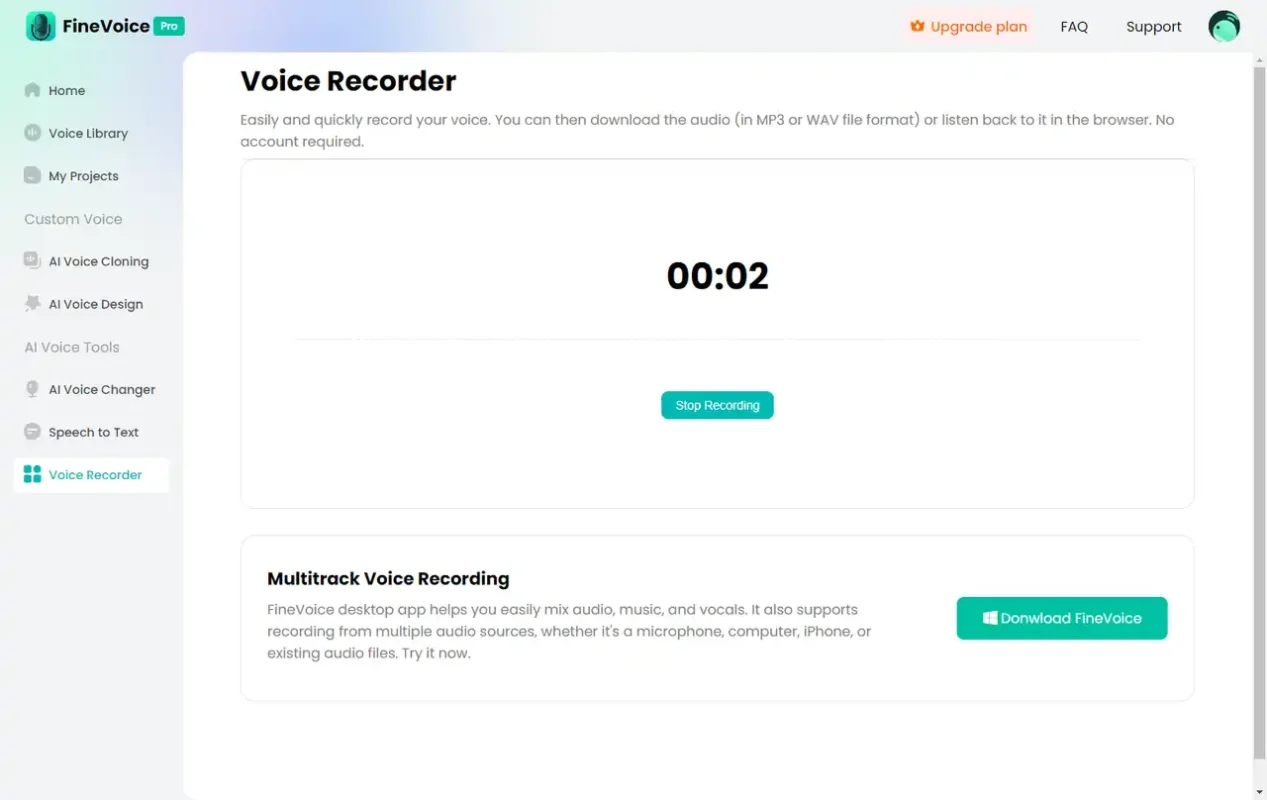
Step 3: Playback Check
- Play Recording: Click the “Play” button to check if the recorded audio meets your requirements.
- Re-record: If there are issues with the recording, click the “Reset” button to start recording again.
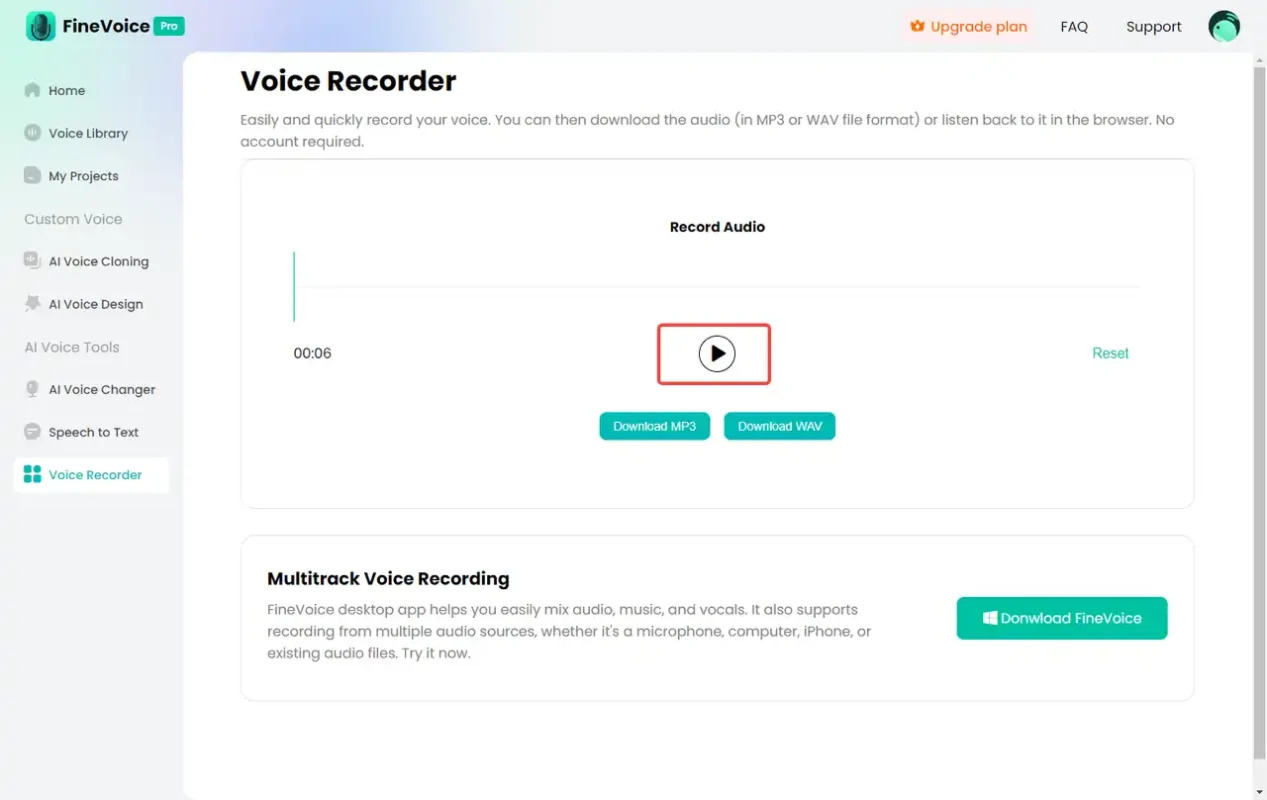
Step 4: Download Audio
- Select Download Format: If the recording is satisfactory, click the “Download” button and select the format. Currently supports MP3 and WAV formats.
- Download Audio File: After selecting the format, click the “Download” button to save the audio file to your local computer.

Practical Application Scenarios
FineVoice’s Online Voice Recorder feature is suitable for various scenarios requiring online recording, such as:
- Voice Memos: Record voice memos anytime to conveniently capture important information.
- Voice Notes: Record voice notes for study or work, making it easy to review later.
- Creative Recordings: Record creative audio content for projects or personal creations.
Conclusion
FineVoice’s Online Voice Recorder feature helps users easily record voice online and save audio files through clicking record, stop, playback check, and download. Whether for voice memos, voice notes, or creative recordings, this feature can meet your needs. We hope this guide helps you better use FineVoice’s Online Voice Recorder feature to enhance your work efficiency and recording quality.
Can't find the answer to your question?
Contact us and we’ll get back to you as soon as we can.