FineVoice AI Voice Design Guide
FineVoice’s AI Voice Design feature allows users to design and generate personalized voice models by adjusting multiple parameters. This feature enables you to create unique voices and apply them to voiceovers. This guide will detail how to use FineVoice’s AI Voice Design feature.
Overview
FineVoice’s AI Voice Design feature allows you to design and generate personalized voice models through the following steps: select design parameters → click generate → preview and adjust → use the model.
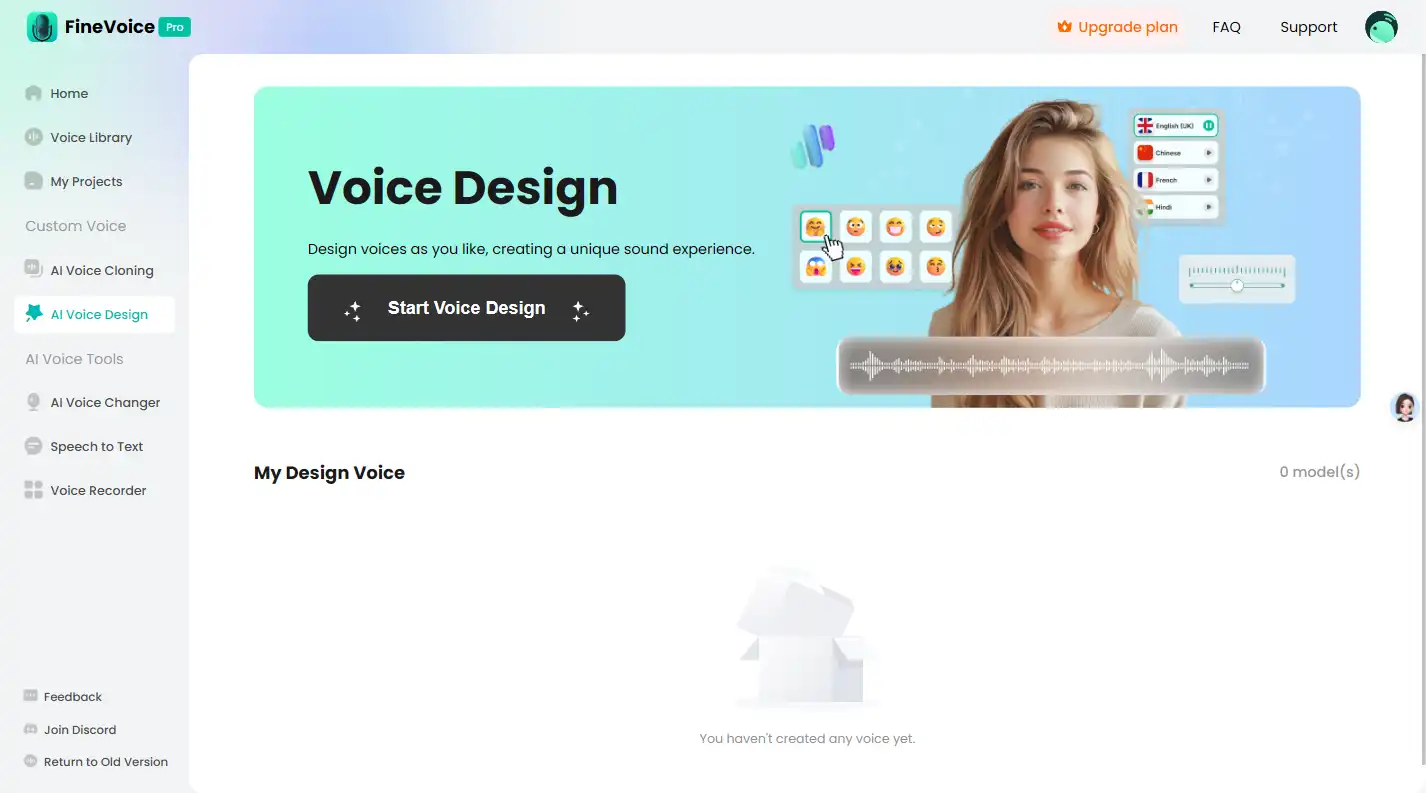
Follow the Steps Below to Design a Voice
Step 1: Select Design Parameters
In the FineVoice interface, click on “AI Voice Design”. Click the “Start Voice Design” button, you will see various voice design parameter options:
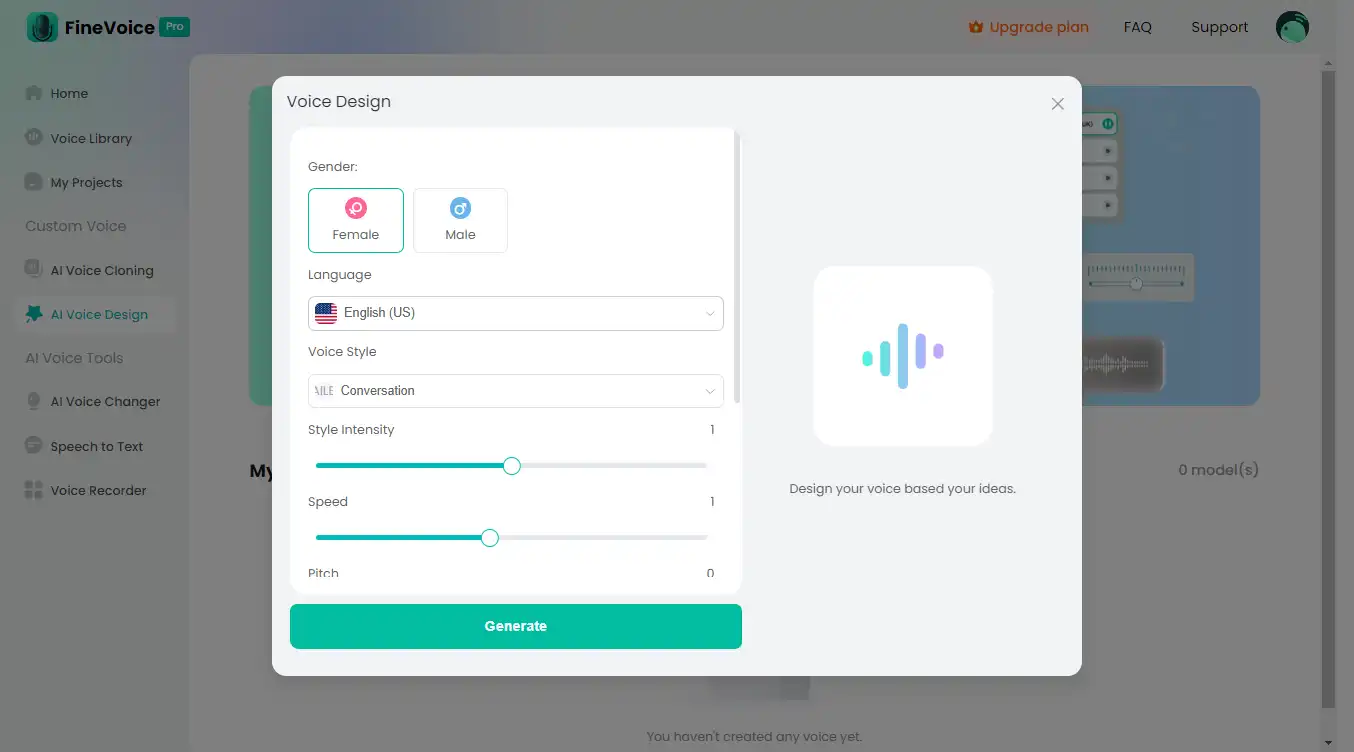
Gender Selection:
- Choose the desired voice gender (e.g., male, female).
Language Selection:
- Select the desired language.
Voice Style Selection and Intensity Adjustment:
- Choose a voice style (e.g., Chat, Customer Service, Narration Professional).
- Use the slider to adjust the intensity of the style for fine-tuning the voice expression.
Voice Effects Selection:
- Choose additional voice effects (e.g., echo, robot, hall).
Speed Adjustment:
- Use the slider to adjust the speaking speed.
Pitch Adjustment:
- Adjust the pitch slider to change the voice’s pitch.
Input Text:
- Enter the text you want to hear and generate an audio sample.
Step 2: Click Generate
Generate Voice:
- After adjusting all the parameters, click the “Generate” button. The system will start processing and generate the voice model.
Wait a Few Seconds:
- Usually, the system completes the voice generation within a few seconds.

Step 3: Preview, Adjust and Save
Preview Generated Voice:
- Click the “Preview” button to listen to the generated voice.
Adjust Parameters Again:
- If you are not satisfied with the generated voice, you can go back to adjust the parameters and click the “Generate” button again until you are satisfied.
Save AI Voice:
- If you are happy with the result, click on “Save AI Voice” for future use.
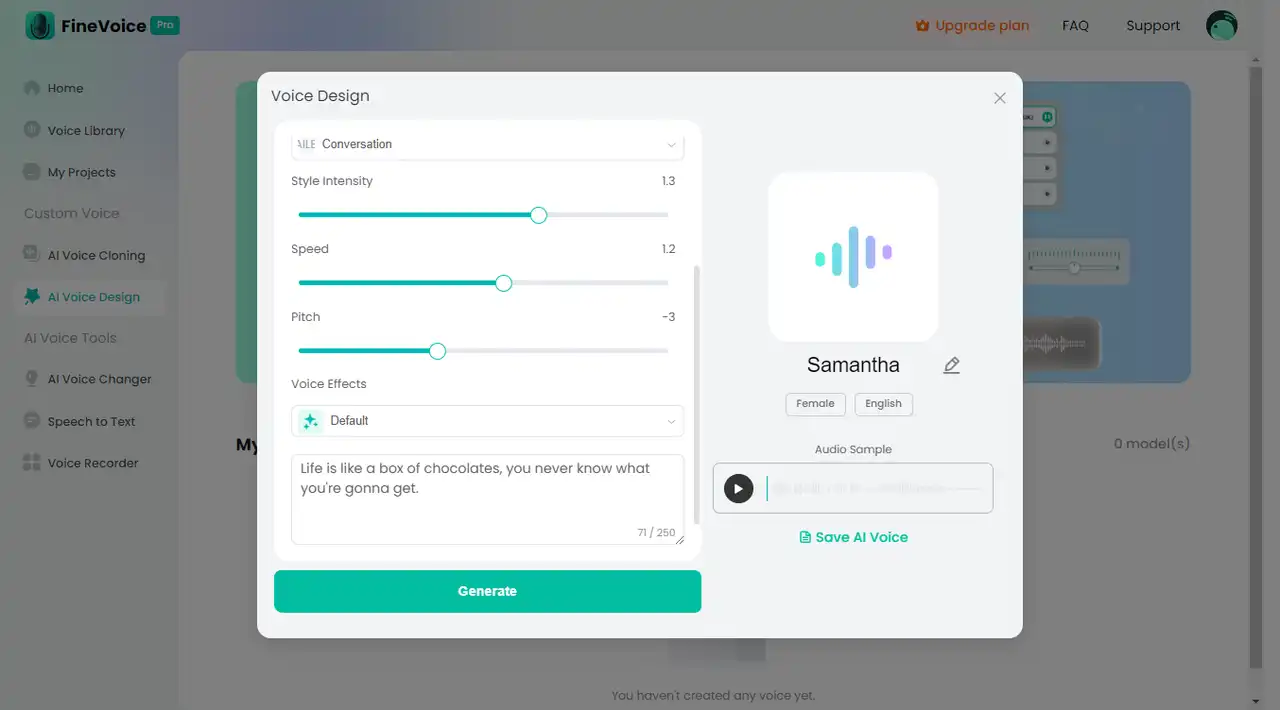
Step 4: Use the Model
Select Model:
- In the AI Voice Design interface, select the voice model you have designed.
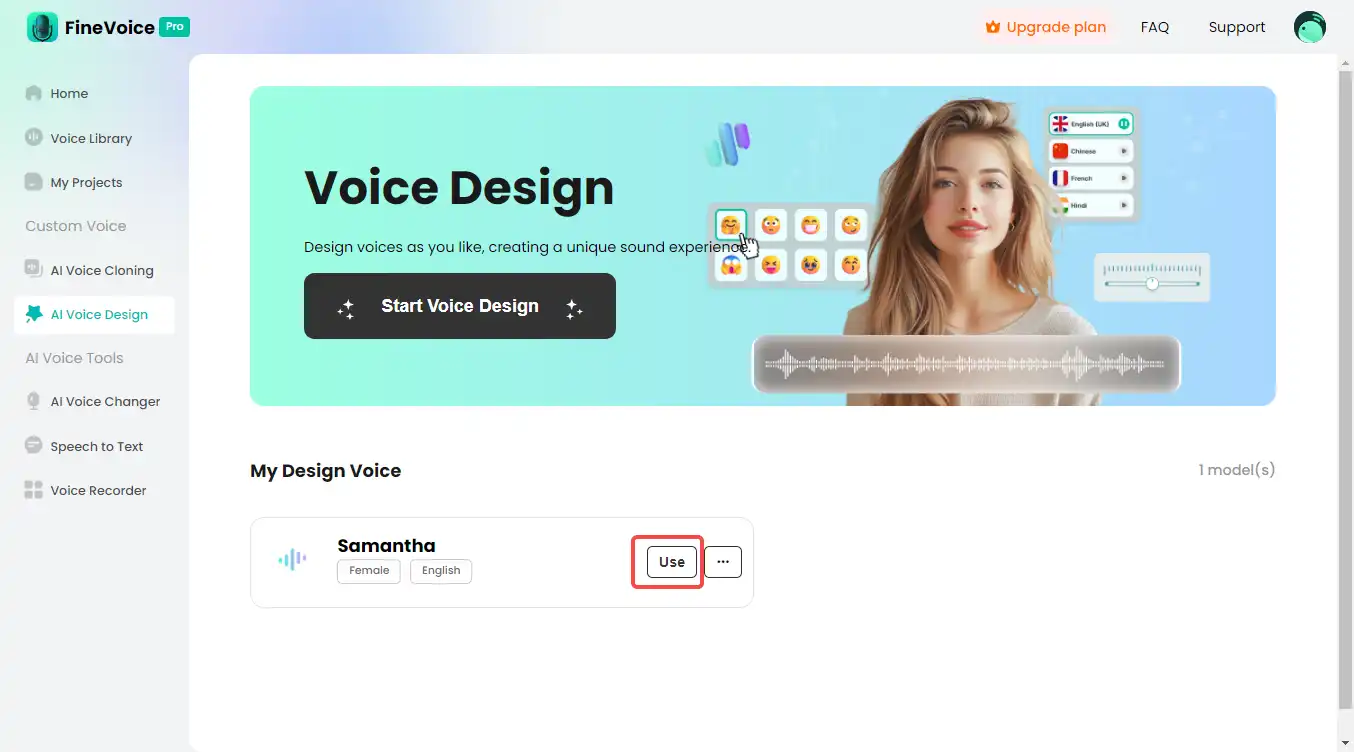
Apply Model:
- Voiceovers: Choose Quick, Advanced, or Multiple voiceovers and use your designed voice model to generate voice.
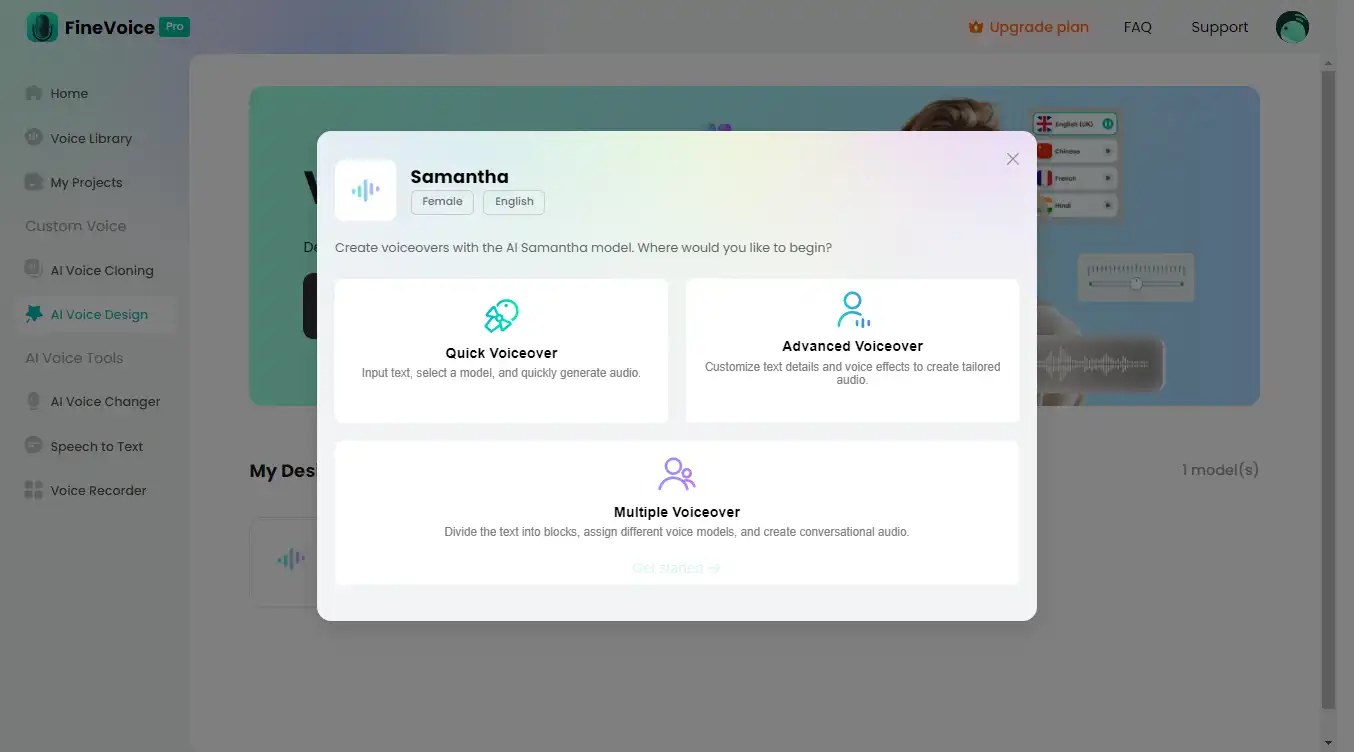
Practical Applications
FineVoice’s AI Voice Design feature is suitable for various voice application scenarios, such as:
- Creative Projects: Create unique voices for videos, animations, and other projects to enhance creative expression.
- Educational Content: Design clear, friendly voices for educational videos or courses to improve learning effectiveness.
- Personalized Advertising: Design unique voices for advertising voiceovers to increase ad appeal.
Conclusion
FineVoice’s AI Voice Design feature helps users design personalized voice models by adjusting multiple parameters and quickly generating the desired voices. Whether for brand customization or creative applications, this feature can meet your needs. We hope this guide helps you better use FineVoice’s AI Voice Design feature to enhance your work efficiency and the quality of your projects.
Can't find the answer to your question?
Contact us and we’ll get back to you as soon as we can.