FineVoice Registration and Login Guide
FineVoice is a web-based AI voiceover generator that allows you to register and log in via multiple methods, including Google, Apple, and email. This article will provide a detailed guide on how to register and log in to the FineVoice platform.
Step 1: Visit the FineVoice Website
First, open your browser and visit the FineVoice website. You will see the welcome screen on the homepage, where you can find the “Login” button in the top right corner. Alternatively, you can directly access the FineVoice:
Step 2: Choose Registration or Login Method
Click the “Login” button in the top right corner, and you will be directed to the login page. Here, you can choose from the following methods to register or log in:
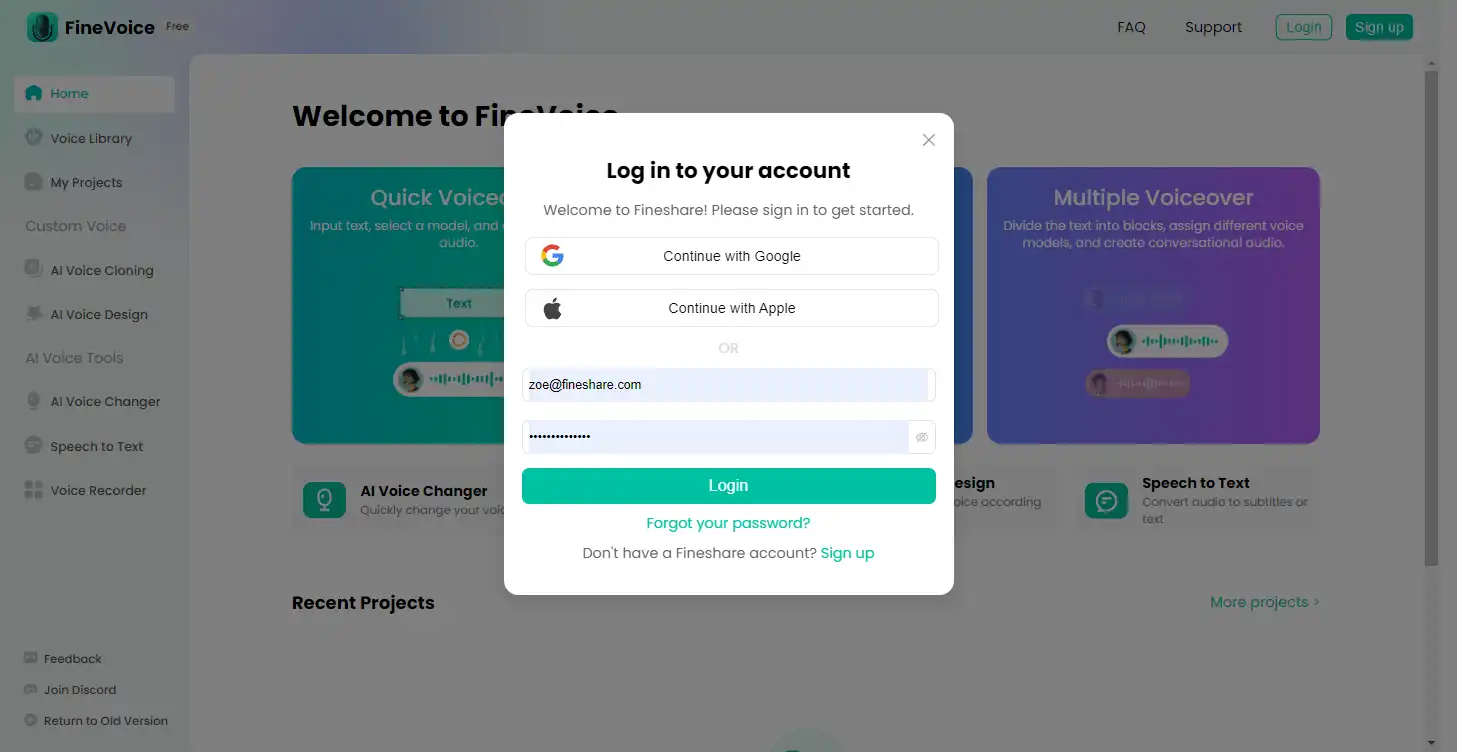
1. Register/Login with Google Account
- Click “Login with Google”: On the login page, click the “Login with Google” button. The system will redirect you to the Google login page.
- Enter Google Account Information: Enter your Google account email and password, then click “Next”. If you are already logged into your Google account, the system will directly request authorization for FineVoice to access your Google account information.
- Authorize and Log In: Click “Allow” to authorize FineVoice to access your Google account information. The system will automatically redirect you back to FineVoice and complete the login process.
2. Register/Login with Apple Account
- Click “Login with Apple”: On the login page, click the “Login with Apple” button. The system will redirect you to the Apple ID login page.
- Enter Apple ID Information: Enter your Apple ID and password, then click “Continue”. If you are already logged into your Apple ID, the system will directly request authorization for FineVoice to access your Apple account information.
- Authorize and Log In: Click “Allow” to authorize FineVoice to access your Apple ID information. The system will automatically redirect you back to FineVoice and complete the login process.
3. Register/Login with Email
- Click “Email Registration”: On the login page, click the “Email Registration” button.
- Fill in Registration Information: In the registration form, enter your email address, set a password, and fill in other required information (such as a username). Confirm your password and click the “Register” button.
- Verify Email: The system will send a verification email to your registered email address. Open your email, find the verification email from FineVoice, and click the verification link in the email to complete the registration.
- Log In to Account: Return to the FineVoice login page, enter your email address and password, and click the “Login” button to complete the login process.
Frequently Asked Questions
1. Forgot Password
- Click “Forgot Password”: On the login page, click the “Forgot Password” link. Alternatively, visit Reset Password: https://account.fineshare.com/forgot
- Enter Registered Email: In the pop-up dialog box, enter the email address you used to register and click “Submit”.
- Check Email: The system will send a password reset email to your email address.
- Reset Password: Open your email, find the password reset email, and click the link in the email. Follow the instructions to set a new password and complete the reset process.
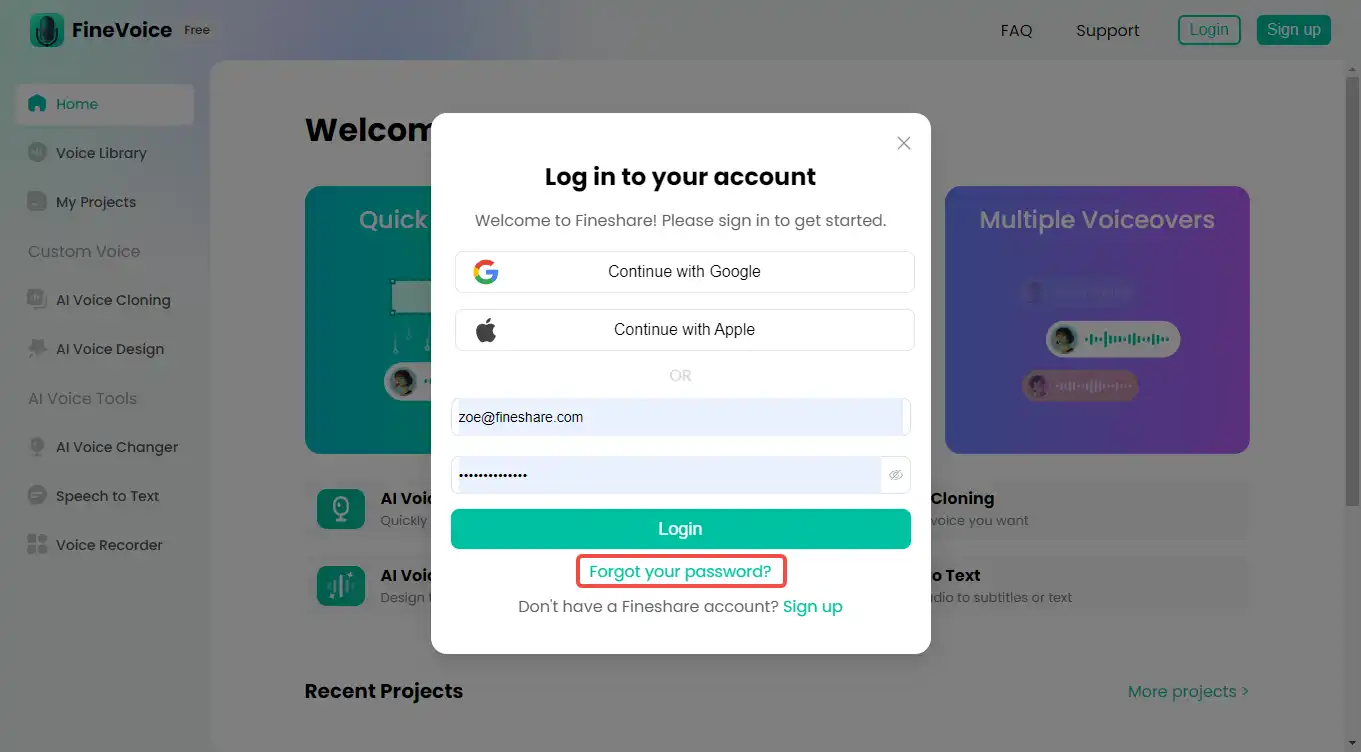
2. Login Failure
- Check Network Connection: Ensure your device is connected to the internet.
- Check Account Information: Confirm that you have entered the correct email address and password.
- Clear Browser Cache: Sometimes, browser cache may cause login issues. Try clearing your cache and logging in again.
If you still cannot resolve the problem, please contact the FineVoice customer support team([email protected]) or join our Discord community for assistance.
Can't find the answer to your question?
Contact us and we’ll get back to you as soon as we can.