FineVoice Quota Usage Check and Subscription Upgrade Guide
FineVoice offers various subscription plans to meet different user needs. Users can check their current subscription status and remaining usage quotas at any time, and upgrade their subscription plan as necessary. This guide will detail how to check FineVoice quota usage and upgrade your FineVoice subscription.
Overview
Through the following steps, users can view their current subscription status and choose to upgrade their subscription plan: click on the avatar to enter the account center → check remaining quota → upgrade subscription plan.
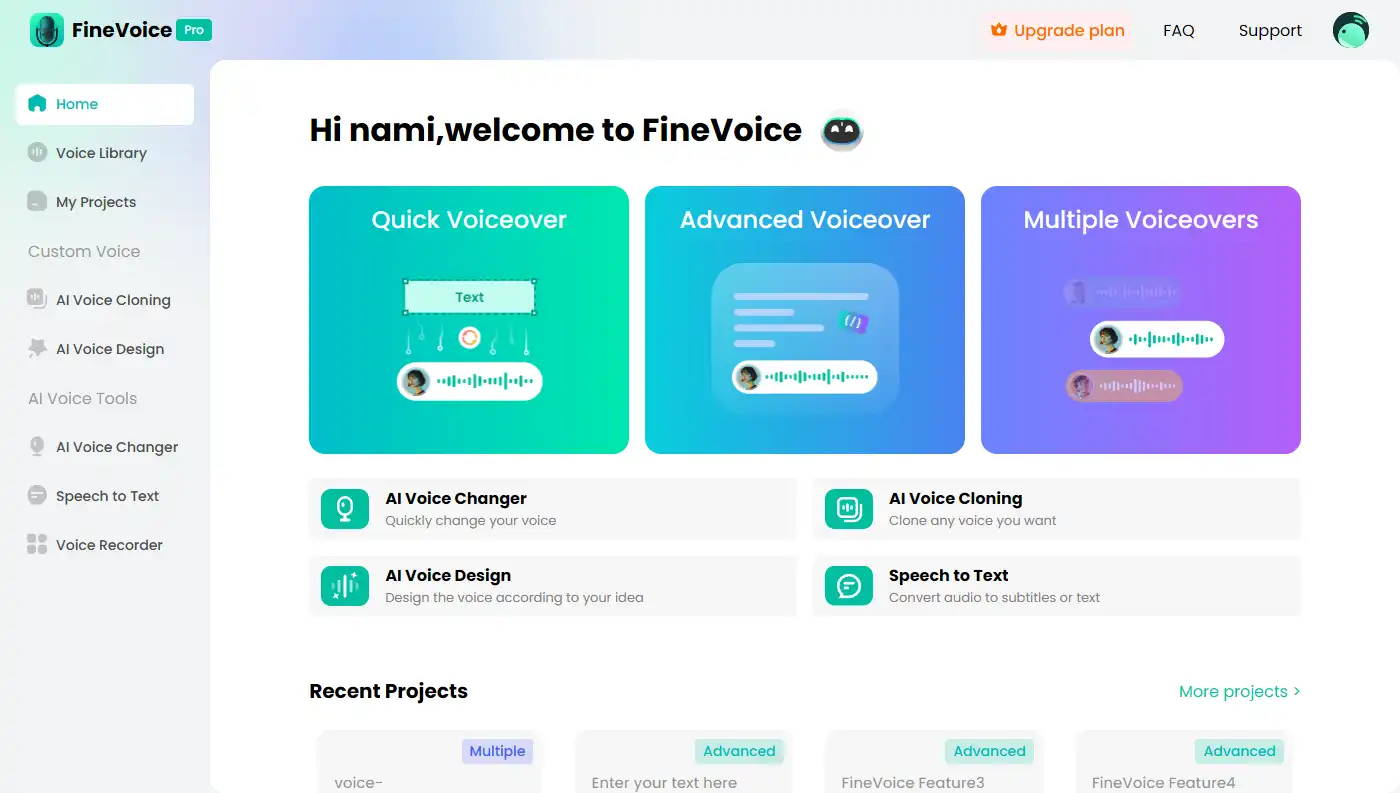
Follow the steps below to check quota usage and upgrade subscription plan
Step 1: Click on the Avatar to Enter the User Center
Access the Account Center:
In the top right corner of the FineVoice interface, click on your avatar.
From the drop-down menu, click on “Account Center.”
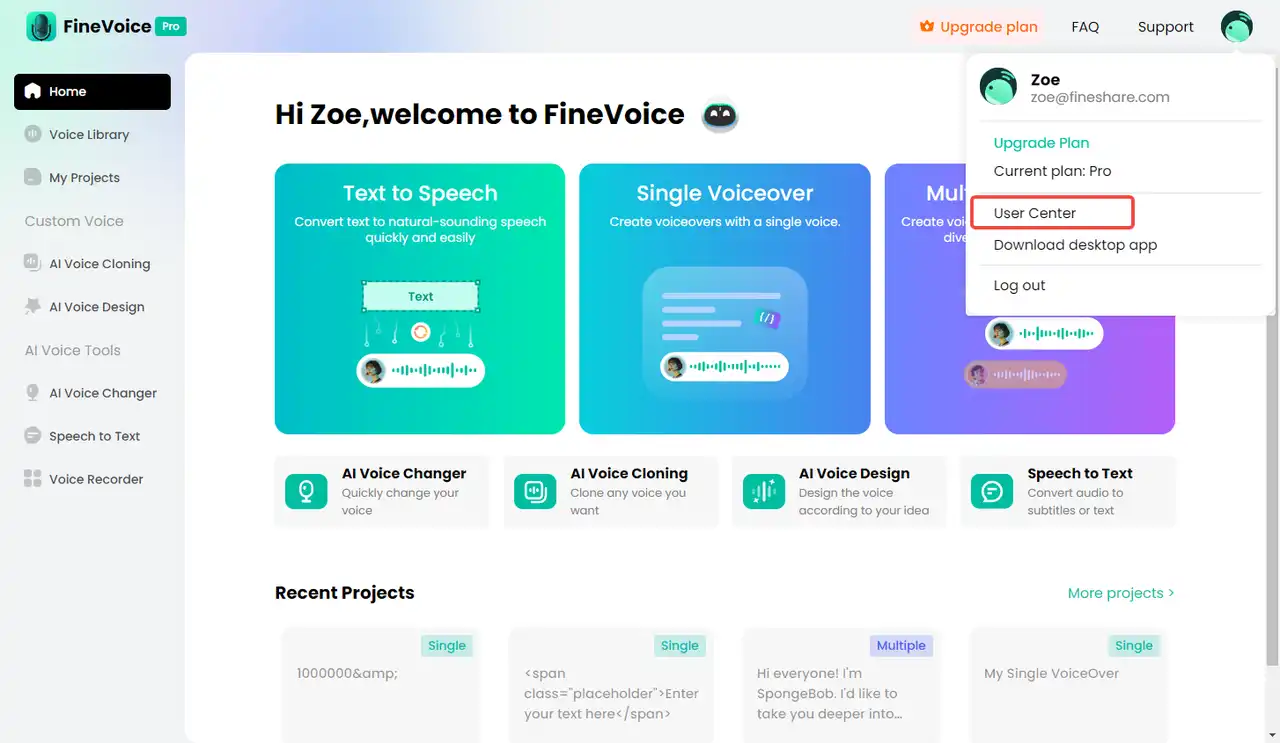
Step 2: Check Remaining Quotas
View Remaining Minutes and Quota:
In the user center, you can visually check the quota usage for various services:
- Quick Voiceover: Displays remaining TTS minutes.
- AI Voice Changer: Displays remaining voice change duration.
- AI Voice Cloning: Displays remaining voice clones.
- Speech-to-Text (STT): Displays remaining STT minutes.
This information helps you understand the current quota usage and remaining benefits of your subscription.
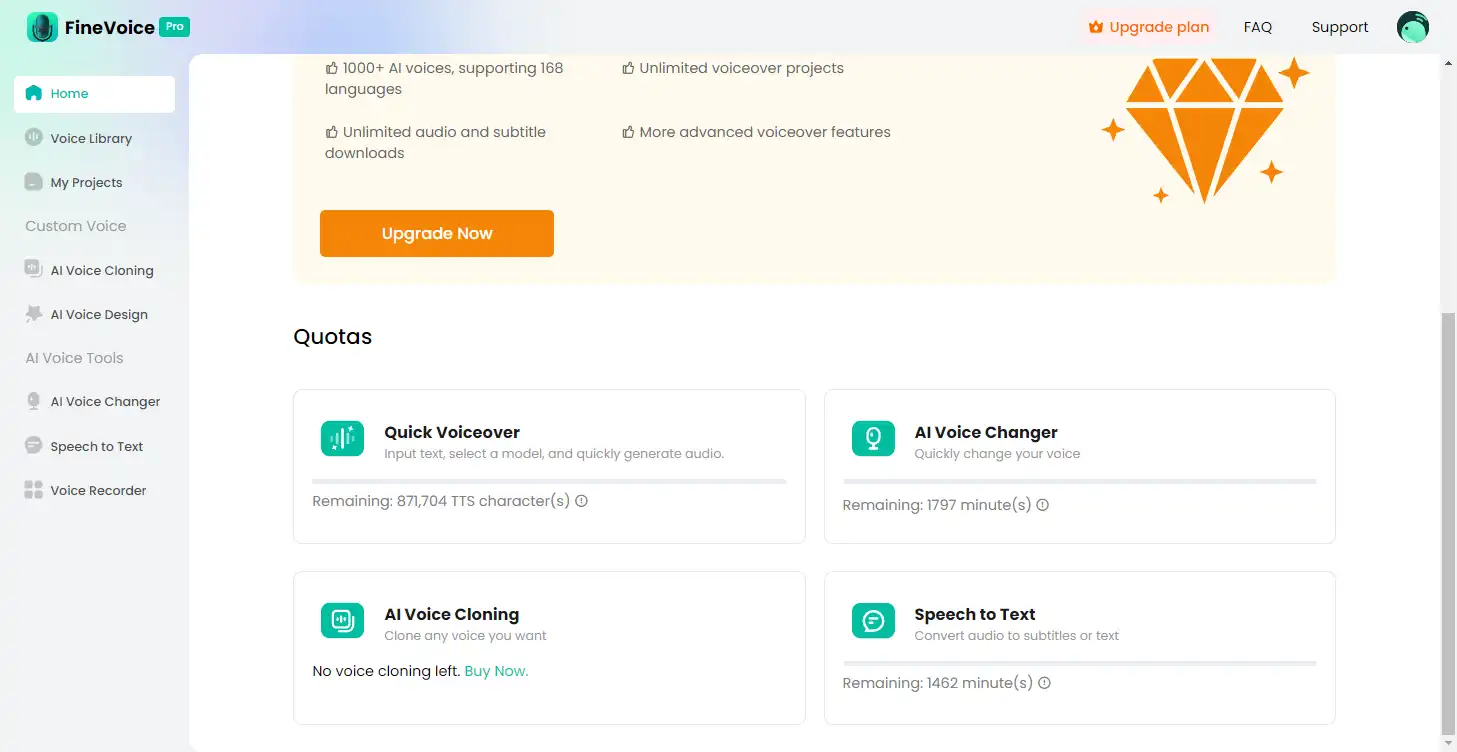
Step 3: Upgrade Subscription Plan
Three Ways to Navigate to the Subscription Page:
Way 1. Upgrade in the User Center: Click the “Upgrade Now” button on the banner in the user center.
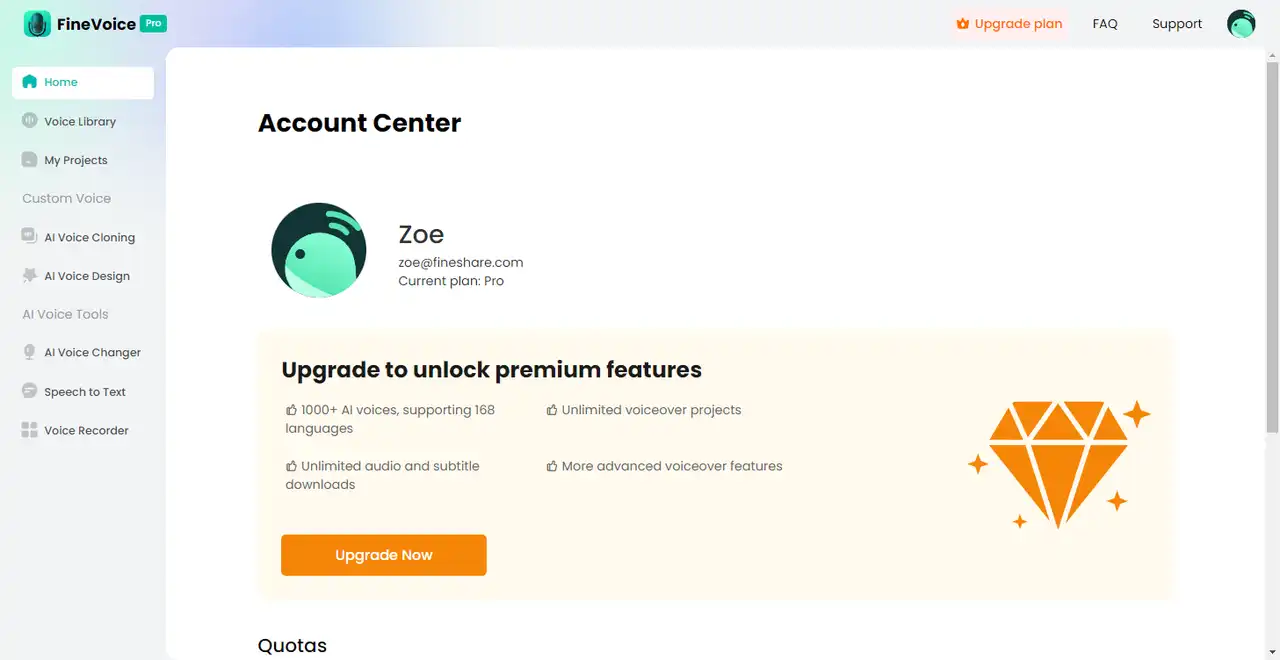
Way 2. Upgrade via the Avatar Menu: Click on your avatar in the top right corner, then select “Upgrade Plan” from the drop-down menu.
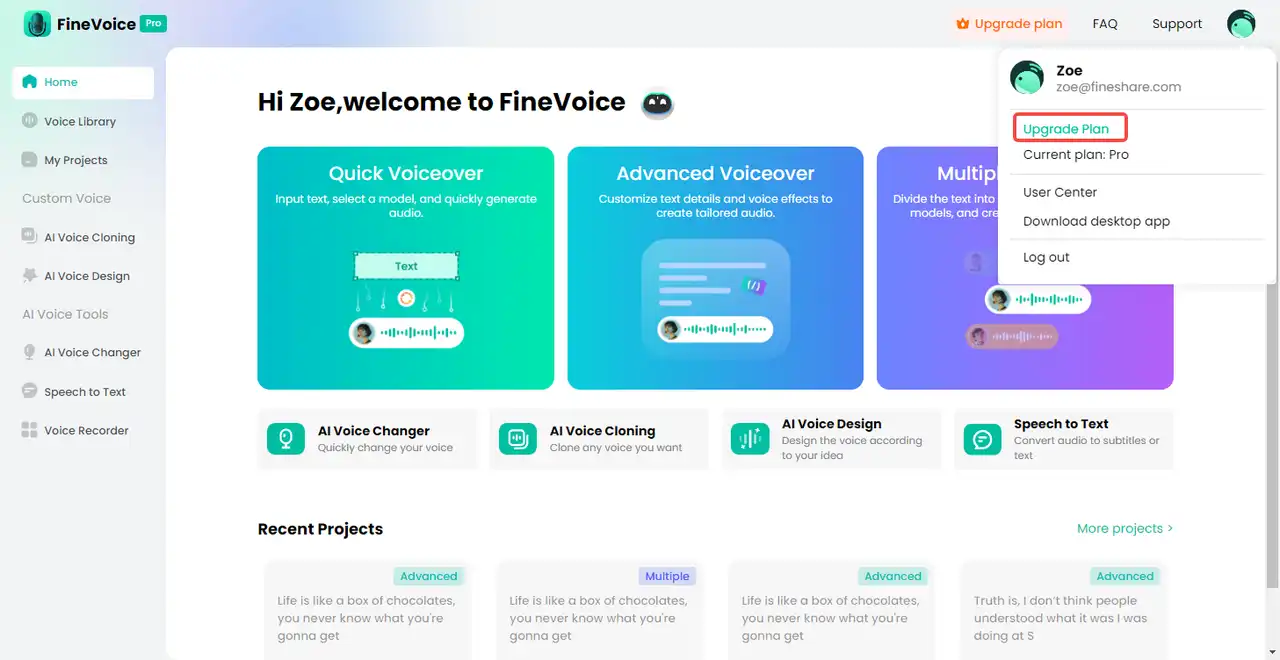
Way 3. Visit the Purchase Page: You can also directly visit the purchase page [https://www.fineshare.com/finevoice/buy.html] to view detailed plans of different packages.
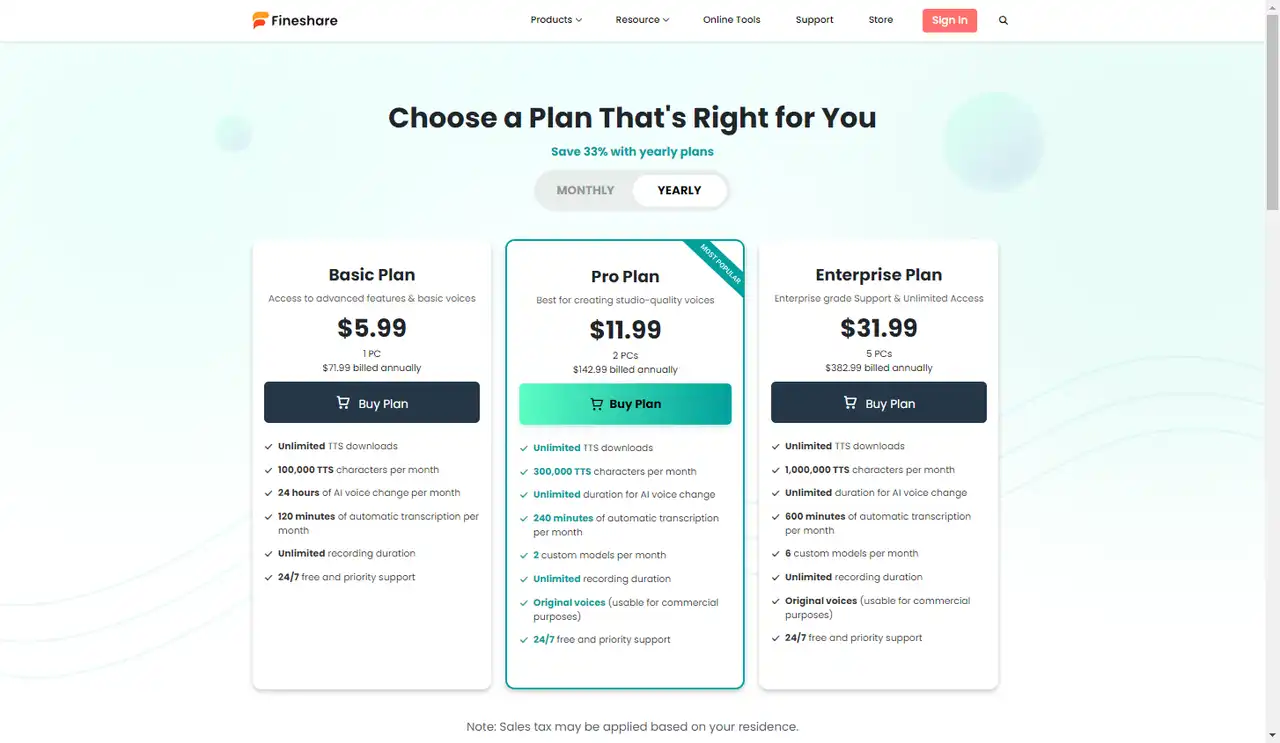
Choose a Suitable Subscription Plan: On the purchase page, review and select the subscription plan that suits your needs, and upgrade your subscription accordingly.
Practical Applications
FineVoice’s subscription viewing and upgrade feature is suitable for various user needs, such as:
- Frequent Users: Regularly check remaining usage quotas to ensure the subscription plan meets their needs, and upgrade promptly to gain more usage rights.
- New Users: When first using FineVoice, choose a suitable subscription plan to fully utilize its multiple features.
- Advanced Users: Users needing more advanced features and larger usage quotas can choose advanced subscription plans based on their actual needs.
Conclusion
FineVoice provides quota usage checks and subscription upgrade features, helping users keep track of their quota usage and upgrade their subscription plans according to their needs. Through this guide, you can easily check remaining quotas and select the appropriate subscription plan to ensure FineVoice meets all your usage requirements.
Can't find the answer to your question?
Contact us and we’ll get back to you as soon as we can.