FineVoice AI Voice Changer Guide
The FineVoice AI Voice Changer feature allows users to transform their voices by recording or uploading audio files. Whether you want to change your voice to male, female, or other specific styles, FineVoice can meet your needs. This guide will detail how to use FineVoice’s AI Voice Changer feature.
Overview
FineVoice’s AI Voice Changer feature transforms voices through the following steps: input audio → select a voice model → adjust parameters and convert → wait and download.
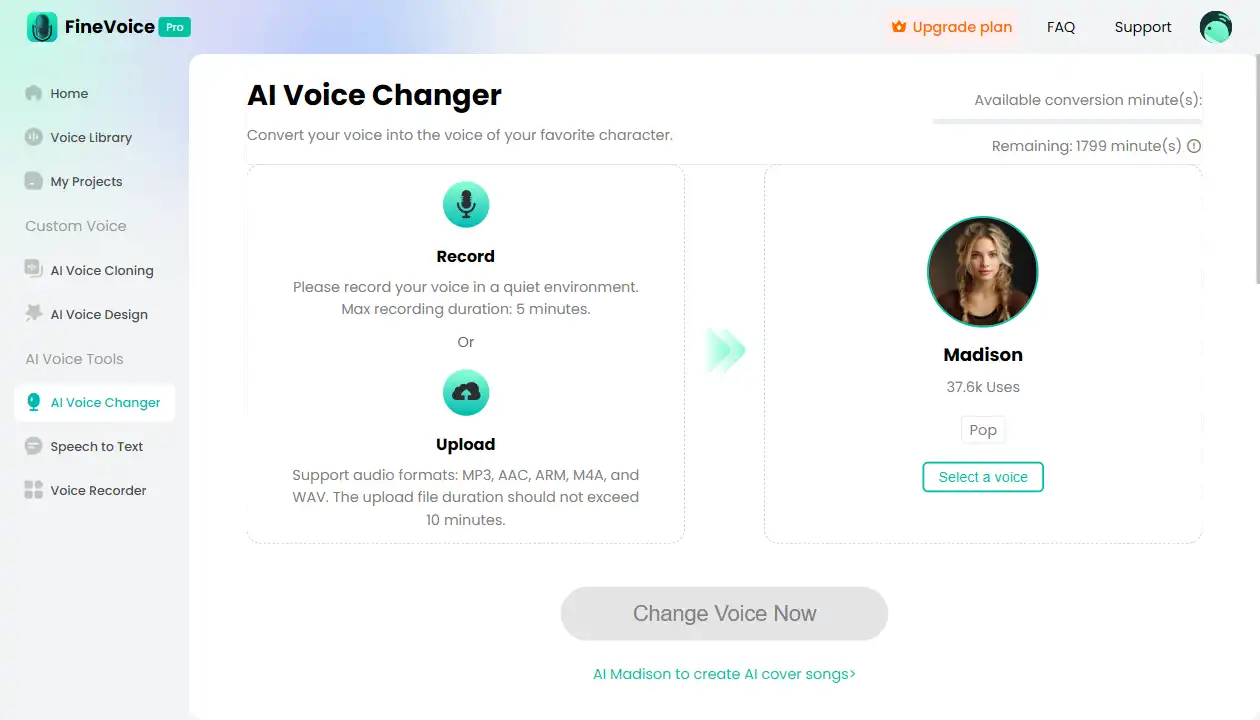
Follow the below steps to change voice
Step 1: Input Audio
FineVoice supports two methods for audio input:
1. Direct Recording:
- Recording Environment: Record your voice in a quiet environment to ensure high recording quality.
- Recording Duration: The maximum recording duration is 5 minutes.
- Browser Authorization: Authorize the browser to allow recording before starting.
- Start Recording: Click the “Record” button to start recording your voice.
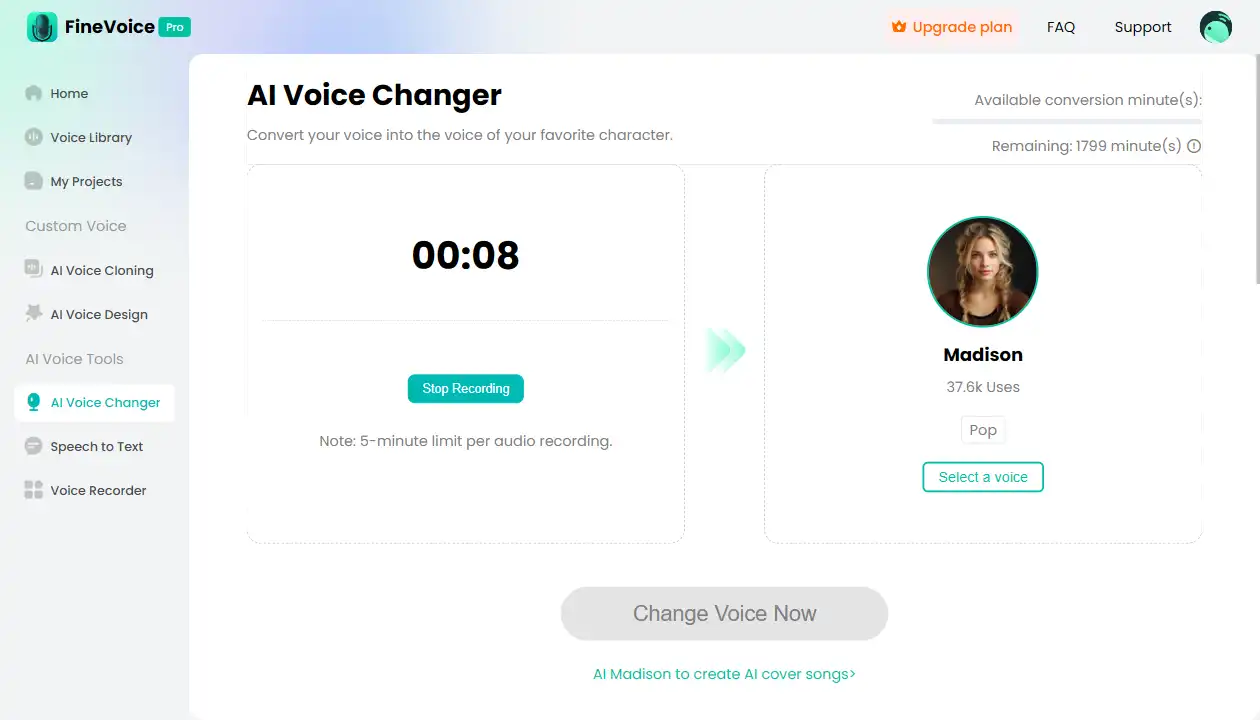
2. Upload Audio File:
- Supported Formats: MP3, AAC, ARM, M4A, WAV.
- File Duration: The uploaded file should not exceed 10 minutes in length.
- Upload File: Click the “Upload Audio” button to select and upload your audio file.
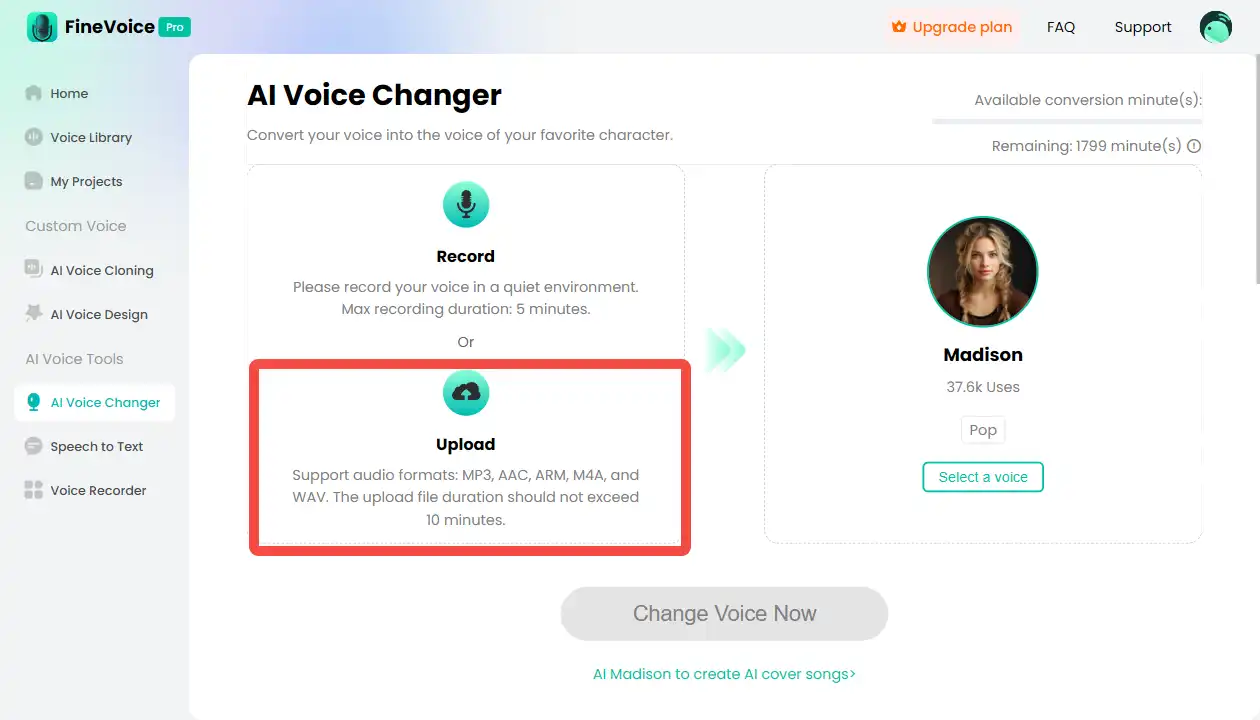
Step 2: Select a Voice Model
- Browse Models: FineVoice offers over 500 commercial models and 1000 community models for you to choose from.
- Preview: Click the model’s avatar button to listen to the voice and select the one that suits your needs.
- Select Model: Click the “Use model’s name” to select your preferred voice model.
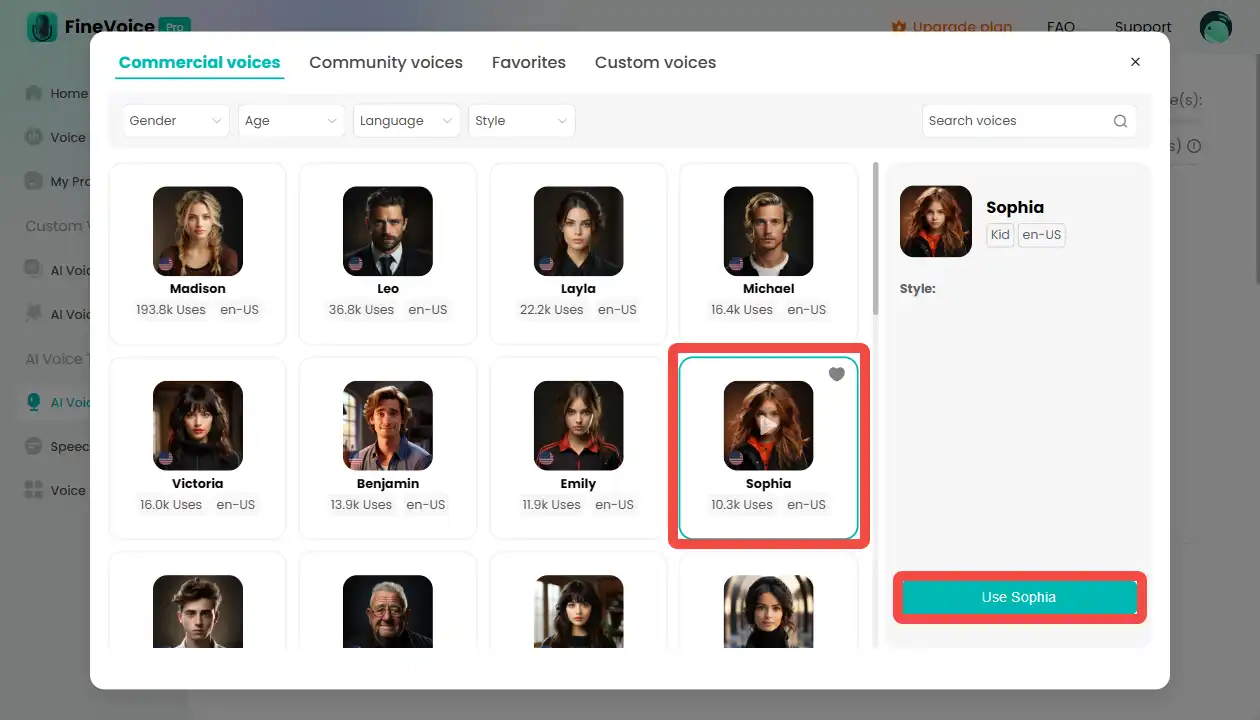
Step 3: Adjust Parameters and Convert
- Adjust Pitch (Optional): Adjust the pitch as needed. To sound like a female, increase the pitch; to sound like a male, decrease it.
- Select Conversion Quality (Optional): The default is standard mode. You can select the conversion quality based on your needs. Higher quality requires more processing time.
- Click Convert: After adjusting the parameters, click the “Change Voice Now” button to convert the audio file.
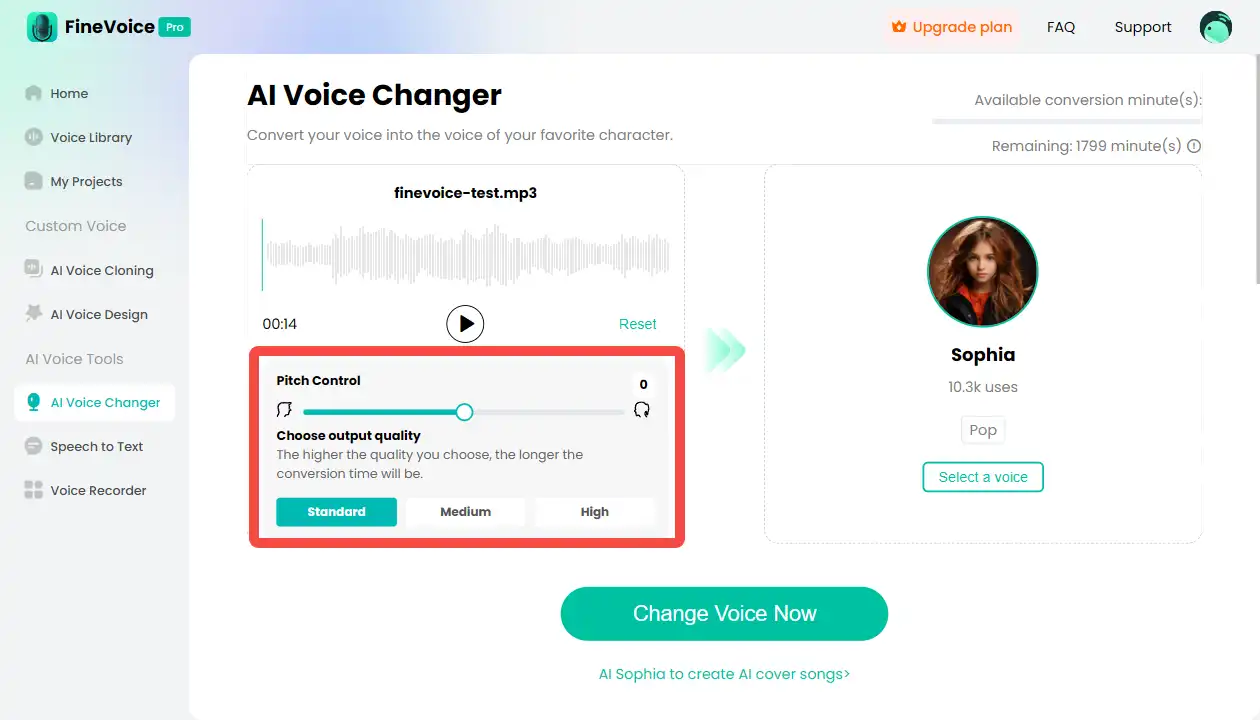
Step 4: Wait and Download
- Wait for Conversion: The conversion time depends on the audio length and conversion quality, typically ranging from a few seconds to a few minutes.
- Play and Download: Once the conversion is complete, you can play the transformed audio for a preview. If satisfied, click the “Download” button to save the transformed audio file to your local computer.
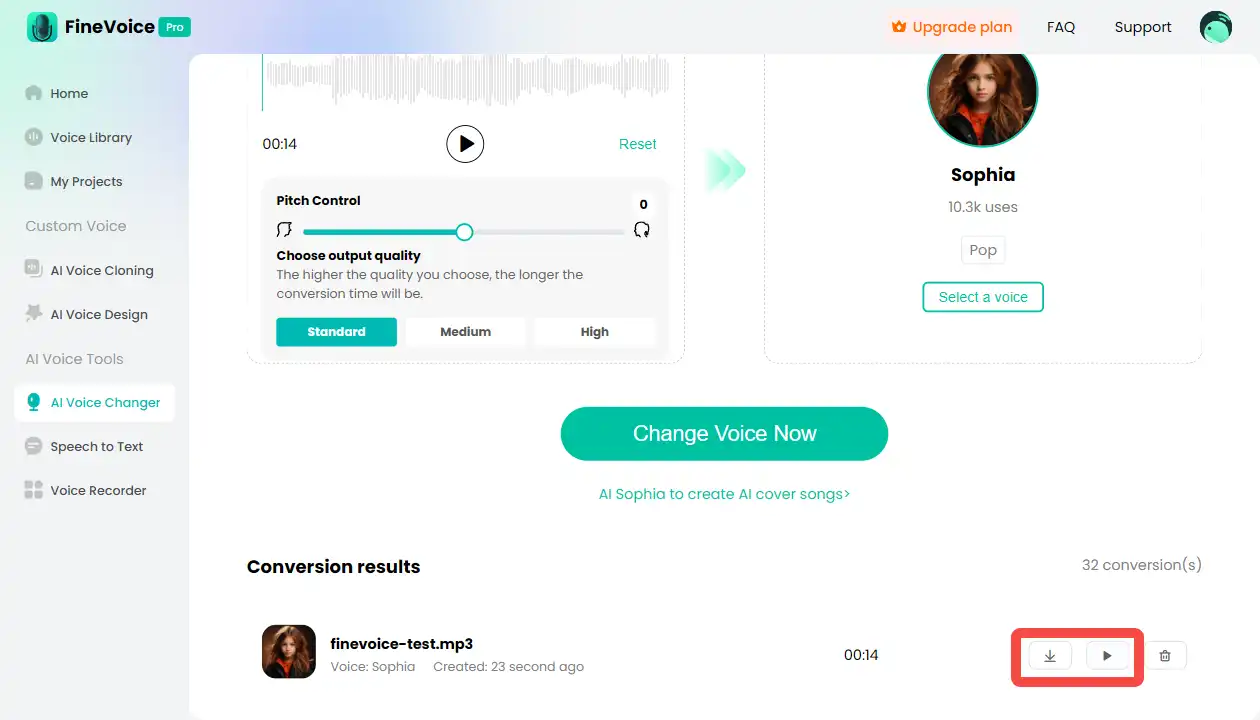
Practical Applications
FineVoice’s AI Voice Changer feature is suitable for various scenarios that require voice transformation, such as:
- Creative Projects: Transform voices for videos, animations, and other projects to enhance their entertainment value.
- Game Voiceover: Create unique voices for game characters to improve the gaming experience.
- Entertainment Activities: Use the voice changer feature at parties or entertainment events to increase interaction and fun.
Conclusion
FineVoice’s AI Voice Changer feature helps users easily transform their voices through recording or uploading audio, selecting voice models, adjusting parameters, and converting. Whether for creative projects or entertainment activities, this feature can meet your needs. We hope this guide helps you better use FineVoice’s AI Voice Changer feature to enhance your work efficiency and the quality of your projects.
Can't find the answer to your question?
Contact us and we’ll get back to you as soon as we can.