How to Trim Audio
Step 1. Open FineCut and select the Trim option on the main screen.
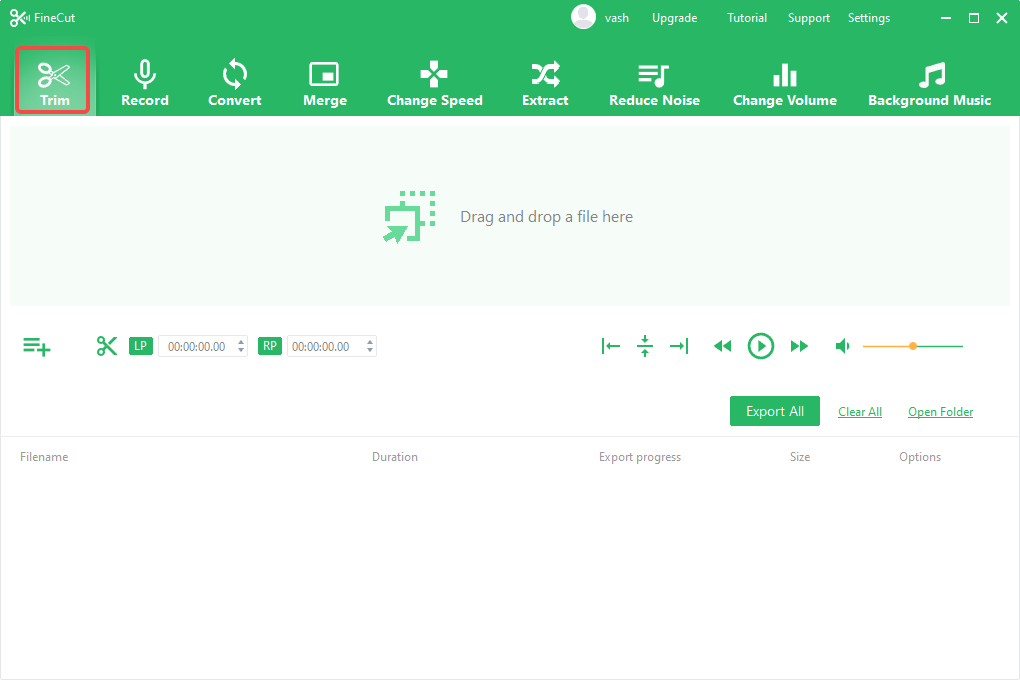
Step 2. Upload your audio or video file. If you upload a video, FineCut will automatically convert it to audio and display it on the timeline.
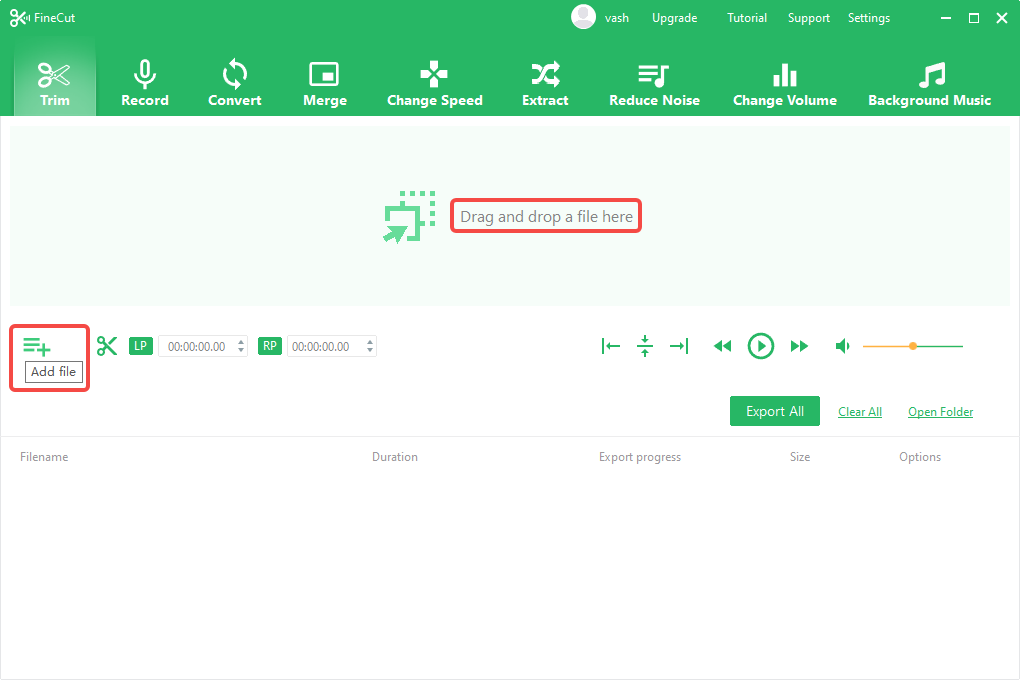
Step 3. Use the sliders to mark the start and end points of the section you want to keep. You can also fine-tune the selection using the adjustment buttons or by entering specific time values.
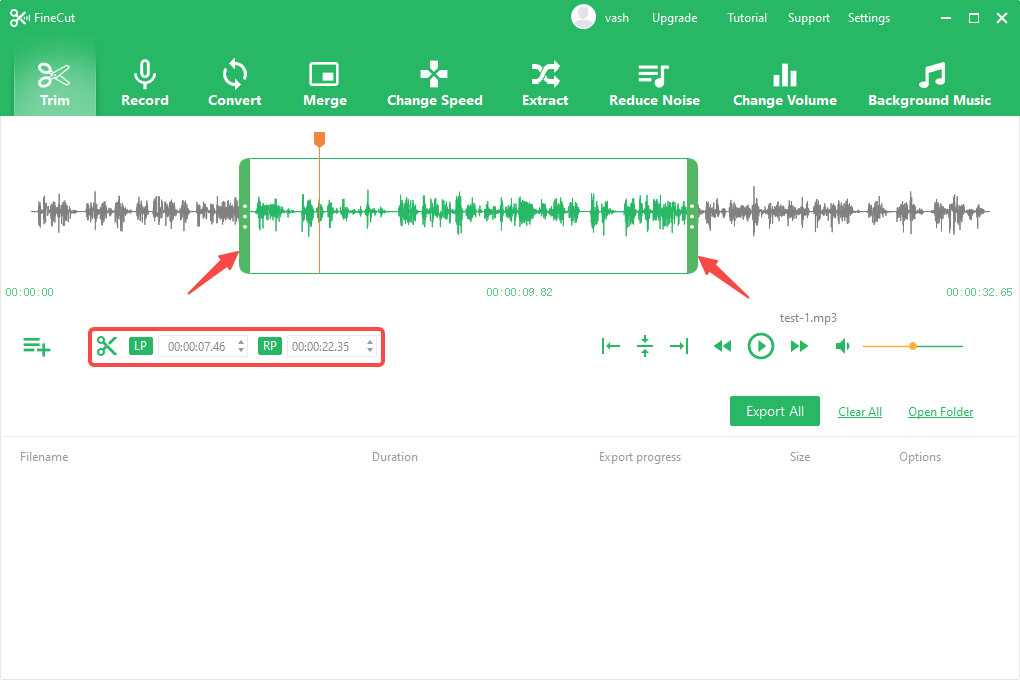
Step 4. Click the Trim icon to process your selected segments, then hit Export All.
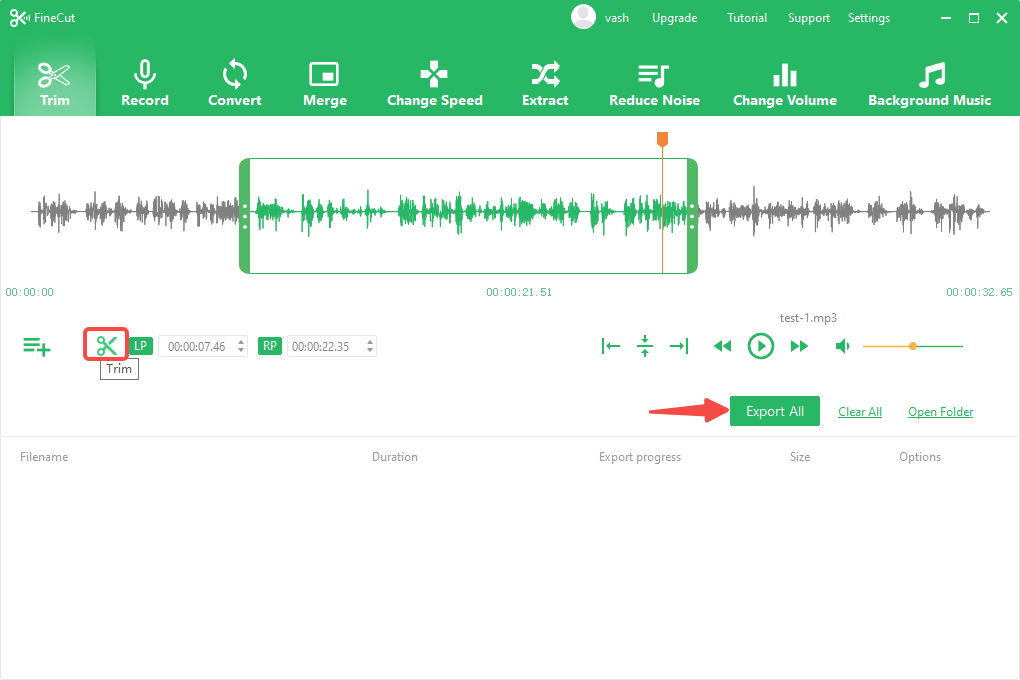
Step 5. Once the export reaches 100%, your trimmed segments will be saved. Click “Open Folder” to locate the files.
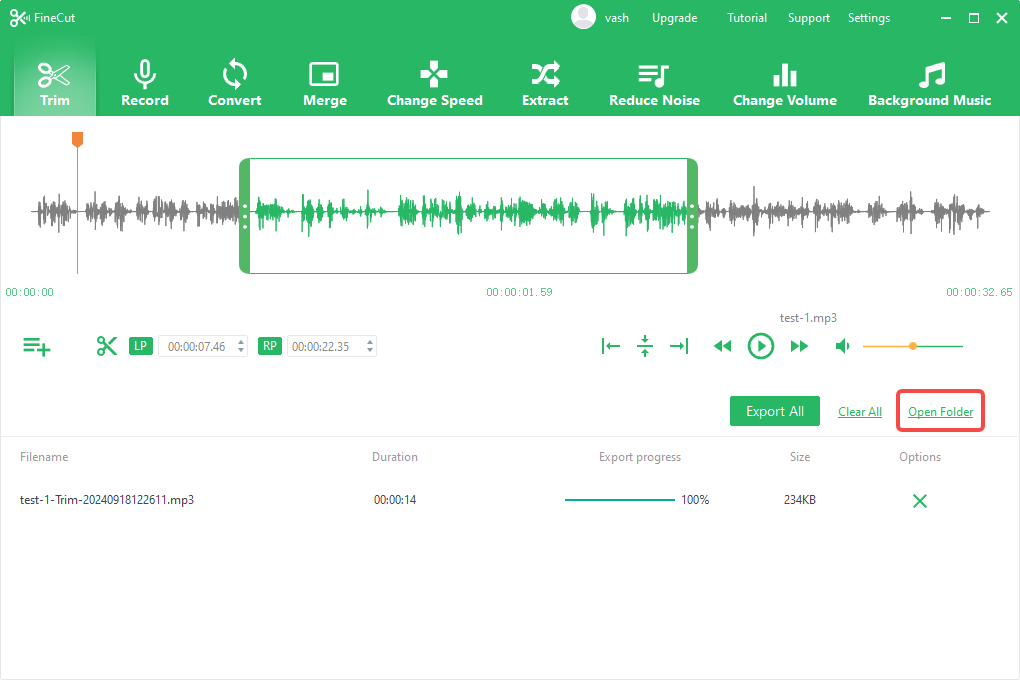
Can't find the answer to your question?
Contact us and we’ll get back to you as soon as we can.