How to Turn Phone into Webcam
If your computer’s built-in camera cannot meet your need for Zoom, Google Meet, or Microsoft Teams, FineCam will be a helpful tool.
FineCam, is easy-to-use webcam software that can use phone as webcam for online meetings, education, or live streaming. Read this article to learn about how to turn iPhone into a webcam via USB or WiFi.
Before that, download and install FineCam on your computer.
Step 1. Launch FineCam on your PC and iPhone after installation. Make sure your iPhone and computer share the same WiFi or you connect your iPhone to your computer with a USB cable.
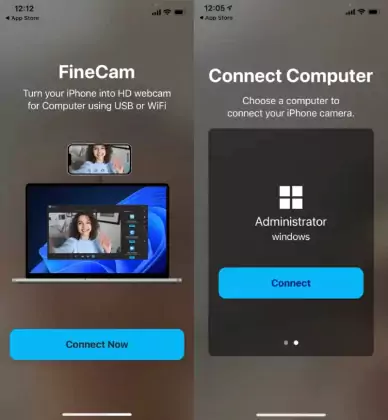
Step 2. Click the + box on the bottom of the FineCam desktop client. Click the three dots at the upper right corner of the grey box. Then click Select phone camera.
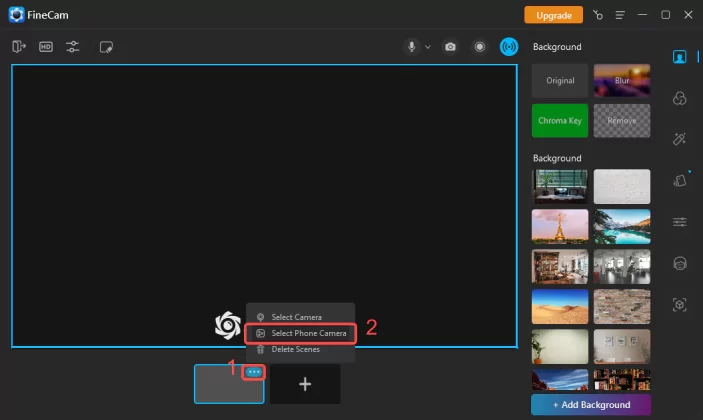
Step 3. All mobile devices available will appear as the picture shows. Select the phone you want to use as the webcam.
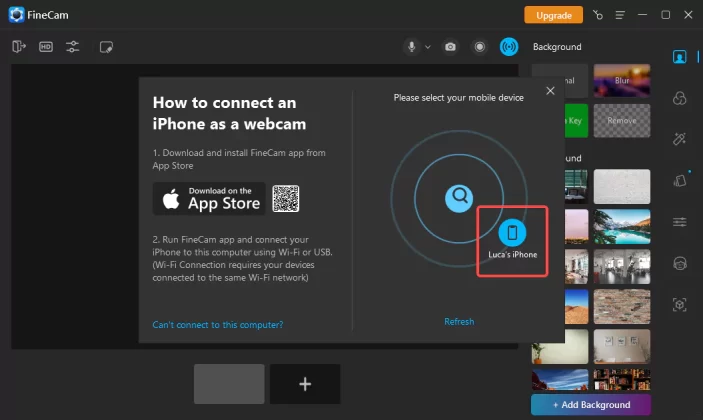
Step 4. Accept the connection request on your iPhone.
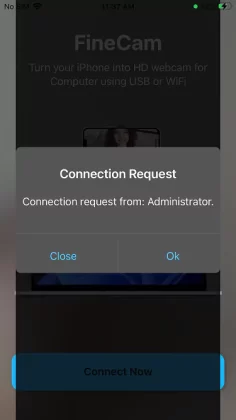
This way you can see the video captured by your phone on your computer. If you want to continue adding other phones as webcam sources, you can repeat steps 2-4.
Can't find the answer to your question?
Contact us and we’ll get back to you as soon as we can.