Frequently Asked Questions about FineCam
There are some questions frequently asked about FineCam
Is FineCam free to use?
Yes. You can use all the features for free. These include camera control, webcam filters & effects, background removal (blur & change), using an iPhone as a webcam, webcam snapshot & recording, virtual camera, etc.
Is FineCam safe to use?
FineCam is a webcam-enhancing software for Windows and Mac. Our customer data and information security are our priority. We’ve implemented technical and organizational measures and safeguards to protect our customer data.
Our apps have been tested by Apple and Microsoft and successfully published on App Store and Microsoft Store. In addition, FineCam is also listed on some famous software sites like CNet, ProductHunt, G2, etc.
Therefore, FineCam is safe enough to use.
Cannot connect iPhone using a USB cable?
There are some tricks you can follow to fix this problem.
- Unlock your iPhone and trust your computer.
- Unplug and plug again.
- Change to use another USB cable.
- Change to use another USB Port on your computer.
- Restart both your iPhone and computer.
- Download and install the latest version of iTunes on your computer.
Cannot connect iPhone using Wi-Fi?
WiFi connection requires both your iPhone and computer to be connected to the same Wi-Fi network. If the problem still exists, try to uninstall and reinstall FineCam.
FineCam doesn’t work after connecting?
FineCam relies on ‘C++ Redistributable’ to run on Windows computers.
Typically, Windows PCs come with ‘C++ Redistributable’ installed. But sometimes, the file may be lost for some reason. Therefore, you can try installing this necessary file to install Microsoft C and C++ (MSVC) runtime libraries that FineCam requires.
The Microsoft official link to download ‘C++ Redistributable’ is:
https://docs.microsoft.com/en-US/cpp/windows/latest-supported-vc-redist?view=msvc-170
After the page is fully loaded, please download and install ‘C++ Redistributable’ for your X64 computer as the screenshot shows below.
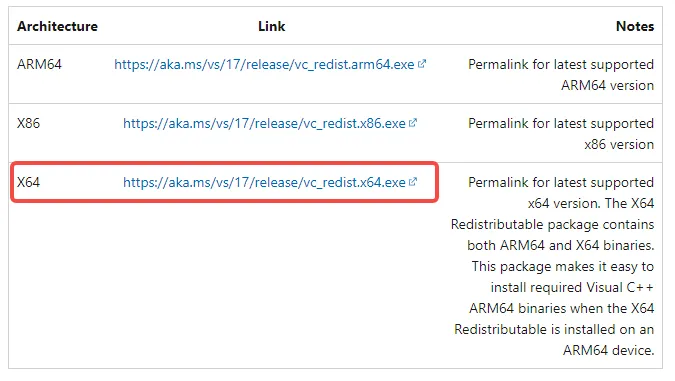
Low resolution while using FineCam?
- Some video chat apps will scale the resolution down if your Internet connection speed is too low or unstable. FineCam can’t change the resolution in this situation.
- Some features like virtual background (remove, blur & change) require a faster computer processor speed (GPU and CPU). Therefore, we scale the resolution down to make your video smooth with lower latency. But you can change the video quality back to high. But notice that high-quality video may lead to high latency.
- If you are using a Wi-Fi connection, be sure the Wi-Fi network signal is in good condition. Or you can change to connect using a USB cable.
If you have a high-performing computer you can set the video quality to be high. On the FineCam Settings panel, you can set the output resolutions up to 1080p, to get a higher resolution. If you are using Virtual Background, you can set the video quality to be high.
Can’t start video error after adding a camera source to FineCam?
After adding a camera to FineCam on a computer, you may get this error. And the main cause may be that some other program or app is using the camera you are going to add to FineCam. And the quick solution is to turn off that program to set your camera free.
If you don’t know which program is using your camera on your PC, you can disable the camera directly through Start > Control Panel > Device Manager. Next, restart FineCam and choose that Camera again to enable it.
How to allow FineCam to use the camera and microphone?
- For Windows: Go to Start > Windows Settings > Privacy > Camera and make sure FineCam has permission to access your camera and microphone.
- For Mac: Click the Apple icon in the upper left corner, and go to System Preference > Security and Privacy > Privacy > Camera/Microphone, tick the checkbox to allow FineCam to access.
How to remove the watermark of FineCam?
The free version of FineCam comes with a watermark. If you want to remove the watermark, you will upgrade FineCam to the Pro version.
Can't find the answer to your question?
Contact us and we’ll get back to you as soon as we can.