How to Fix FineShare FineCam Driver Not Working
Failed to enable virtual camera on FineCam? The FineShare FineCam driver missing may cause this issue. Read this guide to learn how to fix it.
If the FineShare FineCam driver exists, please contact us at [email protected]. If not, please follow Step 2 to learn how to install the FineShare FineCam driver manually.
Here’s how to check:
1 . Right-click This PC and choose Manage from the pop-up window.
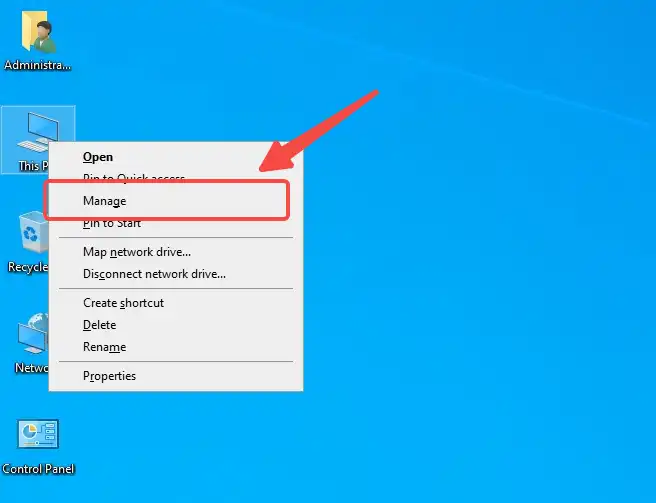
2 . Then go to Device Manager > Imaging devices. Expand Imaging devices and check if the FineShare FineCam driver is available.
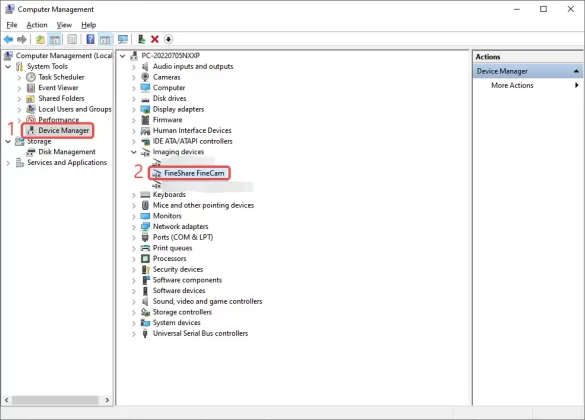
1. Click the link below to download the driver and unzip it.
Download here: https://dl.fineshare.com/vip/driver.zip
2. Type Computer Management in the search bar and open it. Then go to Device Manager > Imaging devices > Action > Add legacy hardware.
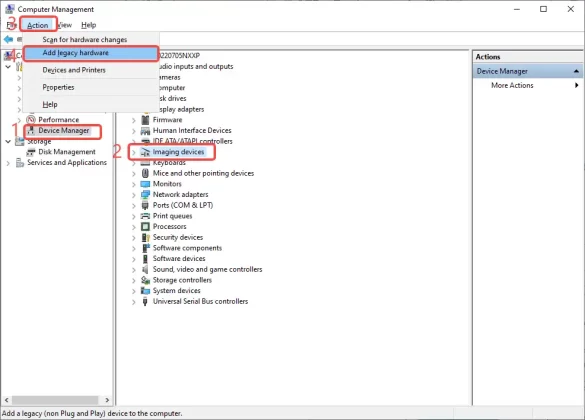
3. In the pop-up, click Next to continue.
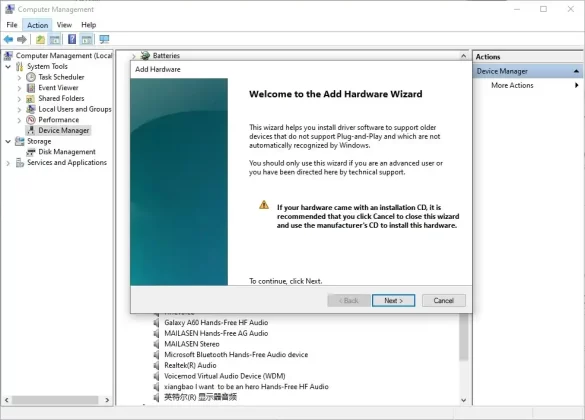
4. In the Add Hardware window, choose the option Install the hardware that I manually select from a list. Then click Next.
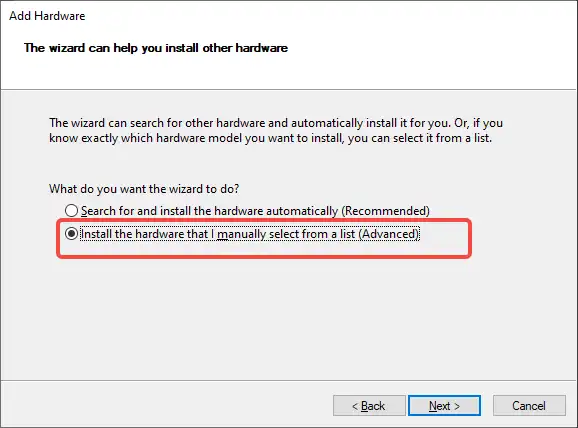
5. Click Next to continue.
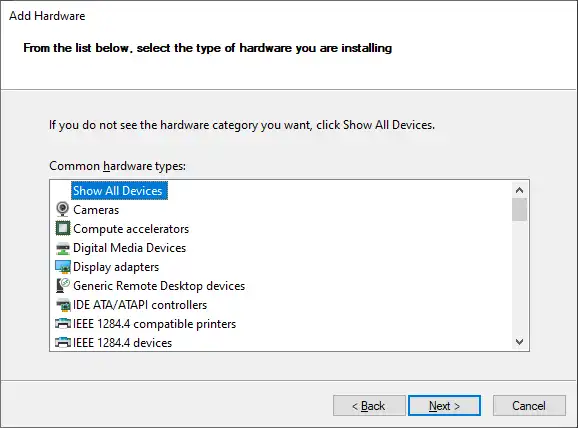
6. Click Have Disk… to add the driver you just downloaded.
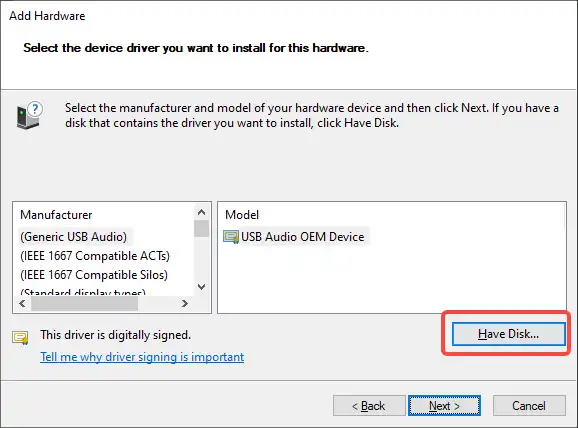
7. In the Install From Disk window, click Browse to locate the file ‘finecamdriver.inf’ and click Open. Then click OK.
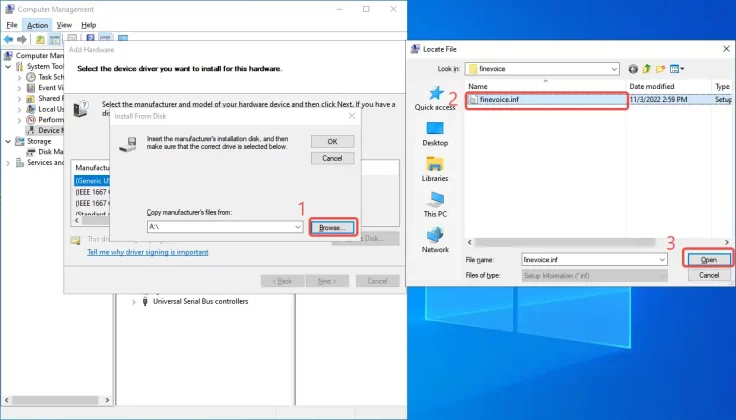
8. After installing the driver, you will see the FineShare FineCam driver appear under Imaging devices.
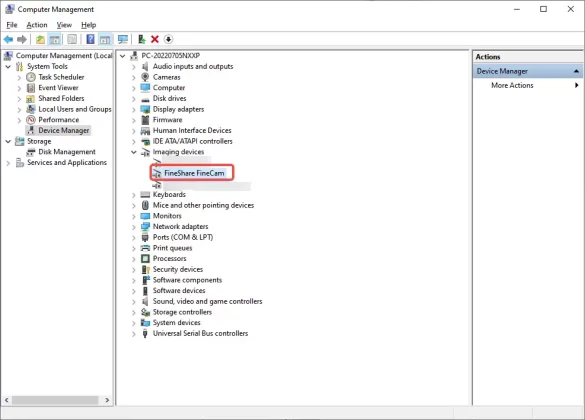
If you encounter any problems during the installation, please send the screenshots to us via [email protected].
Can't find the answer to your question?
Contact us and we’ll get back to you as soon as we can.