How to Enable Virtual Camera in FineCam
In addition to turning your phone into a webcam, FineCam itself can be used directly as a virtual webcam for Zoom, Google Meeting, Microsoft Teams, Skype, YouTube Live, Twitch, OBS Studio, StreamLab, Discord, Omegle, etc.
Step 1. Launch FineCam and click the three dots. From the popup menu, choose the Select Camera option and select the camera you want to use.
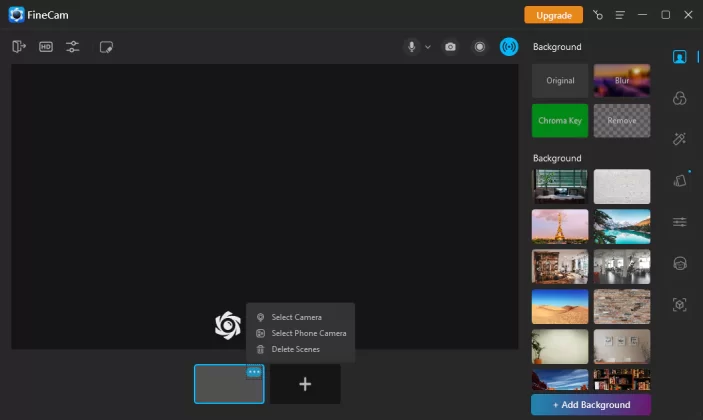
select camera
If you want to use your phone as a camera, you need to click Select Phone Camera to connect.
Step 2. Click the blue Virtual Camera icon at the top right corner of the interface. When it turns green, your virtual camera is enabled.
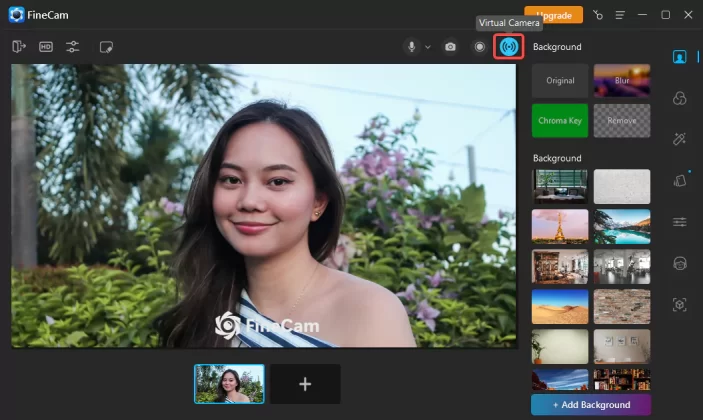
enable the virtual camera
Step 3. Start a video chat or meeting on Omegle or Zoom and select FineCam as the camera source.
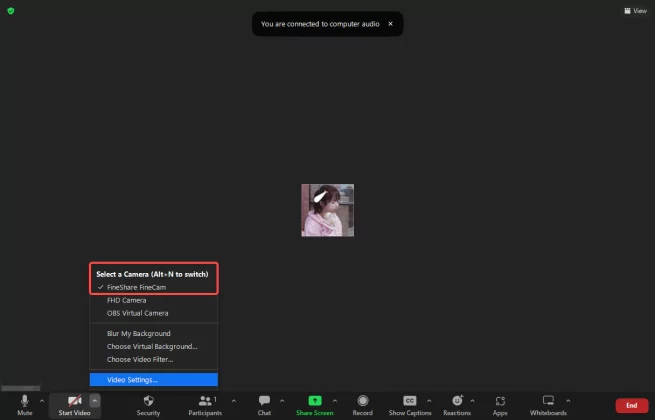
choose FineCam as the camera source on Zoom
Step 4. Now you could have fun with your friends.
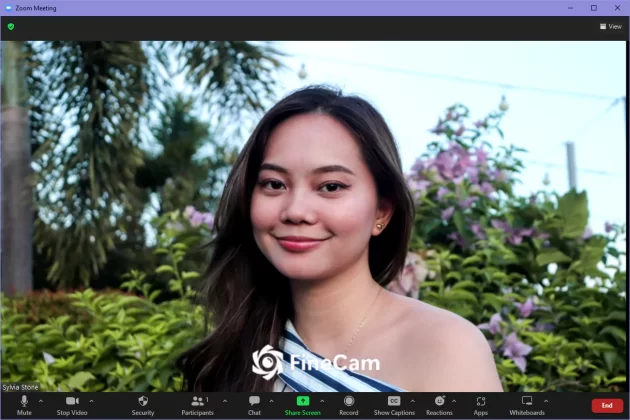
video chat in Zoom
After you finish the video chat, please turn off the virtual camera function. Other video chat software will not be able to use your camera through FineCam so that your privacy can be protected.
Can't find the answer to your question?
Contact us and we’ll get back to you as soon as we can.