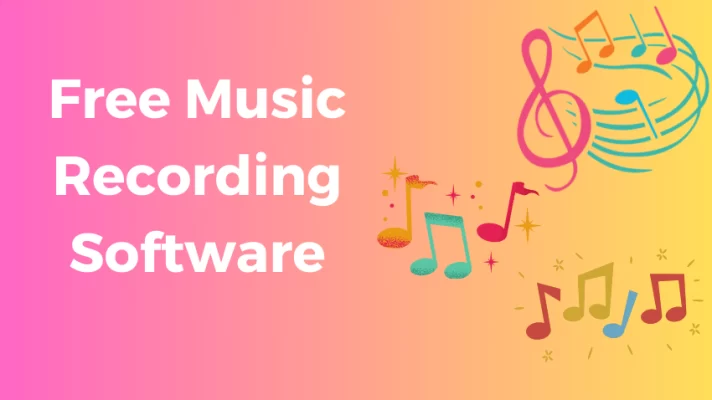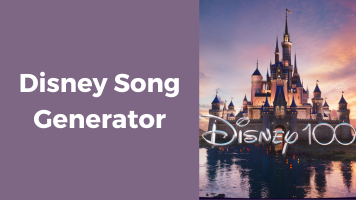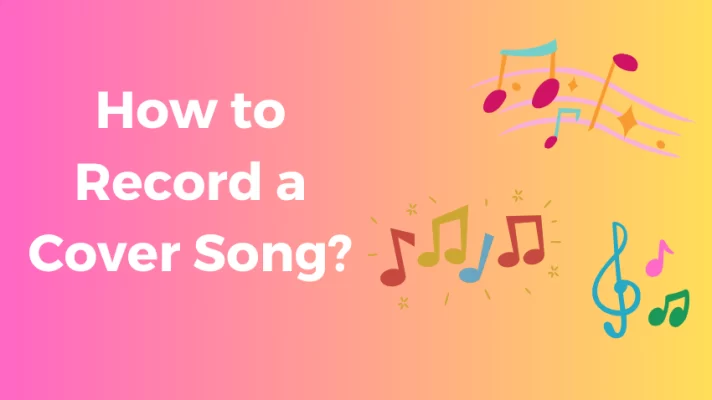Do you want to make your YouTube videos more engaging and attractive by adding some music? If so, you are not alone.
Many YouTube creators use music to enhance their videos and express their creativity. However, adding music to YouTube videos is not as simple as it sounds.
You need to consider the legal issues, the quality of the music, and the compatibility with your video.
In this post, I will show you how to add music to YouTube videos in 3 steps without any hassle. Let’s get started!
Choose the Music Track You Want
#1. From YouTube Audio Library
YouTube Audio Library is a free resource that offers thousands of high-quality music tracks and sound effects for your videos. If you want to upload music to your published videos, go directly to Step 3.
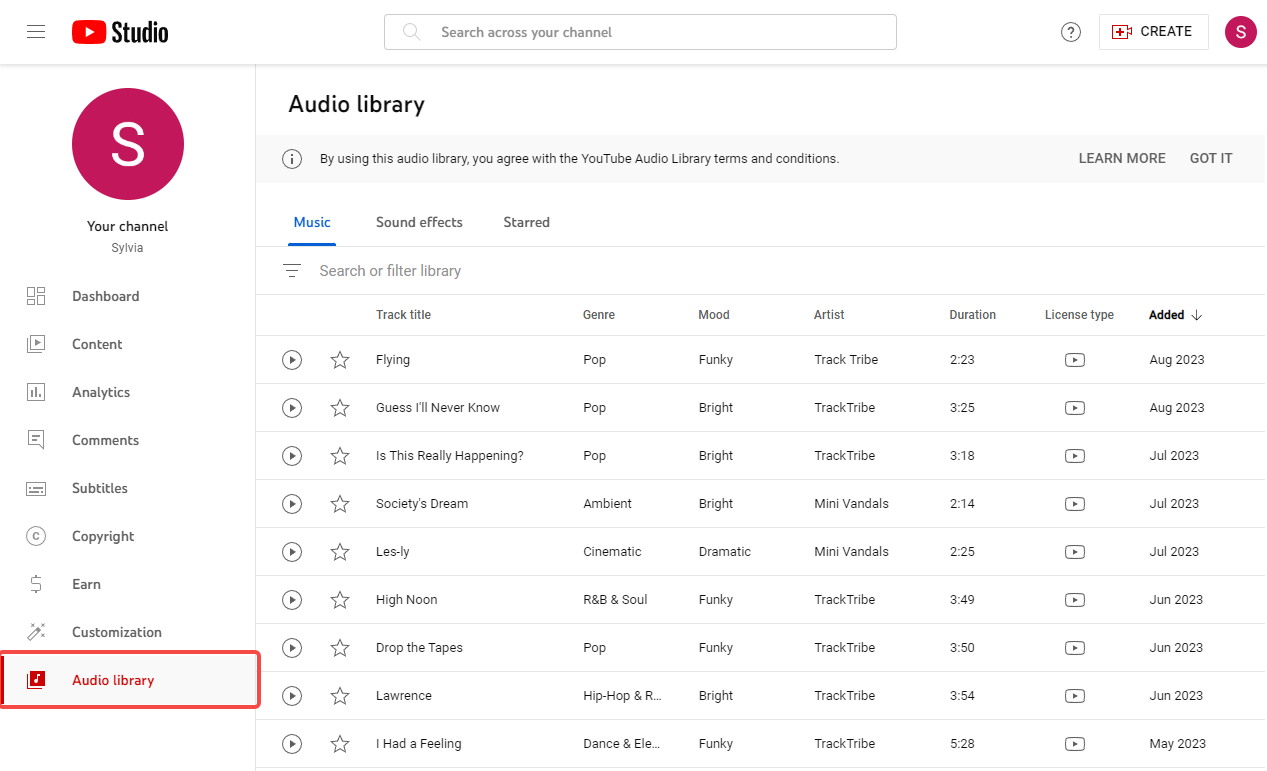
To find a suitable music track for your video, you can use the filters and search options to browse by genre, mood, instrument, duration, attribution, and more. You can also preview the tracks before downloading them.
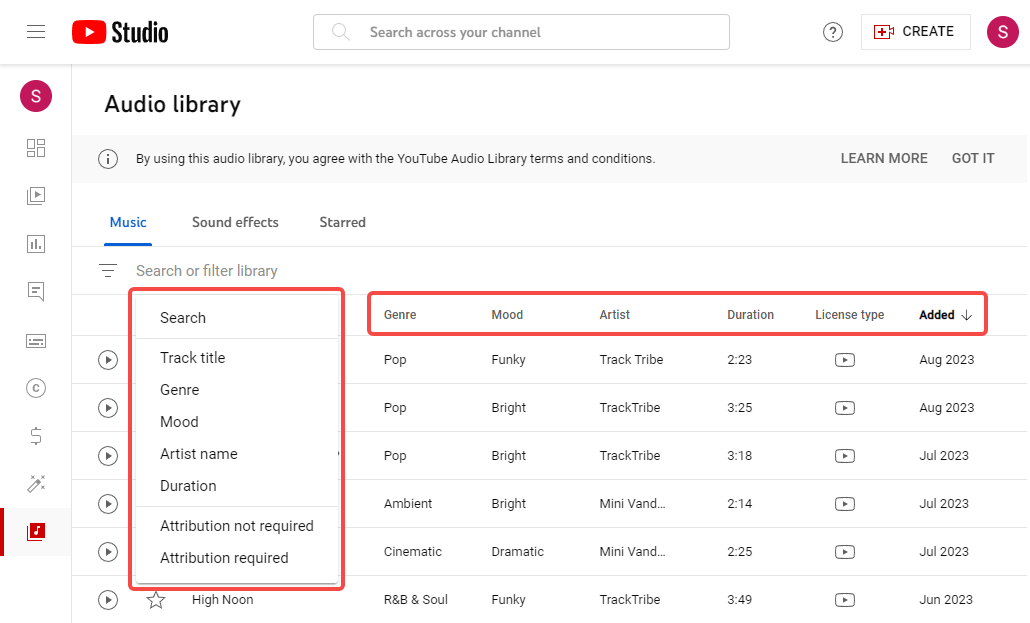
When you choose a music track, make sure to check the licensing terms and attribution requirements.
Some tracks are licensed under Creative Commons, which means you need to give credit to the original creator in your video description.
Other tracks are royalty-free, which means you can use them without attribution or restrictions.
#2. From Royalty-Free or No-Copyright Music Websites
Many websites offer royalty-free or no-copyright music for YouTube videos. These websites usually have different licenses and terms of use that you need to follow.
Some of these websites are:
- Pixabay: Pixabay is a popular website that offers free images, videos, and music for personal and commercial use. You don’t need to give credit or attribution when using Pixabay’s music.
- Thematic: Thematic is a service that connects YouTube creators with established artists and musicians who offer their songs for free. You need to sign up as a member of Thematic and follow their attribution rules when using their music.
- Unminus: Unminus is a website that provides free music tracks with a Creative Commons Zero (CC0) license. This means you can use, modify, and distribute the music without any restrictions or attribution.
#3. Use Your Own Music
Another method to put music on YouTube videos without copyright issues is to use your music. Import your video and audio files into a video editor and make your YouTube video with music.
Upload Your Video to YouTube Studio
To add music to your YouTube video, you need to upload your video file first. If you want to add music to YouTube videos that are published, skip the step.
Follow these steps to upload your video:
Step 1. First, click the Create button at the top right corner and select Upload Videos.
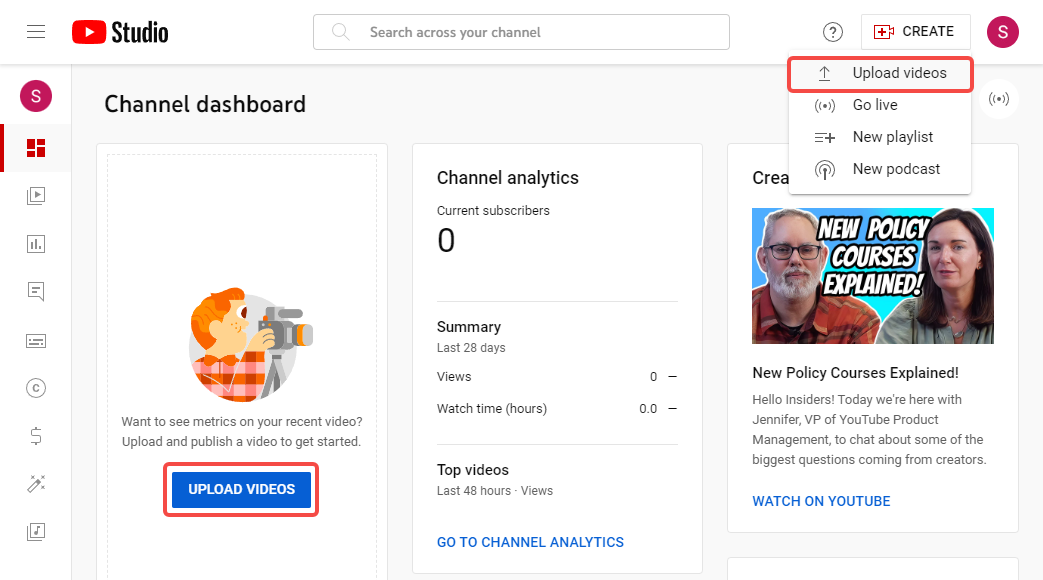
Step 2. Then, select the file you want to upload from your computer or device. Add details for the video. Click Next to proceed to the next steps. Finally, save or publish your video.
Related Article: How to Upload Music to YouTube in 5 Easy Steps (Updated)
Add the Music Track to Your Video
To add the music track to your video, you need to use the YouTube Editor. Here is how to add music to YouTube videos:
Step 1. First, click the Content tab on the left menu and select the video you want to edit.On the video details page, click the Editor tab and get started.
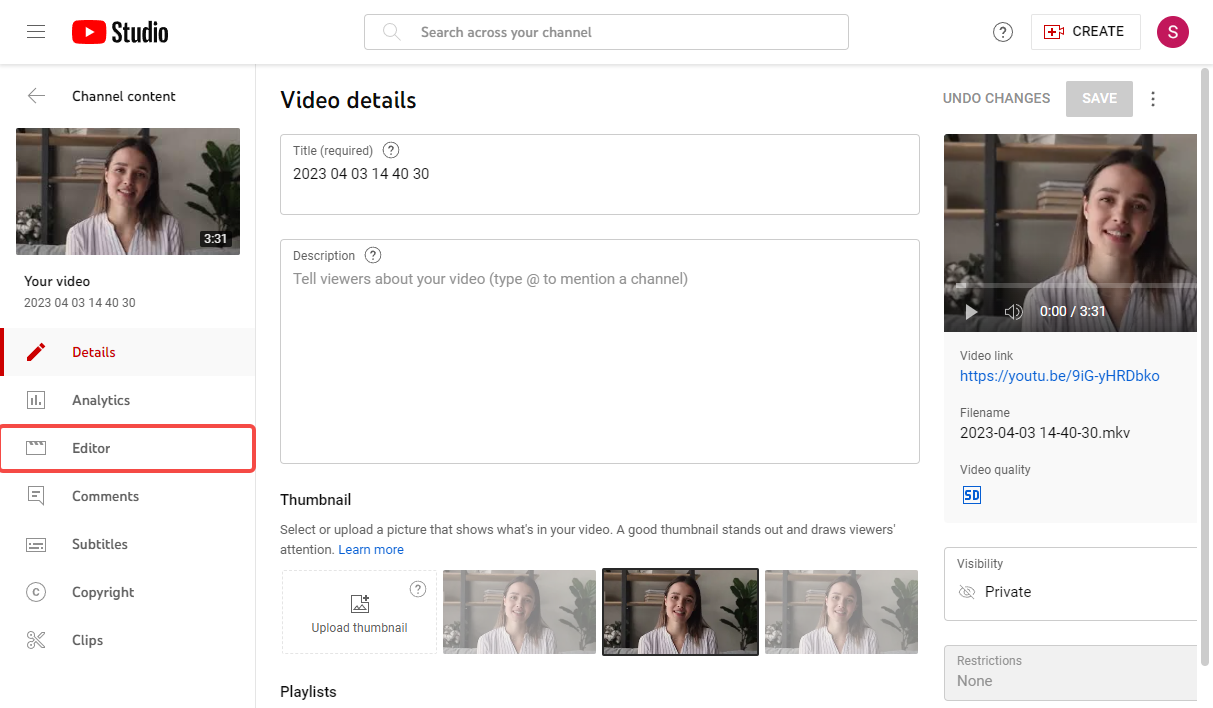
Step 2. Then, go to the Audio tab to find or search for audio music in the Audio Library.
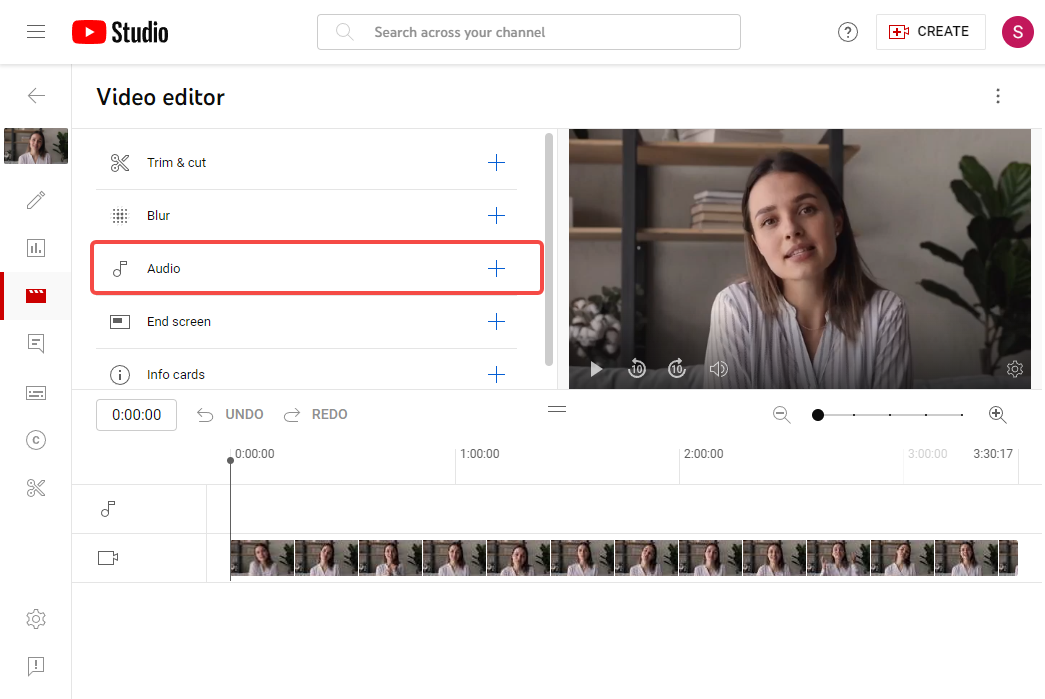
Step 3. Find the music you want and click the Add button to add the music track to the timeline below your video.
Step 4. Adjust the volume, trim, fade, and position of the music track as you like.
Step 5. Finally, click Save to apply the changes.
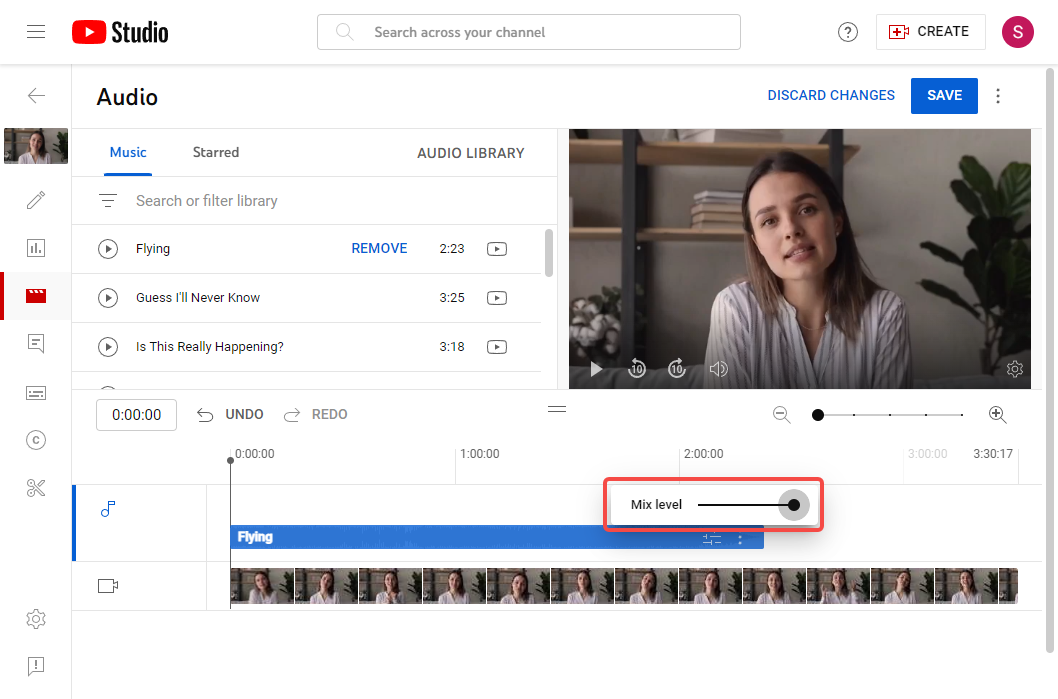
Keep in mind that YouTube support says you may not be able to edit your video if it has more than 100,000 views. However, this limitation does not affect users who participate in the YouTube Partner Program.
Only videos that are less than 6 hours long will be able to use this feature.
How to Make AI Song Covers for Your YouTube Channel
Do you want to make money with realistic AI covers on YouTube? Do you want to make rap song covers with Plankton, SpongeBob, Mr. Krabs, or Patrick Star’s voice?
FineShare Singify can do this for you. This AI singing voice generator can convert your singing, local song files, or YouTube songs to amazing AI covers.
You can choose what singing voice you want to make from the 100+ AI voice models, including your favorite singers, rappers, celebrities, and characters.
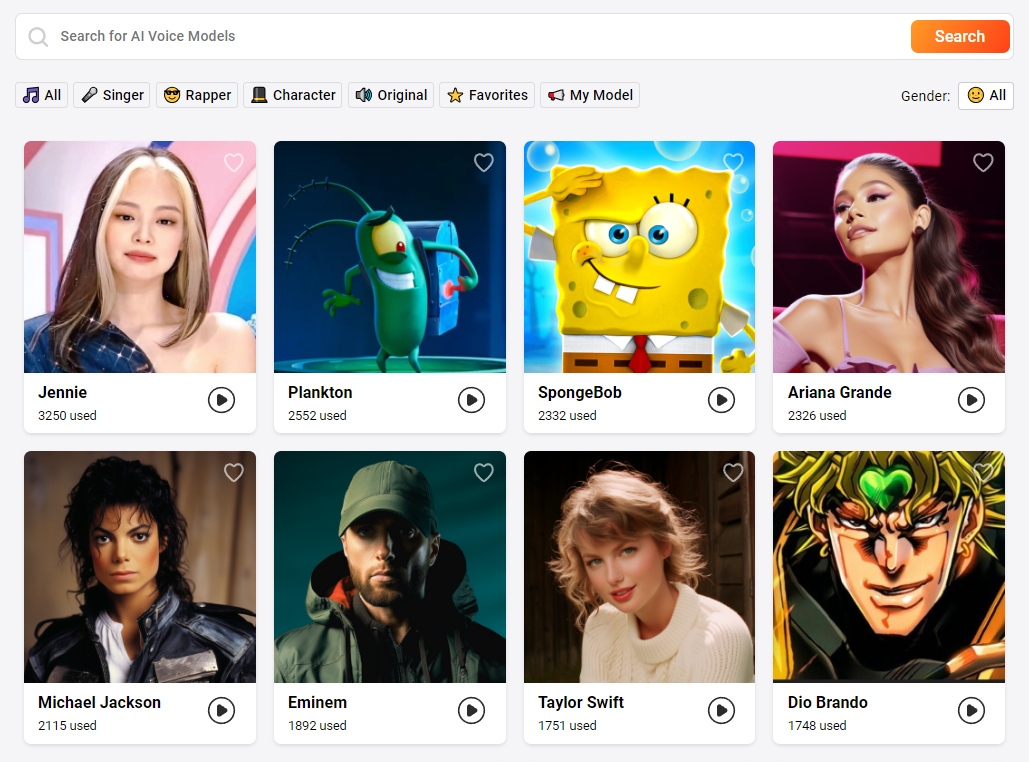
Let’s see how to make AI cover songs in minutes:
Step 1. Go to FineShare Singify and choose an AI voice model from the library. You can submit your request for new models.
Step 2. Tell Singify what it will generate an AI cover from by uploading an audio file, recording your microphone, or searching a YouTube song.
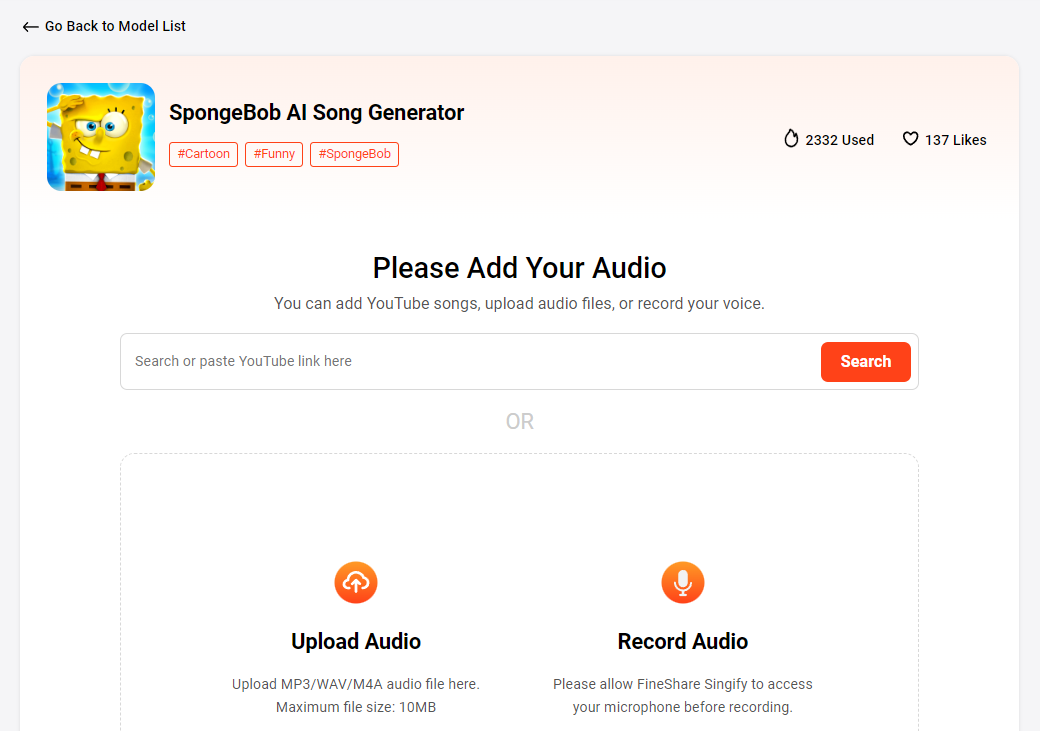
Step 3. Start the process of generating your song cover. You can submit multiple tasks at the same time. You can find all your requests and check the status in My Covers.
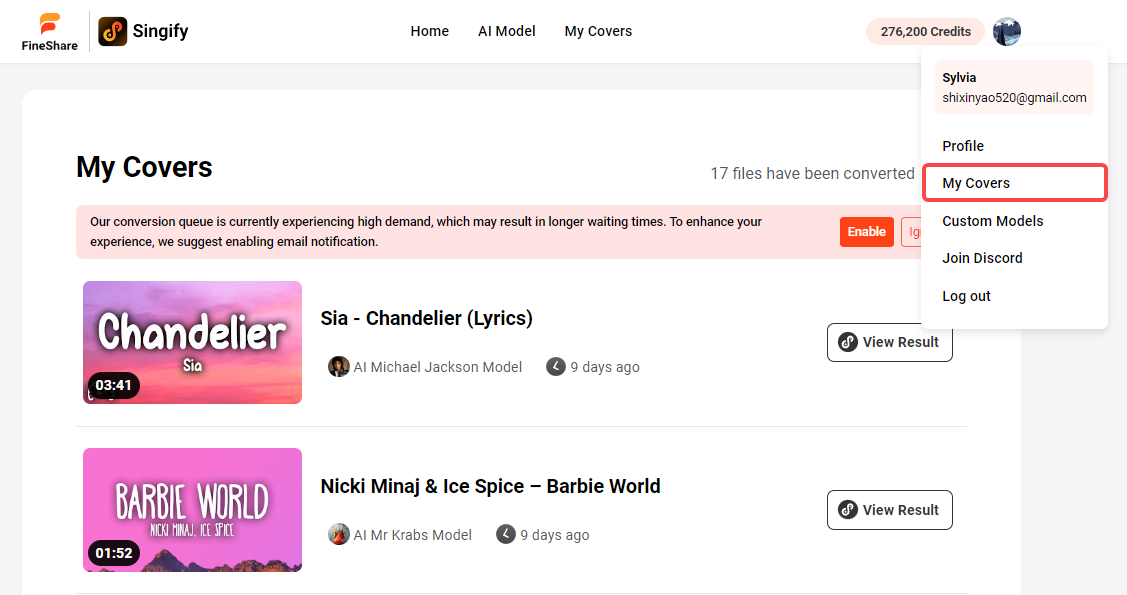
Download, share, or upload your AI song covers to YouTube. Have fun, gain views, and earn money with them.
Conclusion
Adding music to YouTube videos can make a big difference in your video’s quality and appeal. Just follow the steps that I showed you in this post and you know how to add music to YouTube video in no time. Have fun and happy creating!